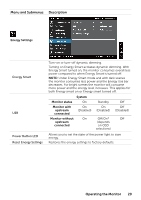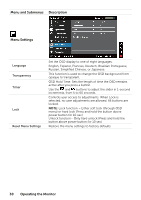Dell P2314T Multi with LED Users Guide - Page 25
Operating the Monitor, Menu and Submenus, Description, Auto Adjust, Input Source
 |
View all Dell P2314T Multi with LED manuals
Add to My Manuals
Save this manual to your list of manuals |
Page 25 highlights
Menu and Submenus Description The Auto Adjust feature optimizes the display settings for use with your setup. Auto Adjust feature allows the monitor to automatically adjust to the incoming video signal. After using Auto Adjust feature, you can further tune your monitor by using the Pixel Clock and Phase controls under Displays Settings. Auto Adjust The following dialog appears on a black screen as the monitor automatically adjusts to the current input: NOTE: In most cases, Auto Adjust produces the best image for your configuration. NOTE: Auto Adjust feature option is only available when your monitor is connected using the VGA cable. Use the Input Source menu to select between different video inputs that are be connected to your monitor. Input Source VGA DisplayPort Select VGA and press when your computer and monitor are connecting using the VGA cable. Select DisplayPort and press when your computer and monitor are connecting using the DisplayPort cable. Operating the Monitor 25