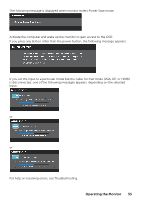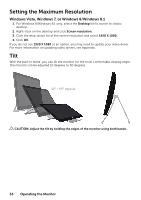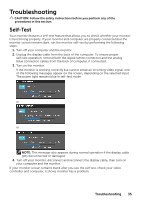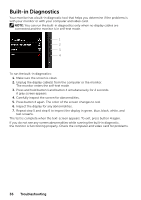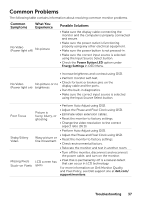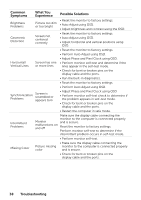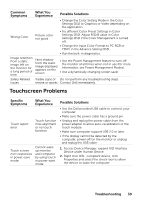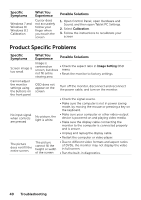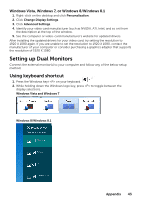Dell P2314T Multi with LED Users Guide - Page 38
Troubleshooting, Common, Symptoms, What You, Experience, Possible Solutions, Missing Color
 |
View all Dell P2314T Multi with LED manuals
Add to My Manuals
Save this manual to your list of manuals |
Page 38 highlights
Common Symptoms What You Experience Possible Solutions Brightness Problems • Reset the monitor to factory settings. Picture too dim or too bright • Auto Adjust using OSD. • Adjust brightness and contrast using the OSD. Geometric Distortion Screen not centered correctly • Reset the monitor to factory settings. • Auto Adjust using OSD. • Adjust horizontal and vertical positions using OSD. • Reset the monitor to factory settings. • Perform Auto Adjust using OSD. Horizontal/ Vertical Lines • Adjust Phase and Pixel Clock using OSD. Screen has one • Perform monitor self-test and determine if the or more lines lines appear in the self-test mode. • Check for bent or broken pins on the display cable and the ports. • Run the built-in diagnostics. • Reset the monitor to factory settings. • Perform Auto Adjust using OSD. Synchronization Problems Screen is scrambled or appears torn • Adjust Phase and Pixel Clock using OSD. • Perform monitor self-test check to determine if the problem appears in self-test mode. • Check for bent or broken pins on the display cable and the ports. • Restart the computer in safe mode. Intermittent Problems Make sure the display cable connecting the monitor to the computer is connected properly Monitor and is secure. malfunctions on and off Reset the monitor to factory settings. Perform monitor self-test to determine if the intermittent problem occurs in self-test mode. • Perform monitor self-test. Missing Color • Make sure the display cable connecting the Picture missing monitor to the computer is connected properly color and is secure. • Check for bent or broken pins on the display cable and the ports. 38 Troubleshooting