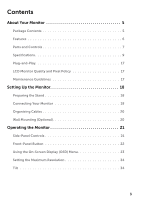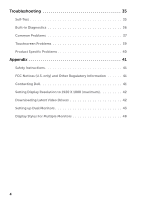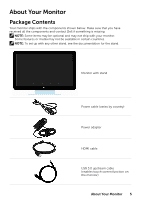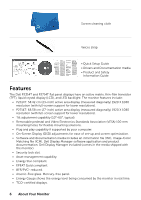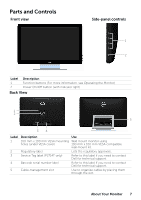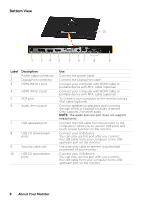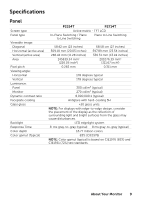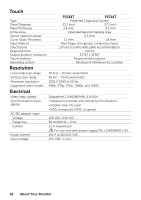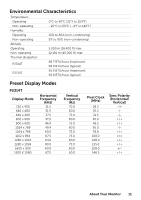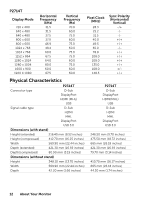Dell P2314T Multi with LED Users Guide - Page 8
Bottom View, Label, Description
 |
View all Dell P2314T Multi with LED manuals
Add to My Manuals
Save this manual to your list of manuals |
Page 8 highlights
Bottom View 10 1 24 3 5 67 8 9 Label 1 2 3 Description Power-cable connector DisplayPort connector HDMI (MHL) 1 port 4 HDMI (MHL) 2 port 5 VGA port 6 Audio line-out port 7 USB upstream port 8 USB 2.0 downstream ports 9 Security-cable slot 10 USB 3.0 downstream ports Use Connect the power cable. Connect the DisplayPort cable. Connect your computer with HDMI cable or portable device with MHL cable (optional). Connect your computer with HDMI cable or portable device with MHL cable (optional). To connect your computer to the monitor using a VGA cable (optional). Connect speakers to playback audio coming through HDMI or DisplayPort audio channels. Only supports 2-channel audio. NOTE: The audio line-out port does not support headphones. Connect the USB cable from the monitor to the computer to allow you to use the USB ports and touch screen function on the monitor. Connect your USB device. You can only use this port after you connect the USB cable from your computer to the USB upstream port on the monitor. Use a security cable to prevent unauthorized movement of your monitor. Connect your USB device. You can only use this port after you connect the USB cable from your computer to the USB upstream port on the monitor. 8 About Your Monitor