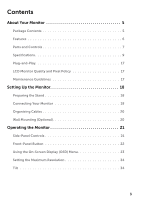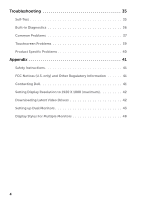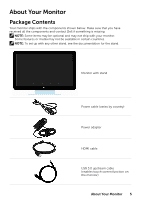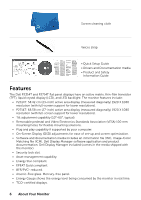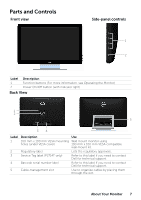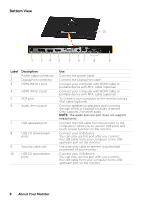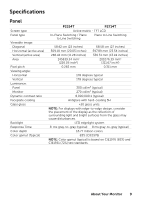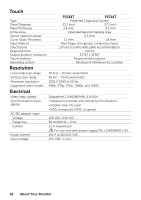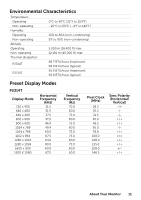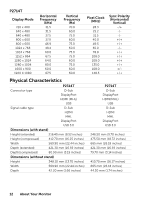Dell P2314T Multi with LED Users Guide - Page 7
Parts and Controls, Front view, Side-panel controls, Back View
 |
View all Dell P2314T Multi with LED manuals
Add to My Manuals
Save this manual to your list of manuals |
Page 7 highlights
Parts and Controls Front view Side-panel controls 1 2 Label 1 2 Description Function buttons (For more information, see Operating the Monitor) Power On/Off button (with indicator light) Back View 1 2 5 34 Label 1 2 3 4 5 Description 100 mm x 100 mm VESA mounting holes (under VESA cover) Regulatory label Service Tag label (P2714T only) Barcode serial number label Cable-management slot Use Wall mount monitor using 100 mm x 100 mm VESA‑compatible wall‑mount kit. Lists the regulatory approvals. Refer to this label if you need to contact Dell for technical support. Refer to this label if you need to contact Dell for technical support. Use to organize cables by placing them through the slot. About Your Monitor 7

About Your Monitor
7
Parts and Controls
Front view
Side-panel controls
2
1
Label
Description
1
Function buttons (For more information, see Operating the Monitor)
2
Power On/Off button (with indicator light)
Back View
1
2
4
3
5
Label
Description
Use
1
100 mm x 100 mm VESA mounting
holes (under VESA cover)
Wall mount monitor using
100 mm x 100 mm VESA‑compatible
wall‑mount kit.
2
Regulatory label
Lists the regulatory approvals.
3
Service Tag label (P2714T only)
Refer to this label if you need to contact
Dell for technical support.
4
Barcode serial number label
Refer to this label if you need to contact
Dell for technical support.
5
Cable‑management slot
Use to organize cables by placing them
through the slot.