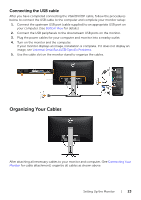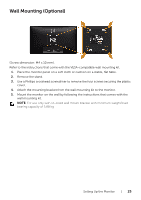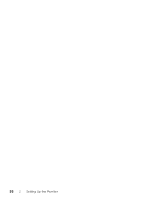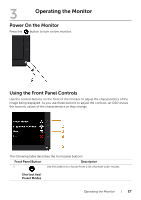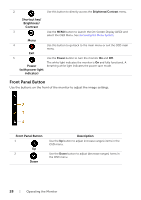Dell P2414H Dell User Guide - Page 28
Front Panel Button, Shortcut key, Brightness, Contrast, Power, with power light, indicator
 |
View all Dell P2414H manuals
Add to My Manuals
Save this manual to your list of manuals |
Page 28 highlights
2 Use this button to directly access the Brightness/Contrast menu. Shortcut key/ Brightness/ Contrast 3 Use the MENU button to launch the On-Screen Display (OSD) and select the OSD Menu. See Accessing the Menu System. Menu 4 Use this button to go back to the main menu or exit the OSD main menu. Exit 5 Use the Power button to turn the monitor On and Off. Power (with power light indicator) The white light indicates the monitor is On and fully functional. A breathing white light indicates the power save mode. Front Panel Button Use the buttons on the front of the monitor to adjust the image settings. Front Panel Button 1 Up 2 Down Description Use the Up button to adjust (increase ranges) items in the OSD menu. Use the Down button to adjust (decrease ranges) items in the OSD menu. 28 | Operating the Monitor