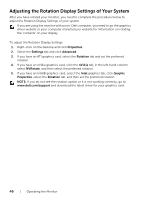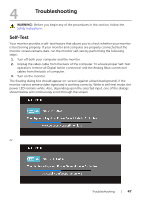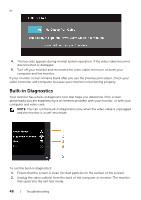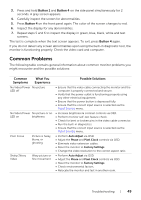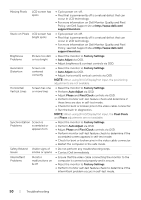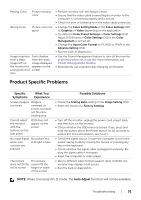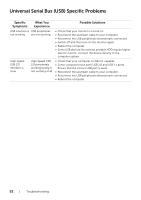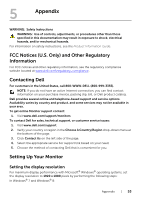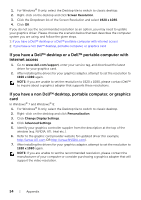Dell P2414H Dell User Guide - Page 51
Product Specific Problems, Auto Adjust, Specific, Symptoms, What You, Experience, Possible Solutions
 |
View all Dell P2414H manuals
Add to My Manuals
Save this manual to your list of manuals |
Page 51 highlights
Missing Color Picture missing color Wrong Color Picture color not good Image retention Faint shadow from a static from the static image left on image displayed the monitor for appears on the a long period of screen time • Perform monitor self-test feature check. • Ensure that the video cable connecting the monitor to the computer is connected properly and is secure. • Check for bent or broken pins in the video cable connector. • Change the Color Setting Mode in the Color Settings OSD to Graphics or Video depending on the application. • Try different Color Preset Settings in Color Settings OSD. Adjust R/G/B value in Color Settings OSD if the Color Management is turned off. • Change the Input Color Format to PC RGB or YPbPr in the Advance Setting OSD. • Run the built-in diagnostics. • Use the Power Management feature to turn off the monitor at all times when not in use (for more information, see Power Management Modes). • Alternatively, use a dynamically changing screensaver. Product Specific Problems Specific Symptoms What You Experience Screen image is Image is too small centered on screen, but does not fill entire viewing area Cannot adjust the monitor with the buttons on the side panel OSD does not appear on the screen No Input Signal No picture, the when user LED light is blue. controls are pressed The picture The picture does not fill the cannot fill the entire screen. height or width of the screen Possible Solutions • Check the Scaling Ratio setting in the Image Setting OSD. • Reset the monitor to Factory Settings. • Turn off the monitor, unplug the power cord, plug it back, and then turn on the monitor. • Check whether the OSD menu is locked. If yes, press and hold the button above the Power button for 10 seconds to unlock (for more information, see "Lock"). • Check the signal source. Ensure the computer is not in the power saving mode by moving the mouse or pressing any key on the keyboard. • Check whether the signal cable is plugged in properly. Replug the signal cable if necessary. • Reset the computer or video player. • Due to different video formats (aspect ratio) of DVDs, the monitor may display in full screen. • Run the built-in diagnostics. NOTE: When choosing DVI-D mode, the Auto Adjust function will not be available. Troubleshooting | 51