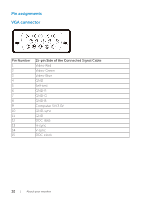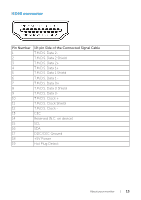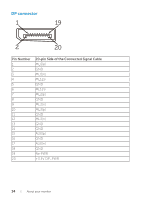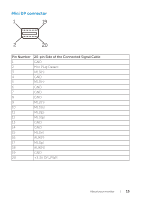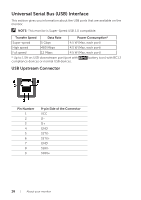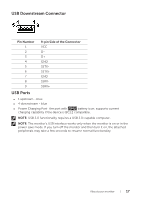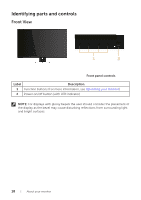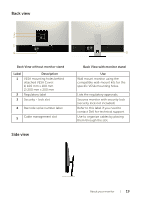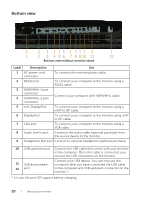Dell P4317Q Users Guide - Page 17
USB Downstream Connector, USB Ports, Pin Number, pin Side of the Connector
 |
View all Dell P4317Q manuals
Add to My Manuals
Save this manual to your list of manuals |
Page 17 highlights
USB Downstream Connector Pin Number 1 2 3 4 5 6 7 8 9 9-pin Side of the Connector VCC DD+ GND SSTXSSTX+ GND SSRXSSRX+ USB Ports ∞∞ 1 upstream - blue ∞∞ 4 downstream - blue ∞∞ Power Charging Port- the port with battery icon; supports current charging capability if the device is BC1.2 compatible. NOTE: USB 3.0 functionality requires a USB 3.0-capable computer. NOTE: The monitor's USB interface works only when the monitor is on or in the power save mode. If you turn off the monitor and then turn it on, the attached peripherals may take a few seconds to resume normal functionality. About your monitor | 17

About your monitor
|
17
USB Downstream Connector
Pin Number
9-pin Side of the Connector
1
VCC
2
D-
3
D+
4
GND
5
SSTX-
6
SSTX+
7
GND
8
SSRX-
9
SSRX+
USB Ports
∞
1 upstream - blue
∞
4 downstream - blue
∞
Power Charging Port- the port with
battery icon; supports current
charging capability if the device is BC1.2 compatible.
NOTE:
USB 3.0 functionality requires a USB 3.0-capable computer.
NOTE:
The monitor’s USB interface works only when the monitor is on or in the
power save mode. If you turn off the monitor and then turn it on, the attached
peripherals may take a few seconds to resume normal functionality.