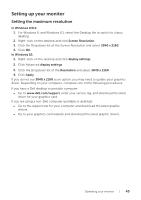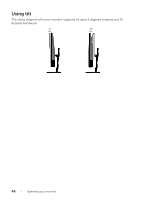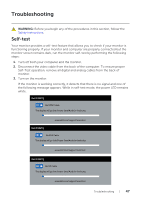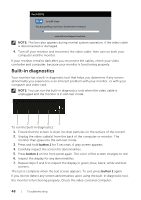Dell P4317Q Users Guide - Page 50
settings OSD. Adjust, Contact Dell immediately.
 |
View all Dell P4317Q manuals
Add to My Manuals
Save this manual to your list of manuals |
Page 50 highlights
Synchronization problems ∞∞ Reset the monitor to Factory Settings (Factory Reset). ∞∞ Perform monitor self-test feature check to determine if the scrambled screen appears in self-test mode. ∞∞ Check for bent or broken pins in the video cable connector. ∞∞ Restart the computer in the safe mode. Safety related issues Intermittent problems ∞∞ Do not perform any troubleshooting steps. ∞∞ Contact Dell immediately. ∞∞ Ensure that the video cable connecting the monitor to the computer is connected properly and is secure. ∞∞ Reset the monitor to Factory Settings (Factory Reset). ∞∞ Perform monitor self-test feature check to determine if the intermittent problem occurs in self-test mode. Missing color Wrong color ∞∞ Perform monitor self-test feature check. ∞∞ Ensure that the video cable connecting the monitor to the computer is connected properly and is secure. ∞∞ Check for bent or broken pins in the video cable connector. ∞∞ Change the Color Setting Mode in the Color Settings OSD to Graphics or Video depending on the application. ∞∞ Try different Preset Modes in Color settings OSD. Adjust R/G/B value in Custom Color in Color settings OSD. ∞∞ Change the Input Color Format to RGB or YPbPr in the Color settings OSD. ∞∞ Run the built-in diagnostics. Image retention from ∞∞ Use the Power Management feature to turn off the monitor at all a static image left times when not in use (for more information, see Power management on the monitor for a modes). long period of time ∞∞ Alternatively, use a dynamically changing screensaver. 50 | Troubleshooting