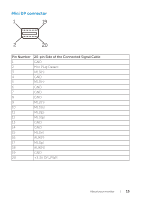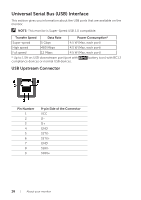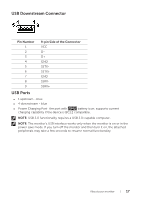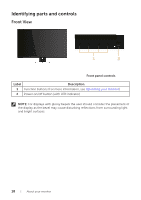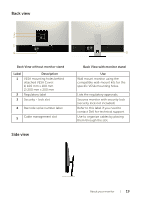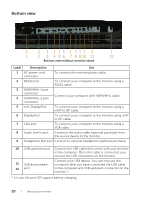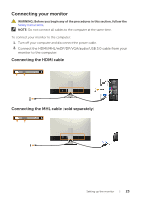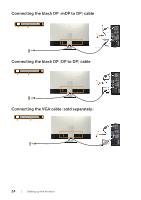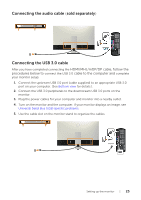Dell P4317Q Users Guide - Page 20
Bottom view, Audio Line In port
 |
View all Dell P4317Q manuals
Add to My Manuals
Save this manual to your list of manuals |
Page 20 highlights
Bottom view 1 2 3 4 5 6 7 8 9 10 11 12 Bottom view without monitor stand Label Description Use 1 AC power cord connector To connect the monitor power cable. 2 RS232 port To connect your computer to the monitor using a RS232 cable. 3 HDMI/MHL 1 port connector Connect your computer with HDMI/MHL cable. 4 HDMI/MHL 2 port connector 5 mini DisplayPort To connect your computer to the monitor using a mDP to DP cable. 6 DisplayPort To connect your computer to the monitor using a DP to DP cable. 7 VGA port To connect your computer to the monitor using a VGA cable. 8 Audio Line In port Connects the audio cable (optional purchase) from the source device to the monitor. 9 Headphone Out port Connect to external headphone (optional purchase) 10 USB upstream port Connect the USB cable that comes with your monitor to the computer. Once this cable is connected, you can use the USB connectors on the monitor. 11 USB downstream 12 port Connect your USB device. You can only use this connector after you have connected the USB cable to the computer and USB upstream connector on the monitor. * * It is use the port (12) support battery charging. 20 | About your monitor