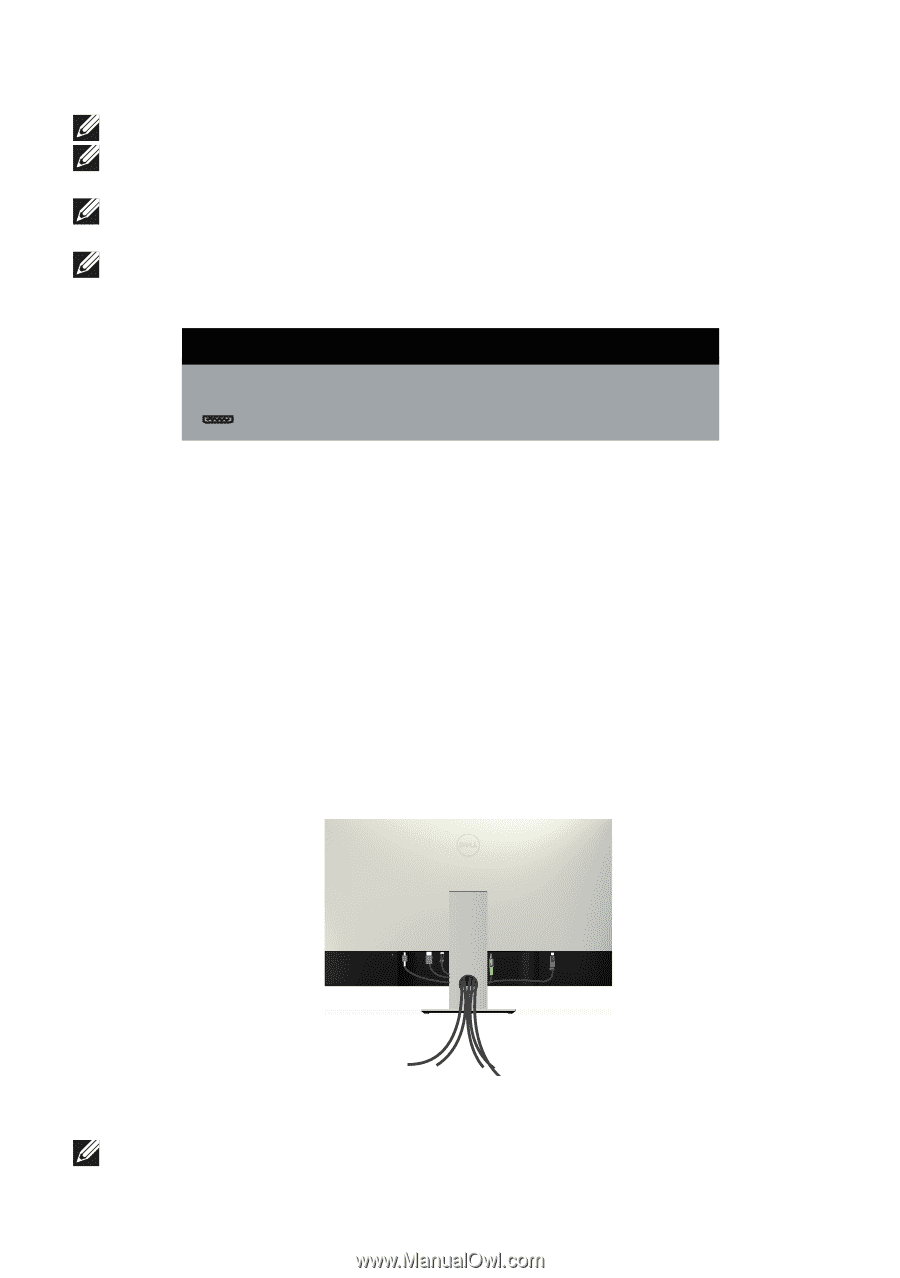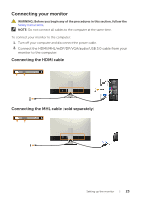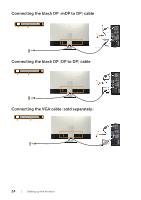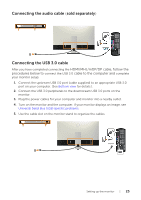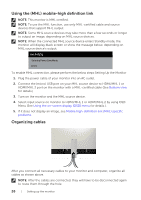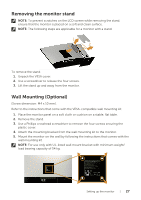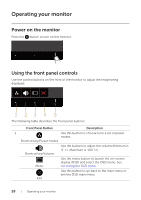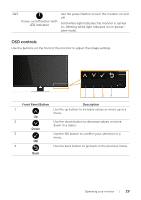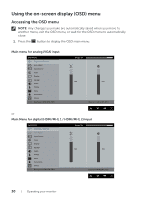Dell P4317Q Users Guide - Page 26
Using the MHL mobile-high definition link, Organizing cables
 |
View all Dell P4317Q manuals
Add to My Manuals
Save this manual to your list of manuals |
Page 26 highlights
Using the (MHL) mobile-high definition link NOTE: This monitor is MHL certified. NOTE: To use the MHL function, use only MHL-certified cable and source devices that support MHL output. NOTE: Some MHL source devices may take more than a few seconds or longer to output an image, depending on MHL source devices. NOTE: When the connected MHL source device enters Standby mode, the monitor will display black screen or show the massage below, depending on MHL source device's output. Dell P4317Q Entering Power Save Mode. To enable MHL connection, please perform the below steps:Setting Up the Monitor 1. Plug the power cable of your monitor into an AC outlet. 2. Connect the (micro) USB port on your MHL source device to HDMI/MHL 1 or HDMI/MHL 2 port on the monitor with a MHL-certified cable (See Bottom view for details.) 3. Turn on the monitor and the MHL source device. 4. Select input source on monitor to HDMI/MHL 1 or HDMI/MHL 2 by using OSD Menu (See Using the on-screen display (OSD) menu for details.). 5. If it does not display an image, see Mobile high-definition link (MHL) specific problems. Organizing cables After you connect all necessary cables to your monitor and computer, organize all cables as shown above. NOTE: After the cables are connected, they will have to be disconnected again to route them through the hole. 26 | Setting up the monitor