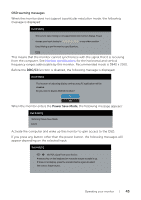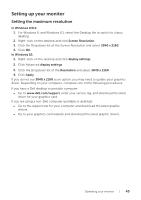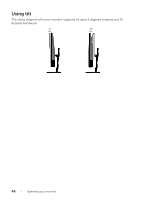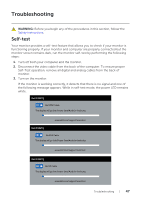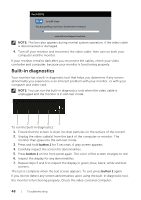Dell P4317Q Users Guide - Page 48
Built-in diagnostics, Press and hold
 |
View all Dell P4317Q manuals
Add to My Manuals
Save this manual to your list of manuals |
Page 48 highlights
Dell P4317Q ? No mDP Cable The display will go into Power Save Mode in 4 minutes. www.dell.com/support/monitors NOTE: This box also appears during normal system operation, if the video cable is disconnected or damaged. 4. Turn off your monitor and reconnect the video cable; then turn on both your computer and the monitor. If your monitor remains dark after you reconnect the cables, check your video controller and computer, because your monitor is functioning properly. Built-in diagnostics Your monitor has a built-in diagnostic tool that helps you determine if any screen abnormality you experience is an inherent problem with your monitor, or with your computer and video card. NOTE: You can run the built-in diagnostics only when the video cable is unplugged and the monitor is in self-test mode. 1 234 5 To run the built-in diagnostics: 1. Ensure that the screen is clean (no dust particles on the surface of the screen). 2. Unplug the video cable(s) from the back of the computer or monitor. The monitor then goes into the self-test mode. 3. Press and hold button 1 for 5 seconds. A gray screen appears. 4. Carefully inspect the screen for abnormalities. 5. Press button 1 on the front panel again. The color of the screen changes to red. 6. Inspect the display for any abnormalities. 7. Repeat steps 5 and 6 to inspect the display in green, blue, black, white and text screens. The test is complete when the text screen appears. To exit, press button 1 again. If you do not detect any screen abnormalities upon using the built-in diagnostic tool, the monitor is functioning properly. Check the video card and computer. 48 | Troubleshooting