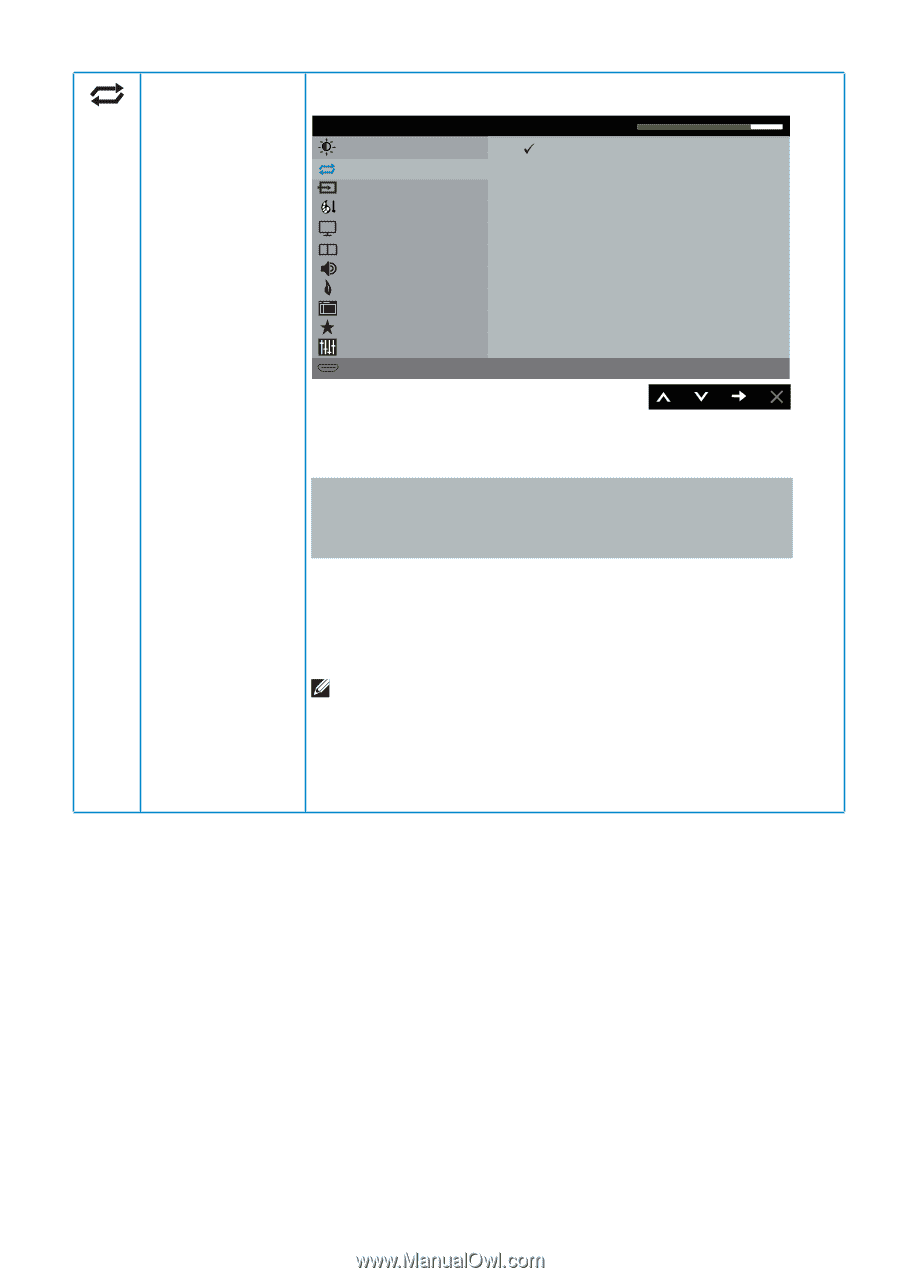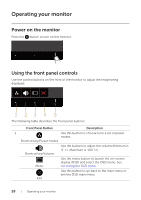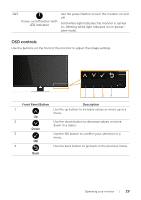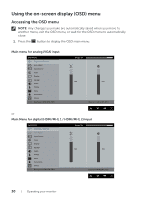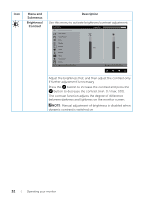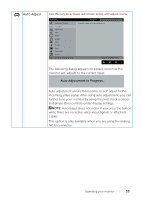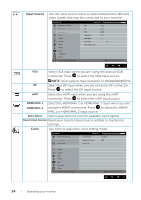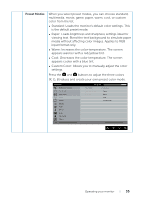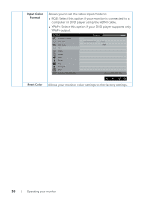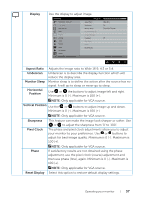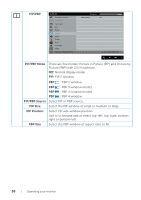Dell P4317Q Users Guide - Page 33
further tune your monitor by using the pixel clock coarse
 |
View all Dell P4317Q manuals
Add to My Manuals
Save this manual to your list of manuals |
Page 33 highlights
Auto Adjust Use this key to activate automatic setup and adjust menu. Dell P4317Q Brightness / Contrast Auto Adjust Input Source Color Display PIP/PBP Audio Energy Menu Personalize Others Resolution: 1920x1080, 50Hz Energy Use Press to adjust the screen automatically. Maximum: 1920x1080, 60Hz The following dialog appears on a black screen as the monitor self-adjusts to the current input: Auto Adjustment in Progress... Auto adjustment allows the monitor to self-adjust to the incoming video signal. After using auto adjustment, you can further tune your monitor by using the pixel clock (coarse) and phase (fine) controls under display settings. NOTE: Auto adjust does not occur if you press the button while there are no active video input signals or attached cables. This option is only available when you are using the analog (VGA) connector. Operating your monitor | 33