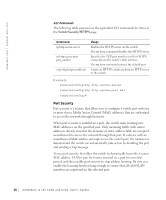Dell PowerConnect 3248 User Manual - Page 17
Switch/Security/HTTPS, Apply Changes, Refresh, connection to the switch's Web interface. Default: 443. - features
 |
View all Dell PowerConnect 3248 manuals
Add to My Manuals
Save this manual to your list of manuals |
Page 17 highlights
When you start HTTPS, the client and server establish a secure encrypted connection. A padlock icon should appear in the status bar for Internet Explorer 5.x and Netscape Navigator 4.x. The Switch/Security/HTTPS page contains the following fields that can be edited: • HTTPS Status - Allows you to enable/disable the HTTPS server feature on the switch. (Default: Enabled) • HTTPS Port - Specifies the UDP port number used for HTTPS/SSL connection to the switch's Web interface. (Default: 443). To save any changes you make in this page, click Apply Changes. If you do not want to save the changes, click Refresh. The following figure is representative of PowerConnect 3248 and 5224. Addendum to the 3 248 and 52 24 User 's Guides 17
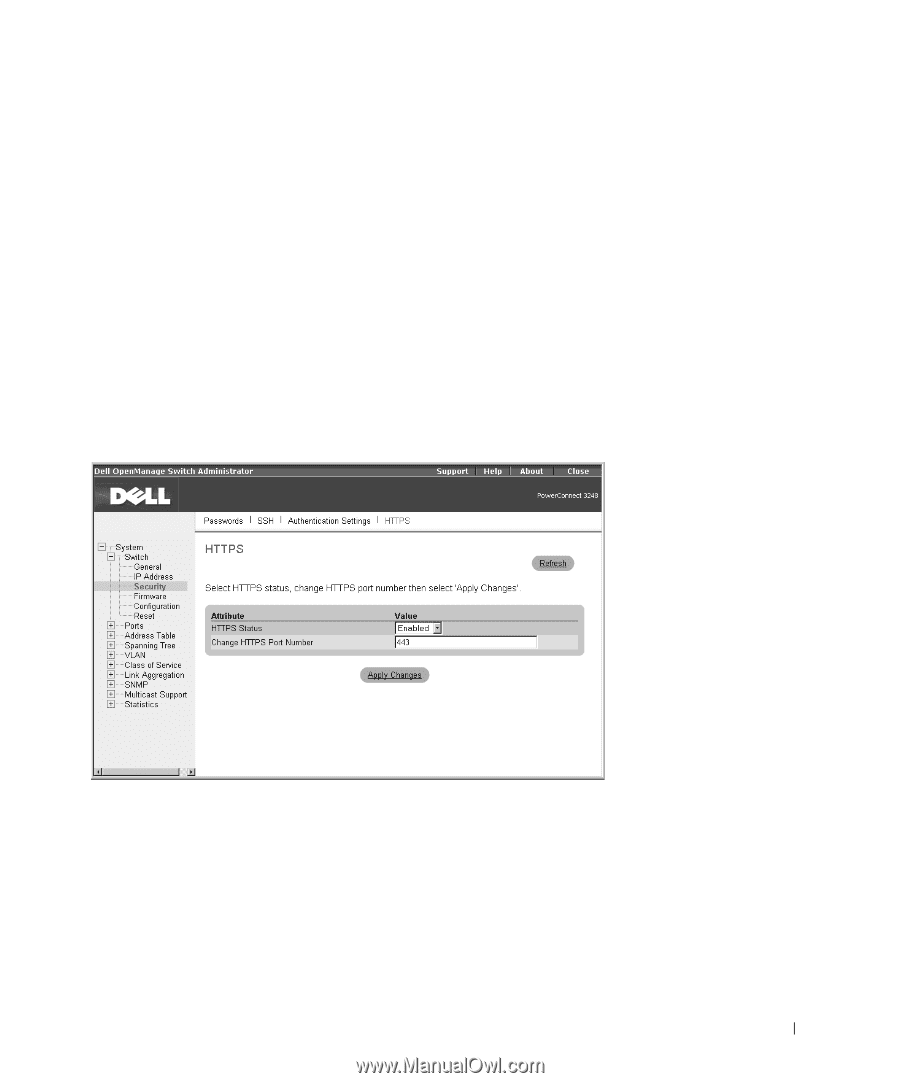
Addendum to the 3248 and 5224 User’s Guides
17
When you start HTTPS, the client and server establish a secure encrypted
connection. A padlock icon should appear in the status bar for Internet
Explorer 5.x and Netscape Navigator 4.x.
The
Switch/Security/HTTPS
page contains the following fields that can be
edited:
•
HTTPS Status
— Allows you to enable/disable the HTTPS server
feature on the switch. (Default: Enabled)
•
HTTPS Port
— Specifies the UDP port number used for HTTPS/SSL
connection to the switch’s Web interface. (Default: 443).
To save any changes you make in this page, click
Apply Changes
. If you do
not want to save the changes, click
Refresh
.
The following figure is representative of PowerConnect 3248 and 5224.