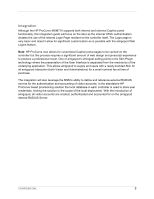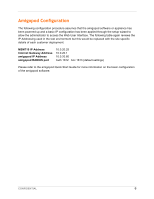Dell PowerConnect W Clearpass 100 Software HP ProCurve MSM Integration Guide - Page 10
Service Controller, Public Access, Access Control., Submit URL, Header HTML, Footer HTML, Login
 |
View all Dell PowerConnect W Clearpass 100 Software manuals
Add to My Manuals
Save this manual to your list of manuals |
Page 10 highlights
By default the HP ProCurve MSM710 uses port 8080 for unsecured HTML authentication and 8090 for secure HTML authentication. Depending on your sites use of Proxy Servers these ports may not be appropriate and may need to be modified. These settings can be reviewed in the MSM configuration under Service ControllerPublic AccessAccess Control. The defaults are shown below in the screenshot from the HP ProCurve MSM Web Management Tool. This setting has been mentioned at this point of the configuration process as it affects the Submit URL that needs to be set in the Web Login configuration shown above. The example shows the default setting of port 8080 being used. Note the syntax used in URLs above. The decision to use either secure (https) or non-secure (http) authentication will be determined by what sort of Guest Access you intend to provide. If you are providing credit card based billable Guest Access then the expectation would be that all transactions would be secure and protected by a https session. On the other hand if you are running a Free Hotspot this may not be as much of a concern. Make sure you select the Skin that you would like presented as the branding for the Captive Portal page and set the Title of the Web Login so it is displayed correctly in the user's browser. Modify the sample HTML in the Header HTML, Footer HTML and Login Message section to customize for your local environment. Click the Save Changes button to commit the changes. CONFIDENTIAL 10