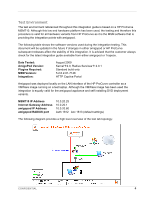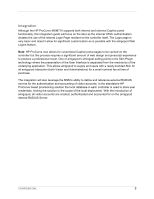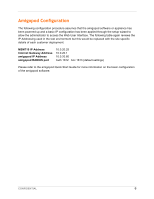Dell PowerConnect W Clearpass 100 Software HP ProCurve MSM Integration Guide - Page 9
Step 3 - Create a Web-Login
 |
View all Dell PowerConnect W Clearpass 100 Software manuals
Add to My Manuals
Save this manual to your list of manuals |
Page 9 highlights
Step 3 - Create a Web-Login Page From the RADIUS ServicesWeb Logins page select the Create New Web Login page option at the bottom of the page. From the RADIUS Web Login page enter a name and description of the Web Login page you are creating. Optionally you can set a preferred page name that will make up the Web Login URL. In this example we have chosen to use procurve_login as the name and the resulting URL in this lab environment will be: http://10.0.20.60/procurve_login.php The Submit URL is made up of the IP Address of the HP ProCurve MSM, the port number used for HTTP authentication and a URL suffix defined by HP ProCurve to be: /goform/HtmlLoginRequest Ensure the Submit Method is set to POST. CONFIDENTIAL 9

CONFIDENTIAL
9
Step 3 – Create a Web-Login Page
From the
RADIUS Services
Web Logins
page select the
Create New Web Login page
option
at the bottom of the page. From the
RADIUS Web
Login page enter a name and description of
the Web Login page you are creating.
Optionally you can set a preferred page name that will make up the Web Login URL. In this
example we have chosen to use
procurve_login
as the name and the resulting URL in this lab
environment will be:
The
Submit URL
is made up of the IP Address of the HP ProCurve MSM, the port number used
for HTTP authentication and a URL suffix defined by HP ProCurve to be:
/goform/HtmlLoginRequest
Ensure the
Submit Method
is set to POST.