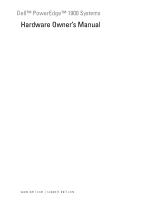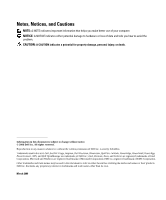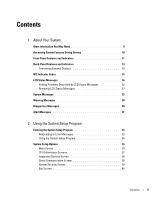Dell PowerEdge 1900 Hardware Owner's Manual (PDF)
Dell PowerEdge 1900 Manual
 |
View all Dell PowerEdge 1900 manuals
Add to My Manuals
Save this manual to your list of manuals |
Dell PowerEdge 1900 manual content summary:
- Dell PowerEdge 1900 | Hardware Owner's Manual (PDF) - Page 1
Dell™ PowerEdge™ 1900 Systems Hardware Owner's Manual www.dell.com | support.dell.com - Dell PowerEdge 1900 | Hardware Owner's Manual (PDF) - Page 2
of data and tells you how to avoid the problem. CAUTION: A CAUTION indicates a potential for property Dell, the DELL logo, Inspiron, Dell Precision, Dimension, OptiPlex, Latitude, PowerEdge, PowerVault, PowerApp, PowerConnect, XPS, and Dell OpenManage are trademarks of Dell Inc.; Intel, Pentium, Xeon - Dell PowerEdge 1900 | Hardware Owner's Manual (PDF) - Page 3
and Indicators 14 Connecting External Devices 15 NIC Indicator Codes 15 LCD Status Messages 16 Solving Problems Described by LCD Status Messages 22 Removing LCD Status Messages 23 System Messages 23 Warning Messages 30 Diagnostics Messages 30 Alert Messages 31 2 Using the System Setup - Dell PowerEdge 1900 | Hardware Owner's Manual (PDF) - Page 4
the Power Supply 50 Installing the Power Supply 51 Fans 52 Removing and Installing a Fan 53 Removing and Installing the Cooling Shroud Fan 54 Expansion Cards 56 Installing an Expansion Card 57 Removing an Expansion Card 58 Hard Drives 59 Removing a Hard Drive 59 Installing a Hard Drive 61 - Dell PowerEdge 1900 | Hardware Owner's Manual (PDF) - Page 5
87 Replacing a Processor 88 SAS RAID Controller Daughter Card 92 Replacing the SAS RAID Controller Daughter Card Battery 92 Removing the SAS RAID Controller Daughter Card 93 Installing the SAS RAID Controller Daughter Card 95 Configuring the Boot Drive 95 Control Panel Assembly (Service-Only - Dell PowerEdge 1900 | Hardware Owner's Manual (PDF) - Page 6
Problems 109 Troubleshooting a Fan 109 Troubleshooting System Memory 110 Troubleshooting a Diskette Drive 112 Troubleshooting an Optical Drive 113 Troubleshooting an External SCSI Tape Drive 113 Troubleshooting a Hard Drive 115 Troubleshooting a SAS Controller Card or SAS RAID Controller - Dell PowerEdge 1900 | Hardware Owner's Manual (PDF) - Page 7
a Forgotten Password 129 7 Getting Help Technical Assistance 131 Online Services 131 AutoTech Service 132 Automated Order-Status Service 132 Technical Support Service 132 Dell Enterprise Training and Certification 133 Problems With Your Order 133 Product Information 133 Returning Items for - Dell PowerEdge 1900 | Hardware Owner's Manual (PDF) - Page 8
Before You Call 134 Contacting Dell 136 Glossary 155 Index 163 8 Contents - Dell PowerEdge 1900 | Hardware Owner's Manual (PDF) - Page 9
separately provides information to configure and install these options. • Updates are sometimes included with the system to describe changes to the system, software, and/or documentation. NOTE: Always check for updates on support.dell.com and read the updates first because they often supersede - Dell PowerEdge 1900 | Hardware Owner's Manual (PDF) - Page 10
SAS controller user's guide for more information. Also configures 0 and 1 hardware RAID levels. Enters the RAID configuration utility, which allows you to configure an optional SAS RAID controller daughter card. For more information, see the documentation for your RAID card. Also configures RAID - Dell PowerEdge 1900 | Hardware Owner's Manual (PDF) - Page 11
. Figure 1-1. Front-Panel Features and Indicators 3 2 4 5 6 7 1 8 9 10 11 Table 1-2. Front-Panel Components Item Component Icon 1 Hard-drive activity indicator LED Description The green hard drive activity indicator flashes when the hard drives are in use. About Your System 11 - Dell PowerEdge 1900 | Hardware Owner's Manual (PDF) - Page 12
cause the LCD to flash blue to identify a particular system. The LCD lights amber when the system needs attention, and the LCD panel displays an error code followed by descriptive text. NOTE: If the system is connected to AC power and an error has been detected, the LCD lights amber regardless of - Dell PowerEdge 1900 | Hardware Owner's Manual (PDF) - Page 13
drive 11 Hard drives Description Connects USB 2.0-compliant devices to the system. Connects a monitor to the system. Optional optical drive. Optional half-height tape backup unit (may require optional controller). Optional diskette drive. Six bays for 3.5-inch cabled SAS or SATA hard drives - Dell PowerEdge 1900 | Hardware Owner's Manual (PDF) - Page 14
Back-Panel Features and Indicators 1 2 3 4 5 6 7 8 1 expansion-card slots (6) 4 system identification button 7 USB connectors (4) 10 serial connector 10 2 remote access connector (optional) 5 system status indicator connector 8 power supply 9 3 system status indicator 6 NIC connector 9 video - Dell PowerEdge 1900 | Hardware Owner's Manual (PDF) - Page 15
before the device operates properly. (Device drivers are normally included with your operating system software or with the device itself.) See the documentation that accompanied the device for specific installation and configuration instructions. • Always attach an external device while your - Dell PowerEdge 1900 | Hardware Owner's Manual (PDF) - Page 16
Setup • The system is powered on. Program" on page 33. • The power is off and active POST errors are displayed. See "Getting Help" on page 131. Ambient system temperature is See "Troubleshooting System out of acceptable range. Cooling Problems" on page 109. Memory has exceeded acceptable See - Dell PowerEdge 1900 | Hardware Owner's Manual (PDF) - Page 17
CPU Power Fault RPM Fan ## CPU # IERR Causes Corrective Actions RAID battery is either missing, Reseat the RAID battery. See bad, or unable to recharge due to "Replacing the SAS RAID thermal issues. Controller Daughter Card Battery" on page 92, and "Troubleshooting System Cooling Problems - Dell PowerEdge 1900 | Hardware Owner's Manual (PDF) - Page 18
Help" on page 131. processor initialization error. The system BIOS has reported a See "Getting Help" on page 131. machine check error. Power supply voltage is out of See "Troubleshooting the Power acceptable range; specified power Supply" on page 108. supply is improperly installed or faulty. 18 - Dell PowerEdge 1900 | Hardware Owner's Manual (PDF) - Page 19
out of acceptable range. Check the AC power source for the specified power supply. If problem persists, see "Troubleshooting the Power Supply" on page 108. I/O Channel Chk The system BIOS has reported an See "Getting Help" on page 131. I/O channel check error. PCI PERR B## D## F## PCI PERR Slot - Dell PowerEdge 1900 | Hardware Owner's Manual (PDF) - Page 20
does not support the CPU. Update to the latest BMC firmware. See the BMC User's Guide for more information on setup and use of BMC. No Memory No memory is installed in the system. Install memory. See "Memory" on page 80. Mem Config Err Memory detected, but is not configurable. Error detected - Dell PowerEdge 1900 | Hardware Owner's Manual (PDF) - Page 21
Corrective Actions DRAC Config Dell remote access controller Check screen for specific error (DRAC) configuration failure. messages. Ensure that DRAC cables and connectors are properly seated. If problem persists, see your DRAC documentation. CPU Config CPU configuration failure. Check screen - Dell PowerEdge 1900 | Hardware Owner's Manual (PDF) - Page 22
The fourth message displays as the standard overflow message. I1912 SEL Full System Event Log is full of events, and is unable to log any more events. Clear the log by deleting event entries. W1228 ROMB Batt < 24hr Warns predictively that the RAID Replace RAID battery. See battery has less - Dell PowerEdge 1900 | Hardware Owner's Manual (PDF) - Page 23
1-5. System Messages Message Alert! Redundant memory disabled! Memory configuration does not support redundant memory. Attempting to update Remote Configuration. Please wait... Causes Corrective Actions Installed memory modules are not the Ensure that all memory modules are of same type and - Dell PowerEdge 1900 | Hardware Owner's Manual (PDF) - Page 24
and that they are properly installed. See "Memory" on page 80. If the problem persists, see "Troubleshooting System Memory" on page 110. Dual-rank DIMM paired with Single-rank DIMM - The following DIMM/rank has been disabled by BIOS: DIMM x Rank y Mismatched DIMMs installed; faulty Ensure that all - Dell PowerEdge 1900 | Hardware Owner's Manual (PDF) - Page 25
missing from or improperly inserted in diskette drive. Replace the diskette. If the problem persists, see "Troubleshooting a Diskette Drive" on page 112. Error: Incorrect memory configuration. DIMMs must be installed in pairs of matched memory size, speed, and technology. Mismatched or unmatched - Dell PowerEdge 1900 | Hardware Owner's Manual (PDF) - Page 26
is required. Faulty keyboard controller; faulty system board System is in manufacturing mode. Faulty memory module(s). See "Getting Help" on page 131. Reboot to take the system out of manufacturing mode. See "Troubleshooting System Memory" on page 110. Faulty or improperly installed memory See - Dell PowerEdge 1900 | Hardware Owner's Manual (PDF) - Page 27
a successful data link with the memory controller. Corrective Actions Use a bootable diskette, CD, or hard drive. If the problem persists, see "Troubleshooting a Diskette Drive" on page 112, "Troubleshooting an Optical Drive" on page 113, and "Troubleshooting a Hard Drive" on page 115. See "Using - Dell PowerEdge 1900 | Hardware Owner's Manual (PDF) - Page 28
, or "Troubleshooting a Hard Drive" on page 115 for the appropriate drive(s) installed in your system. Remote configuration update attempt failed System unable to process Remote Configuration request. Retry Remote Configuration. ROM bad checksum = address Expansion card improperly installed or - Dell PowerEdge 1900 | Hardware Owner's Manual (PDF) - Page 29
not been added or removed, check the SEL to determine if single-bit or multi-bit errors were detected and replace the faulty memory module. See "Troubleshooting System Memory" on page 110. The following DIMM pair is not compatible with the memory controller: DIMM x and DIMM y The specified DIMM - Dell PowerEdge 1900 | Hardware Owner's Manual (PDF) - Page 30
RAID error! Embedded RAID firmware responds with an error. See "Troubleshooting a SAS Controller Card or SAS RAID Controller Daughter Card" on page 116. See the RAID controller documentation for information about installing or updating the RAID firmware. Warning: The current memory configuration - Dell PowerEdge 1900 | Hardware Owner's Manual (PDF) - Page 31
Messages Systems management software generates alert messages for your system. Alert messages include information, status, warning, and failure messages for drive, temperature, fan, and power conditions. For more information, see the systems management software documentation. About Your System 31 - Dell PowerEdge 1900 | Hardware Owner's Manual (PDF) - Page 32
32 About Your System - Dell PowerEdge 1900 | Hardware Owner's Manual (PDF) - Page 33
configuration settings Entering the System Setup Program 1 Turn on or restart your system. 2 Press immediately after you see the following message display explanation of the message and suggestions for correcting errors. NOTE: After installing a memory upgrade, it is normal for your system to - Dell PowerEdge 1900 | Hardware Owner's Manual (PDF) - Page 34
a field. In many fields, you can also type the appropriate value. Exits the System Setup program and restarts the system if any changes were made. Displays the System Setup program's help file. NOTE: For most of the options, any changes that you make are recorded but do not take effect until - Dell PowerEdge 1900 | Hardware Owner's Manual (PDF) - Page 35
that appear on the main System Setup program screen. NOTE: The options for the System Setup program change based on the system configuration. NOTE: The System Setup program defaults are listed under their respective options, where applicable. Table 2-2. System Setup Program Options Option System - Dell PowerEdge 1900 | Hardware Owner's Manual (PDF) - Page 36
hard drives, and network. NOTE: System boot is not supported from an external device attached to a SAS or SCSI adapter. See support.dell.com for the latest support information about booting from external devices. Hard-Disk Drive Sequence Specifies the order in which hard-disk drives are configured - Dell PowerEdge 1900 | Hardware Owner's Manual (PDF) - Page 37
fields that appear on the CPU Information screen. Table 2-3. CPU Information Screen Option Description 64-bit Technology Specifies if the installed processor(s) support Intel 64-bit extensions. Core Speed Displays the clock speed of the processor(s). Bus Speed Displays the bus speed of the - Dell PowerEdge 1900 | Hardware Owner's Manual (PDF) - Page 38
(Auto default) Enables or disables the system's diskette drive controller. When Auto is selected, the system turns off the controller when necessary to accommodate a controller card installed in an expansion slot. You can also configure the drive as Read-Only, or Off. When using the Read-Only - Dell PowerEdge 1900 | Hardware Owner's Manual (PDF) - Page 39
Redirection After Boot (Enabled default) Description Displays the failsafe baud rate used for console VT 220 or ANSI. Enables or disables BIOS console redirection after your system boots to "Using the System Password" on page 41 for instructions on assigning a system password and using or changing - Dell PowerEdge 1900 | Hardware Owner's Manual (PDF) - Page 40
only if directed to do so by qualified support personnel or by the operating system's documentation. Pressing this button halts the operating system and displays a diagnostic screen. Sets the NMI feature On or Off. Determines how the system reacts when power is restored to the system. If system is - Dell PowerEdge 1900 | Hardware Owner's Manual (PDF) - Page 41
the System Setup program until a trained service technician changes the password jumper setting to assigned, only those who know the password have full use of the system. When the System Password If you enter one of these combinations, an error message appears. To erase a character when entering - Dell PowerEdge 1900 | Hardware Owner's Manual (PDF) - Page 42
and prompts you to re-enter your password. You have three attempts to enter the correct password. After the third unsuccessful attempt, the system displays an error message showing the number of unsuccessful attempts and that the system has halted and will shut down. This message can alert you to an - Dell PowerEdge 1900 | Hardware Owner's Manual (PDF) - Page 43
been deleted. If Enabled is displayed for the System Password option, password. If a character is illegal for password use, an error message appears. NOTE: The setup password can be the same effective immediately (restarting the system is not required). Operating With a Setup Password Enabled If - Dell PowerEdge 1900 | Hardware Owner's Manual (PDF) - Page 44
configuring, monitoring, and recovery of systems remotely. BMC provides the following features: • Uses the system's serial port and integrated NIC • Fault logging and SNMP alerting • Access to system event log and sensor status • Control of system functions including power on and off • Support - Dell PowerEdge 1900 | Hardware Owner's Manual (PDF) - Page 45
section describes how to install the following system components: • Power supply • Cooling fans • Expansion cards • Hard drives • Tape, optical, and diskette drives • System battery • System memory • RAC card • Microprocessors • SAS RAID controller daughter card • Control panel assembly • System - Dell PowerEdge 1900 | Hardware Owner's Manual (PDF) - Page 46
System The system is enclosed by a bezel and cover. To upgrade or troubleshoot the system, remove the bezel and cover to access the drives and internal system components. Removing the Bezel 1 Unlock the keylock at pull the bezel away from the system. See Figure 3-2. 46 Installing System Components - Dell PowerEdge 1900 | Hardware Owner's Manual (PDF) - Page 47
Removing the Bezel 1 2 3 4 1 bezel latch 4 bezel lock 2 bezel 3 bezel slot (2) Installing the Bezel 1 Insert the hooks on the end of the bezel into the bezel slots on the bottom panel and press the bezel onto the panel to engage the latch. 3 Lock the bezel. Installing System Components 47 - Dell PowerEdge 1900 | Hardware Owner's Manual (PDF) - Page 48
service technicians are authorized to remove the system cover and access any of the components inside the system. See your Product Information Guide to the locked position. See Figure 3-3. 5 If applicable, replace the Kensington cable lock on the back of the chassis. See Installing System Components - Dell PowerEdge 1900 | Hardware Owner's Manual (PDF) - Page 49
Figure 3-3. Installing and Removing the System Cover 1 2 1 latch release lock 4 cover latch 4 2 system cover 3 3 chassis hooks Installing System Components 49 - Dell PowerEdge 1900 | Hardware Owner's Manual (PDF) - Page 50
the system board • Hard drives • Diskette drive • Optical drive • Tape backup unit • Cable retention clips on the chassis (see Figure 3-4) 7 Remove the four screws securing the power supply to the back panel. See Figure 3-4. 8 Slide the power supply from the system. 50 Installing System Components - Dell PowerEdge 1900 | Hardware Owner's Manual (PDF) - Page 51
and Removing the Power Supply 1 2 3 4 1 power cable retention bracket 2 4 cable retention clips (3) screws (4) 3 power supply Installing the Power Supply 1 Slide the power supply into the chassis until the power supply is fully seated in the chassis. See Figure 3-4. 2 Install the four screws - Dell PowerEdge 1900 | Hardware Owner's Manual (PDF) - Page 52
fan bracket. See "Replacing the Center Fan Bracket" on page 79. 5 Replace the expansion-bay and processor fans (FAN1, FAN2, and FAN3). See "Removing and Installing a Fan" on page 53. 6 Close the system. See "Closing the System" on page 48. 7 Connect the power cable to the power supply and the power - Dell PowerEdge 1900 | Hardware Owner's Manual (PDF) - Page 53
numbers of the fans. Figure 3-5. Cooling Fans 3 2 1 4 5 6 1 expansion-card fan (FAN1) 4 memory module fan (FAN4) 2 processor fan (FAN2) 5 memory module fan (FAN5) 3 processor fan (FAN3) 6 memory module fan (FAN6) Removing and Installing a Fan CAUTION: Only trained service technicians are - Dell PowerEdge 1900 | Hardware Owner's Manual (PDF) - Page 54
on system board 2 fan 3 center fan bracket Removing and Installing the Cooling Shroud Fan CAUTION: Only trained service technicians are authorized to remove the system cover and access any of the components inside the system. See your Product Information Guide for complete information about - Dell PowerEdge 1900 | Hardware Owner's Manual (PDF) - Page 55
side tabs so that the tabs enter the latch slots. 6 Close the system. See "Closing the System" on page 48. Figure 3-7. Removing and Replacing the Cooling Shroud Fan 1 2 5 1 fan 4 fan bracket latch (2) 3 4 2 fan release latches (2) 5 fan bracket 3 cooling shroud Installing System Components 55 - Dell PowerEdge 1900 | Hardware Owner's Manual (PDF) - Page 56
one half-length (slot 1) and five full-length (slots 2-6) expansion card slots configured as follows: • Slot 1 and 2 are 64-bit, 133-MHz (3.3-V) PCI-X expansion slots. These slots will accommodate 133-MHz, 100-MHz, 66-Hz, and 33-MHz PCI cards and PCI-X cards. • Slot 3 is a x8 lane-width PCIe - Dell PowerEdge 1900 | Hardware Owner's Manual (PDF) - Page 57
Installing an Expansion Card CAUTION: Only trained service technicians are authorized to remove the system cover and access any of the components inside the system. See your Product Information Guide 3 If you are installing a full-length expansion card, remove the expansion-card stabilizer: a Swing - Dell PowerEdge 1900 | Hardware Owner's Manual (PDF) - Page 58
cable to the power supply and the power outlet. Removing an Expansion Card CAUTION: Only trained service technicians are authorized to remove the system cover and access any of the components inside the system. See your Product Information Guide for complete information about safety precautions - Dell PowerEdge 1900 | Hardware Owner's Manual (PDF) - Page 59
, the SAS controller card, or the SAS RAID controller daughter card, and pull the cable out of the way of the center fans. 6 Remove the center fan bracket. See "Removing the Center Fan Bracket" on page 79. 7 Disconnect the interface and power cables from the hard drives in the drive bay. 8 Remove - Dell PowerEdge 1900 | Hardware Owner's Manual (PDF) - Page 60
Removing and Installing the Hard-Drive Bay 3 4 2 1 1 screws (4) 4 interface cable 2 drive bay 3 power cable 9 Remove the drive from the hard-drive bay. See Figure 3-11. a Loosen the four screws that secure the hard drive in the hard-drive bay. b Slide the hard drive out of the hard-drive bay - Dell PowerEdge 1900 | Hardware Owner's Manual (PDF) - Page 61
drive (and controller card, if applicable) and prepare the drive for installation. NOTE: For instructions, see the documentation that accompanied the drive. 2 Install the hard drive into the hard-drive bay (see Figure 3-11): a Slide the hard drive into the hard-drive bay with the back of the drive - Dell PowerEdge 1900 | Hardware Owner's Manual (PDF) - Page 62
cabling guidance. Figure 3-12. Two-Hard-Drive Configuration (Integrated SATA on System Board) 6 5 4 1 2 3 1 center fan retention cage 2 power cable connector 4 hard drive interface connector 5 SATA_A connector 62 Installing System Components 3 hard drive interface cable connector 6 SATA_B - Dell PowerEdge 1900 | Hardware Owner's Manual (PDF) - Page 63
• For up to four SAS or SATA drives in a level 0 or 1 RAID configuration, connect the cables to an optional SAS controller card (see "Installing an Expansion Card" on page 57) installed into expansion slot 4 (PCIE_X4_4), and connect the hard-drive activity LED cable to the connector on the system - Dell PowerEdge 1900 | Hardware Owner's Manual (PDF) - Page 64
Configuration (SAS Controller Card) 3 2 4 5 1 6 7 1 central fan retention bracket 2 expansion-slot 4 (PCIE_X4_4) 3 hard drive activity system board connector 4 hard drive activity system board connector 5 SAS1 connector 6 hard drive interface cable connector 7 power cable connector 64 - Dell PowerEdge 1900 | Hardware Owner's Manual (PDF) - Page 65
SAS or SATA drives in a level 0, 1, 5, or 10 RAID configuration, connect the cables to an optional SAS RAID controller daughter card installed into the integrated PCI slot (INT_STORAGE). Route the cables through the center fan retention cage. See "Installing the SAS RAID Controller Daughter Card" on - Dell PowerEdge 1900 | Hardware Owner's Manual (PDF) - Page 66
) 2 SAS RAID controller daughter 3 SASx connector (2) card battery connector 4 hard drive LED activity cable 5 center fan retention cage connector 6 hard drive interface cable connector 7 hard drive power connector 5 Replace the center fan bracket. See "Replacing the Center Fan Bracket" on - Dell PowerEdge 1900 | Hardware Owner's Manual (PDF) - Page 67
Bracket" on page 79. 13 Replace the fans into the center fan bracket. See "Removing and Installing a Fan" on page 53. 14 If applicable, reconnect the cables to the SAS RAID controller daughter card or SCSI controller card. See "Installing the SAS RAID Controller Daughter Card" on page 95. 15 Close - Dell PowerEdge 1900 | Hardware Owner's Manual (PDF) - Page 68
cable 4 peripheral bay 2 power cable 3 release latch 5 half-height tape backup unit or optical drive Installing an Internal SCSI Tape Backup Unit This subsection describes how to configure and install an internal SCSI tape backup unit. CAUTION: Only trained service technicians are authorized to - Dell PowerEdge 1900 | Hardware Owner's Manual (PDF) - Page 69
connector on the optional SCSI controller card. 15 Connect the power cable to the power connector on the drive. 16 Push the tape drive the rest of the way into the bay until the spring latch engages. 17 Replace the fans into the center fan bracket. See "Removing and Installing a Fan" on page 53. 18 - Dell PowerEdge 1900 | Hardware Owner's Manual (PDF) - Page 70
the empty drive slot. 12 Replace the center fan bracket. See "Replacing the Center Fan Bracket" on page 79. 13 Replace the fans into the center fan bracket. See "Removing and Installing a Fan" on page 53. 14 If applicable, reconnect the cables to the SAS controller card (see Figure 3-13) or SAS RAID - Dell PowerEdge 1900 | Hardware Owner's Manual (PDF) - Page 71
fan bracket. See "Replacing the Center Fan Bracket" on page 79. 15 If applicable, reconnect the tape backup SCSI cable to the optional SCSI controller card. See Figure 3-15. 16 If applicable, reconnect the cables to the SAS controller card (see Figure 3-13) or the SAS RAID controller daughter card - Dell PowerEdge 1900 | Hardware Owner's Manual (PDF) - Page 72
Drive Removing the Diskette Drive CAUTION: Only trained service technicians are authorized to remove the system cover and access any of the components inside the system. See your Product Information Guide power cable and ribbon cable from the back of the diskette drive. 5 Release the diskette drive - Dell PowerEdge 1900 | Hardware Owner's Manual (PDF) - Page 73
Figure 3-16. Installing and Removing the Diskette Drive 1 2 3 4 1 diskette drive 4 diskette drive carrier 7 drive bay tabs 5 6 7 2 diskette drive ribbon cable 5 release tab 3 diskette drive power cable 6 metal stop Installing System Components 73 - Dell PowerEdge 1900 | Hardware Owner's Manual (PDF) - Page 74
, disconnect the cables from the SAS controller card (see Figure 3-13) or the SAS RAID controller daughter card (see Figure 3-14) and pull the cables out of the way of the center fans. b Remove the fans from the center fan bracket. See "Removing and Installing a Fan" on page 53. c Remove the center - Dell PowerEdge 1900 | Hardware Owner's Manual (PDF) - Page 75
the center fan bracket. See "Replacing the Center Fan Bracket" on page 79. b Replace the fans into the center fan bracket. See "Removing and Installing a Fan" on page 53 c If applicable, reconnect the cables to the SAS controller card (see Figure 3-13) or the SAS RAID controller daughter card (see - Dell PowerEdge 1900 | Hardware Owner's Manual (PDF) - Page 76
, select System Time to enter the correct time and date. 12 Re-enter any system configuration information that is no longer displayed on the System Setup screens, and then exit the System Setup program. 13 To test the newly installed battery, see "Troubleshooting the System Battery" on page 108. 76 - Dell PowerEdge 1900 | Hardware Owner's Manual (PDF) - Page 77
Shroud The cooling shroud produces and directs airflow over the system memory modules with an attached hotplug fan. The fan need not be removed prior to removing the shroud. Removing the Cooling Shroud CAUTION: Only trained service technicians are authorized to remove the system cover and access any - Dell PowerEdge 1900 | Hardware Owner's Manual (PDF) - Page 78
Figure 3-19. Installing and Removing the Fan Brackets and Cooling Shroud 2 3 1 4 5 6 8 7 1 center fan bracket release latch (2) 4 cooling shroud latch (right) 7 center fan bracket 2 cooling shroud latch (left) 3 cooling shroud 5 back fan bracket release latch 6 back fan bracket 8 chassis slot - Dell PowerEdge 1900 | Hardware Owner's Manual (PDF) - Page 79
of the fan bracket with the guide rails on the chassis walls and lower the bracket down into the system until the latches engage. 2 Replace the fans into the fan bracket. See "Removing and Installing a Fan" on page 53. 3 If applicable, reconnect the cables to the SAS RAID controller daughter card or - Dell PowerEdge 1900 | Hardware Owner's Manual (PDF) - Page 80
4 Replace the fans into the fan bracket. See "Removing and Installing a Fan" on page 53. 5 Close the system. See "Closing the System" on page 48. 6 Reconnect the system to the electrical outlet and turn on the system and attached peripherals. Memory You can upgrade your system memory to a maximum of - Dell PowerEdge 1900 | Hardware Owner's Manual (PDF) - Page 81
. • Channel 2 contains DIMM_3, DIMM_7. • Channel 3 contains DIMM _4, DIMM _8. The first DIMM socket of each channel has white release tabs. Figure 3-20. DIMM Sockets Installing System Components 81 - Dell PowerEdge 1900 | Hardware Owner's Manual (PDF) - Page 82
system may issue a warning message during startup stating that your memory configuration is non-optimal. Memory Sparing Support The system supports memory sparing if eight identical memory modules are installed in the system. The memory sparing feature must be enabled in the System Setup program - Dell PowerEdge 1900 | Hardware Owner's Manual (PDF) - Page 83
configuration, the total available system memory is one-half of the total installed memory. Installing Memory Modules CAUTION: Only trained service technicians are authorized to remove the system cover and access any of the components inside the system. See your Product Information Guide for - Dell PowerEdge 1900 | Hardware Owner's Manual (PDF) - Page 84
with the ejectors on the other sockets that have memory modules installed. 8 Repeat step 3 through step 7 of this procedure to install the remaining memory modules. 9 Replace the memory cooling shroud. See "Removing and Installing the Cooling Shroud Fan" on page 54. NOTICE: Never operate your system - Dell PowerEdge 1900 | Hardware Owner's Manual (PDF) - Page 85
cable to the power supply and the power outlet. Installing a RAC Card CAUTION: Only trained service technicians are authorized to remove the system cover and access any of the components inside the system. See your Product Information Guide for complete information about safety precautions, working - Dell PowerEdge 1900 | Hardware Owner's Manual (PDF) - Page 86
shroud. See "Removing and Installing the Cooling Shroud Fan" on page 54. 4 Remove the filler plug from the system back panel. See Figure 3-22. Figure 3-22. Installing a RAC Card 8 1 2 7 6 3 5 4 1 back standoff 2 4 RAC connector 2 5 7 standoffs with card-edge clips 8 (2) NIC connector - Dell PowerEdge 1900 | Hardware Owner's Manual (PDF) - Page 87
installation instructions, refer to the documentation that came with your TOE NIC hardware key. Microprocessor You can upgrade the system processor(s) to take advantage of future options in speed and functionality, or add a second processor. Each processor and its associated internal cache memory - Dell PowerEdge 1900 | Hardware Owner's Manual (PDF) - Page 88
inside the system. See your Product Information Guide for complete information about safety precautions, working inside the computer, and protecting against electrostatic discharge. 1 Prior to upgrading your system, download the latest system BIOS version on support.dell.com. 2 Turn off the system - Dell PowerEdge 1900 | Hardware Owner's Manual (PDF) - Page 89
off of the processor. 10 Lift the heat sink off of the processor and set the heat sink aside. 11 Pull the socket-release lever 90 degrees upward until the processor is released from the socket. See Figure 3-24. 12 Rotate the processor shield upward and out of the way. Installing System Components - Dell PowerEdge 1900 | Hardware Owner's Manual (PDF) - Page 90
the socket keys on the ZIF socket. See Figure 3-24. 16 Install the processor in the socket. NOTICE: Positioning the processor incorrectly can permanently damage the system board or the processor when you turn it on. When placing the processor in the socket, be careful not to bend the pins in the - Dell PowerEdge 1900 | Hardware Owner's Manual (PDF) - Page 91
page 33 for instructions about using the System Setup program. 23 Run the system diagnostics to verify that the new processor operates correctly. See "Running the System Diagnostics" on page 121 for information about running the diagnostics and troubleshooting processor problems. Installing System - Dell PowerEdge 1900 | Hardware Owner's Manual (PDF) - Page 92
set up your hard drives in level 0, 1, 5, or 10 RAID configurations. For more information, see the documentation that came with your SAS RAID controller daughter card. Replacing the SAS RAID Controller Daughter Card Battery 1 Disconnect the battery cable from the SAS RAID controller daughter card by - Dell PowerEdge 1900 | Hardware Owner's Manual (PDF) - Page 93
the battery cable. See Figure 3-26. 2 Remove the hard drive LED activity cable from the SAS RAID controller daughter card. 3 Push outward on the plastic guide rails and gently pull up on the card edges until the card-edge connector clears the socket on the system board. See Figure 3-26. Installing - Dell PowerEdge 1900 | Hardware Owner's Manual (PDF) - Page 94
To replace the SAS RAID controller daughter card battery, see "Replacing the SAS RAID Controller Daughter Card Battery" on page 92. Figure 3-26. Installing and Removing the SAS RAID Controller Daughter Card 8 7 1 6 2 5 4 3 1 SAS RAID controller daughter 2 card 4 hard drive LED activity 5 - Dell PowerEdge 1900 | Hardware Owner's Manual (PDF) - Page 95
, see "Replacing the SAS RAID Controller Daughter Card Battery" on page 92. Configuring the Boot Drive By default, the system boots from drive 0. The order of boot devices is specified in the System Setup program. See "Using the System Setup Program" on page 33. Control Panel Assembly (Service-Only - Dell PowerEdge 1900 | Hardware Owner's Manual (PDF) - Page 96
the display module from the chassis cutout. Figure 3-27. Removing the Control Panel Assembly 1 2 3 4 5 1 screws (3) 4 system chassis 7 display module screws (2) 8 2 control panel board 5 display module cable 8 display module label 6 7 3 control panel cable 6 display module 96 Installing - Dell PowerEdge 1900 | Hardware Owner's Manual (PDF) - Page 97
screw to the top back of the system. 8 Reconnect the system to the power source and turn on the system and attached peripherals. 9 Replace the front bezel, if removed. See "Installing the Bezel" on page 47. System Board (Service-Only Procedure) Removing the System Board CAUTION: Only trained - Dell PowerEdge 1900 | Hardware Owner's Manual (PDF) - Page 98
system has been powered down. Allow time for the DIMMs to cool before handling them. Handle the DIMMs by the card edges and avoid touching the DIMM components. 15 Remove the memory modules. See "Removing Memory Modules" on page 85. 16 Remove the processor(s). See "Replacing a Processor" on page 88 - Dell PowerEdge 1900 | Hardware Owner's Manual (PDF) - Page 99
handles (3) 3 chassis hooks Installing the System Board CAUTION: Only trained service technicians are authorized to remove Guide for complete information about safety precautions, working inside the computer, and protecting against electrostatic discharge. 1 Unpack the new system board. 2 Install - Dell PowerEdge 1900 | Hardware Owner's Manual (PDF) - Page 100
SAS RAID controller daughter card. See "Installing the SAS RAID Controller Daughter Card" on page 95. 11 If a RAC card is present, attach the cables to the RAC connectors on the system board. See "Installing a RAC Card" on page 85. 12 Reinstall the center and rear fan brackets. See "Replacing the - Dell PowerEdge 1900 | Hardware Owner's Manual (PDF) - Page 101
Messages" on page 16. LCD. An error message displayed on the monitor. See "System Messages" on page 23. Alert messages from the systems management software. See the systems management software documentation. The monitor's power indicator. See "Troubleshooting the Video Subsystem" on page 103 - Dell PowerEdge 1900 | Hardware Owner's Manual (PDF) - Page 102
(used for power management) Available Available PS/2 mouse port unless the mouse is disabled through the System Setup program Math coprocessor IDE CD drive controller Available Troubleshooting External Connections Loose or improperly connected cables are the most likely source of problems for the - Dell PowerEdge 1900 | Hardware Owner's Manual (PDF) - Page 103
Troubleshooting the Video Subsystem Problem • Monitor is not working properly. • Video memory is faulty. Action 1 Check the system and power connections to the monitor. 2 Determine whether the system has an expansion card with a video output connector. In this system configuration, the monitor cable - Dell PowerEdge 1900 | Hardware Owner's Manual (PDF) - Page 104
documentation for specific port configuration requirements that the program may require. 3 Run the appropriate online diagnostic test. See "Using Server Administrator Diagnostics" on page 121. If the tests run successfully but the problem persists, see "Troubleshooting a Serial I/O Device" on page - Dell PowerEdge 1900 | Hardware Owner's Manual (PDF) - Page 105
the system and the serial device. If the problem is resolved, replace the serial device. See "Getting Help" on page 131. If the problem persists, see "Getting Help" on page 131. Troubleshooting a USB Device Problem • System message indicates a problem with a USB device. • Device connected to a USB - Dell PowerEdge 1900 | Hardware Owner's Manual (PDF) - Page 106
equipment documentation. 6 Ensure that all network cables are of the proper type and do not exceed the maximum length. Troubleshooting a Wet System Problem • Liquid spilled on the system. • Excessive humidity. Action CAUTION: Only trained service technicians are authorized to remove the system - Dell PowerEdge 1900 | Hardware Owner's Manual (PDF) - Page 107
Open the system. See "Opening the System" on page 48. 2 Ensure that the following components are properly installed: • Expansion cards • Power supplies • Fans • Processors and heat sinks • Memory modules 3 Ensure that all cables are properly connected. 4 Close the system. See "Closing the System" on - Dell PowerEdge 1900 | Hardware Owner's Manual (PDF) - Page 108
lose its system configuration information. This situation is caused by a defective battery. Action 1 problem may be caused by software rather than by a defective battery. Troubleshooting the Power Supply Problem • Power button is blinking green, but system does not power up. Action 1 Check the power - Dell PowerEdge 1900 | Hardware Owner's Manual (PDF) - Page 109
the Power Supply" on page 51. If the problem persists, see "Getting Help" on page 131." Troubleshooting System Cooling Problems Problem • Systems management software issues a fan-related error message. Action Ensure that none of the following conditions exist: • System cover, cooling shroud, drive - Dell PowerEdge 1900 | Hardware Owner's Manual (PDF) - Page 110
page 48. If the replacement fan does not operate, see "Getting Help" on page 131. Troubleshooting System Memory Problem • Faulty memory module. • Faulty system board. • Front-panel status LCD indicates a problem with system memory. Action CAUTION: Only trained service technicians are authorized to - Dell PowerEdge 1900 | Hardware Owner's Manual (PDF) - Page 111
the system. See "Opening the System" on page 48. c Remove the memory cooling shroud. See "Removing the Cooling Shroud" on page 77. d Perform step d through step h in step 10 for each memory module installed. If the problem persists, see "Getting Help" on page 131. Troubleshooting Your System 111 - Dell PowerEdge 1900 | Hardware Owner's Manual (PDF) - Page 112
Troubleshooting a Diskette Drive Problem • Error message indicates a diskette drive problem. Action CAUTION: Only trained service technicians are authorized to remove the system cover and access any of the components inside the system. Before performing any procedure, see your Product Information - Dell PowerEdge 1900 | Hardware Owner's Manual (PDF) - Page 113
diagnostic test to see whether the diskette drive works correctly. 23 Repeat step 17 through step 22 until all expansion cards are reinstalled or one of the expansion cards causes the tests to fail. If the problem is not resolved, see "Getting Help" on page 131. Troubleshooting an Optical Drive - Dell PowerEdge 1900 | Hardware Owner's Manual (PDF) - Page 114
that the SCSI device drivers for the tape drive are installed and are configured correctly. 3 Reinstall the tape-backup software as instructed in the tape-backup software documentation. 4 Ensure that the tape drive's interface/DC power cable is connected to the tape drive and SCSI controller card - Dell PowerEdge 1900 | Hardware Owner's Manual (PDF) - Page 115
the hard drive has been configured correctly for the RAID. c Exit the configuration utility and allow the system to boot to the operating system. 6 Ensure that the required device drivers for your SAS controller card or SAS RAID controller daughter card are installed and are configured correctly - Dell PowerEdge 1900 | Hardware Owner's Manual (PDF) - Page 116
RAID Controller Daughter Card NOTE: When troubleshooting a SAS RAID controller daughter card, also see the documentation for your operating system and the SAS RAID controller daughter card. Problem • Error message indicates a problem with the SAS controller card or SAS RAID controller daughter card - Dell PowerEdge 1900 | Hardware Owner's Manual (PDF) - Page 117
If you have a SAS RAID controller daughter card, ensure that the following RAID components are properly installed and connected: • Memory module • Battery 10 Verify that the cable connections between the hard drive(s) and the SAS controller card or SAS RAID controller daughter card are correct. See - Dell PowerEdge 1900 | Hardware Owner's Manual (PDF) - Page 118
one of the expansion cards. d Close the system. See "Closing the System" on page 48. e Run the appropriate diagnostic test. If the tests fail, see "Getting Help" on page 131. Troubleshooting the Microprocessors Problem • Error message indicates a processor problem. • Front-panel status LCD - Dell PowerEdge 1900 | Hardware Owner's Manual (PDF) - Page 119
2 or with a processor of the same capacity. See "Replacing a Processor" on page 88. 17 Close the system. See "Closing the System" on page 48. 18 Run the appropriate online diagnostic test. If the tests complete successfully, replace processor 1. See "Getting Help" on page 131. Troubleshooting Your - Dell PowerEdge 1900 | Hardware Owner's Manual (PDF) - Page 120
120 Troubleshooting Your System - Dell PowerEdge 1900 | Hardware Owner's Manual (PDF) - Page 121
system's hardware without requiring additional equipment or risking data loss. If you are unable to fix the problem yourself, service and support personnel can use diagnostics test results to help you solve the problem. Using Server Administrator Diagnostics To assess a system problem, first use the - Dell PowerEdge 1900 | Hardware Owner's Manual (PDF) - Page 122
an updated version of that program). 1 As the system boots, press during POST. 2 From the utility partition main menu, select Run System Diagnostics, or select Run Memory Diagnostics if you are troubleshooting memory. When you start the system diagnostics, a message is displayed stating that - Dell PowerEdge 1900 | Hardware Owner's Manual (PDF) - Page 123
• Help - Displays information about the currently selected device, component, or test. • Configuration - Displays basic configuration information about the currently selected device. • Parameters - If applicable, displays parameters that you can set for the test. Running the System Diagnostics 123 - Dell PowerEdge 1900 | Hardware Owner's Manual (PDF) - Page 124
124 Running the System Diagnostics - Dell PowerEdge 1900 | Hardware Owner's Manual (PDF) - Page 125
Only trained service technicians are Information Guide for configuration jumpers on the system board. Table 6-1 lists the jumper settings. NOTE: To access the jumpers, remove the center fans and the center fan bracket. See "Removing and Installing a Fan" on page 53 and "Removing the Center Fan - Dell PowerEdge 1900 | Hardware Owner's Manual (PDF) - Page 126
Jumper PWRD_EN Setting Description (default) The password feature is enabled. The password feature is disabled. NVRAM_CLR (default) The configuration settings in NVRAM are retained at system boot. The configuration settings in NVRAM are cleared at next system boot. 126 Jumpers and Connectors - Dell PowerEdge 1900 | Hardware Owner's Manual (PDF) - Page 127
System Board Connectors CAUTION: Only trained service technicians are authorized to remove the system cover and access any of the components inside the system. See your Product Information Guide for complete information about safety precautions, working inside the computer, and protecting against - Dell PowerEdge 1900 | Hardware Owner's Manual (PDF) - Page 128
2 Power supply connector (2) SATA connectors (4) Power supply connector Floppy disk drive connector CD-ROM connector Control panel connector Connector for the 3.0-V coin battery TCP/IP Offload Engine Key Hard drive activity indicator connector for SAS RAID controller daughter card and SAS controller - Dell PowerEdge 1900 | Hardware Owner's Manual (PDF) - Page 129
use. CAUTION: Only trained service technicians are authorized to RAID daughter card, and then disconnect the cables from the SAS RAID controller daughter card and extend the cables away from the center fan bracket. 5 Remove the fans from the center fan bracket. See "Removing and Installing a Fan - Dell PowerEdge 1900 | Hardware Owner's Manual (PDF) - Page 130
130 Jumpers and Connectors - Dell PowerEdge 1900 | Hardware Owner's Manual (PDF) - Page 131
provided. 3 Make a copy of the Diagnostics Checklist, and fill it out. 4 Use Dell's extensive suite of online services available at Dell Support at support.dell.com for help with installation and troubleshooting procedures. For more information, see "Online Services" on page 131. 5 If the preceding - Dell PowerEdge 1900 | Hardware Owner's Manual (PDF) - Page 132
is available 24 hours a day, 7 days a week, to answer your questions about Dell hardware. Our technical support staff use computer-based diagnostics to provide fast, accurate answers. To contact Dell's technical support service, see "Before You Call" on page 134 and then see the contact information - Dell PowerEdge 1900 | Hardware Owner's Manual (PDF) - Page 133
Checklist) indicating the tests you have run and any error messages reported by the system diagnostics. 4 Include any accessories that belong with the item(s) being returned (such as power cables, media such as CDs and diskettes, and guides) if the return is for credit. 5 Pack the equipment - Dell PowerEdge 1900 | Hardware Owner's Manual (PDF) - Page 134
You Call NOTE: Have your Express Service Code ready when you call. The code helps Dell's automated-support telephone system direct your call more efficiently. Remember to fill out the Diagnostics Checklist. If possible, turn on your system before you call Dell for technical assistance and call from - Dell PowerEdge 1900 | Hardware Owner's Manual (PDF) - Page 135
documentation to determine the contents of the system's start-up files. If possible, print each file. Otherwise, record the contents of each file before calling Dell. Error message, beep code, or diagnostic code: Description of problem and troubleshooting procedures you performed: Getting Help 135 - Dell PowerEdge 1900 | Hardware Owner's Manual (PDF) - Page 136
Care Technical Support Technical Support Services Sales Aruba General Support Australia (Sydney) Website: support.ap.dell.com International Access Code: 0011 E-mail: support.ap.dell.com/contactus Country Code: 61 General Support City Code: 2 136 Getting Help Area Codes, Local Numbers - Dell PowerEdge 1900 | Hardware Owner's Manual (PDF) - Page 137
Access Code Country Code City Code Department Name or Service Area, Website and E-Mail Address Austria (Vienna) Website: support.euro.dell.com International Access Code: 900 E-mail: [email protected] Country Code: 43 Home/Small Business Sales City Code: 1 Home - Dell PowerEdge 1900 | Hardware Owner's Manual (PDF) - Page 138
, digital jukebox, and wireless) Sales (Home Sales/Small Business) Sales (med./large bus., government) Spare Parts Sales & Extended Service Sales Cayman Islands General Support Chile (Santiago) Sales and Customer Support Country Code: 56 City Code: 2 Area Codes, Local Numbers, and Toll - Dell PowerEdge 1900 | Hardware Owner's Manual (PDF) - Page 139
Code: 86 City Code: 592 Colombia Costa Rica Department Name or Service Area, Website and E-Mail Address Technical Support website: support.dell.com.cn Technical Support E-mail: [email protected] Customer Care E-mail: [email protected] Technical Support Fax Technical Support (Dell™ Dimension - Dell PowerEdge 1900 | Hardware Owner's Manual (PDF) - Page 140
Support Dominican Republic General Support Ecuador General Support El Salvador General Support Finland (Helsinki) Website: support.euro.dell.com International Access Code: 990 E-mail: [email protected] Country Code: 358 Technical Support City Code: 9 Customer Care Switchboard Sales - Dell PowerEdge 1900 | Hardware Owner's Manual (PDF) - Page 141
Country Code: 49 City Code: 6103 Department Name or Service Area, Website and E-Mail Address Website: support.euro.dell.com Home and Small Business Technical Support for XPS Technical Support for all other Dell computers Customer Care Switchboard Switchboard (calls from outside of France) Sales Fax - Dell PowerEdge 1900 | Hardware Owner's Manual (PDF) - Page 142
Switchboard Gold Service Switchboard Sales Fax Grenada General Support Guatemala General Support Guyana General Support Hong Kong Website: support.ap.dell.com International Access Code: 001 Technical Support E-mail: [email protected] Country Code: 852 Technical Support (Dimension and - Dell PowerEdge 1900 | Hardware Owner's Manual (PDF) - Page 143
) International Access Code Country Code City Code Ireland (Cherrywood) International Access Code: 00 Country Code: 353 City Code: 1 Department Name or Service Area, Website and E-Mail Address Website: support.euro.dell.com E-mail: [email protected] Sales Ireland Sales Dell Outlet Online - Dell PowerEdge 1900 | Hardware Owner's Manual (PDF) - Page 144
Country (City) International Access Code Country Code City Code Italy (Milan) International Access Code: 00 Country Code: 39 City Code: 02 Jamaica Department Name or Service Area, Website and E-Mail Address Website: support.euro.dell.com Home and Small Business Technical Support Customer Care Fax - Dell PowerEdge 1900 | Hardware Owner's Manual (PDF) - Page 145
Japan Individual User Switchboard Korea (Seoul) E-mail: [email protected] International Access Code: 001 Support Country Code: 82 City Code: 2 Support (Dimension, PDA, Electronics and Accessories) Sales Fax Switchboard Area Codes, Local Numbers, and Toll-Free Numbers toll-free: 0120 - Dell PowerEdge 1900 | Hardware Owner's Manual (PDF) - Page 146
Technical Support Customer Service (Xiamen, China) Transaction Sales (Xiamen, China) Website: support.ap.dell.com Technical Support (Dell Precision, OptiPlex, and Latitude) Technical Support (Dimension, Inspiron, and Electronics and Accessories) Technical Support (PowerApp, PowerEdge, PowerConnect - Dell PowerEdge 1900 | Hardware Owner's Manual (PDF) - Page 147
Technical Support Sales Customer Service Main Montserrat Netherlands Antilles Netherlands (Amsterdam) International Access Code: 00 Country Code: 31 City Code: 20 New Zealand International Access Code: 00 Country Code: 64 Nicaragua General Support General Support Website: support.euro.dell.com - Dell PowerEdge 1900 | Hardware Owner's Manual (PDF) - Page 148
Fax Switchboard Panama General Support Peru General Support Poland (Warsaw) Website: support.euro.dell.com International Access Code: 011 E-mail: [email protected] Country Code: 48 Customer Service Phone City Code: 22 Customer Care Sales Customer Service Fax Reception Desk Fax - Dell PowerEdge 1900 | Hardware Owner's Manual (PDF) - Page 149
Customer Care Fax Tech Fax Switchboard (Sales) Website: support.euro.dell.com E-mail: [email protected] Gold Queue Technical Support Customer Care Sales Fax Switchboard Technical Support, Customer Service, and Sales (Penang, Malaysia) Area Codes, Local Numbers, and Toll-Free Numbers toll - Dell PowerEdge 1900 | Hardware Owner's Manual (PDF) - Page 150
Access Code: 00 Country Code: 46 City Code: 8 Switzerland (Geneva) International Access Code: 00 Country Code: 41 City Code: 22 Department Name or Service Area, Website and E-Mail Address Website: support.euro.dell.com Home and Small Business Technical Support Customer Care Sales Switchboard - Dell PowerEdge 1900 | Hardware Owner's Manual (PDF) - Page 151
mail: [email protected] Country Code: 886 Technical Support (OptiPlex, Latitude, Inspiron, Dimension, and Electronics and Accessories) Technical Support (PowerApp, PowerEdge, PowerConnect, and PowerVault) Customer Care Transaction Sales Corporate Sales Thailand Website: support.ap.dell.com - Dell PowerEdge 1900 | Hardware Owner's Manual (PDF) - Page 152
Code U.K. (Bracknell) International Access Code: 00 Country Code: 44 City Code: 1344 Uruguay Department Name or Service Area, Website and E-Mail Address Website: support.euro.dell.com E-mail: [email protected] Customer Care website: support.euro.dell.com/uk/en/ECare/form/home.asp Sales - Dell PowerEdge 1900 | Hardware Owner's Manual (PDF) - Page 153
) Customer Service and Support Employee Purchase Program (EPP) Customers Dell Sales Dell Outlet Store (Dell refurbished computers) Software and Peripherals Sales Spare Parts Sales Extended Service and Warranty Sales Fax Dell Services for the Deaf, Hard-of-Hearing, or Speech-Impaired Area Codes - Dell PowerEdge 1900 | Hardware Owner's Manual (PDF) - Page 154
Country (City) International Access Code Country Code City Code U.S. Virgin Islands Venezuela Department Name or Service Area, Website and E-Mail Address General Support General Support Area Codes, Local Numbers, and Toll-Free Numbers 1-877-673-3355 8001-3605 154 Getting Help - Dell PowerEdge 1900 | Hardware Owner's Manual (PDF) - Page 155
as system messages bit - The smallest unit of information interpreted by your system. blade - A module that contains a processor, memory, and a hard drive. The modules are mounted into a chassis that includes power supplies and fans. BMC - Baseboard management controller. boot routine - A program - Dell PowerEdge 1900 | Hardware Owner's Manual (PDF) - Page 156
your system. control panel - The part of the system that contains indicators and controls, such as the power button and power indicator. controller - A chip that controls the transfer of data between the processor and memory or between the processor and a peripheral. conventional memory - The first - Dell PowerEdge 1900 | Hardware Owner's Manual (PDF) - Page 157
structure. FBD - Fully buffered DIMM. flash memory - A type of EEPROM chip that can be reprogrammed from a utility on diskette while still installed in a system; most EEPROM chips can only be rewritten with special programming equipment. format - To prepare a hard drive or diskette for storing files - Dell PowerEdge 1900 | Hardware Owner's Manual (PDF) - Page 158
- Liquid crystal display. LED - Light-emitting diode. An electronic device that lights up when a Control address. Your system's unique hardware number on a network. mAh - Milliampere-hour(s). Mb - Megabit(s); 1,048,576 bits. MB - Megabyte(s); 1,048,576 bytes. However, when referring to hard-drive - Dell PowerEdge 1900 | Hardware Owner's Manual (PDF) - Page 159
2000 and UNIX 32-bit operating systems run in protected mode. MS-DOS cannot run in protected mode. PS/2 - Personal System/2. PXE - Preboot eXecution Environment. A way of booting a system via a LAN (without a hard drive or bootable diskette). RAC - Remote access controller. RAID - Redundant array of - Dell PowerEdge 1900 | Hardware Owner's Manual (PDF) - Page 160
it when you call Dell for technical support. simple disk volume - The volume of free space on a single dynamic, physical disk. SMART - Self-Monitoring Analysis and Reporting Technology. Allows hard drives to report errors and failures to the system BIOS and then display an error message on the - Dell PowerEdge 1900 | Hardware Owner's Manual (PDF) - Page 161
card that plugs into an expansion slot. video driver - A program that allows graphics-mode application programs and operating systems to display at a chosen resolution with the desired number of colors. Video drivers may need to match the video adapter installed in the system. video memory - Dell PowerEdge 1900 | Hardware Owner's Manual (PDF) - Page 162
162 Glossary - Dell PowerEdge 1900 | Hardware Owner's Manual (PDF) - Page 163
baseboard management controller battery, 75 SAS RAID controller daughter card, 92 system, 75 troubleshooting the RAID card battery, 116 troubleshooting the system battery, 108 bezel (rack) installing, 47 bezel (tower) installing, 47 BMC. See baseboard management controller boot drive configuring, 95 - Dell PowerEdge 1900 | Hardware Owner's Manual (PDF) - Page 164
15 installing back fan bracket, 80 bezel, 47 center fan bracket, 79 control panel, 97 cooling shroud, 79 diskette drive, 74 expansion cards, 57 expansion-bay bracket, 100 hard drives, 61 memory, 83 memory guidelines, 82 optical drive, 71 power supply, 51 processor, 88 RAC card, 85 RAID battery, 92 - Dell PowerEdge 1900 | Hardware Owner's Manual (PDF) - Page 165
-bay bracket, 98 fans, 53 hard drives, 59 memory, 85 optical drive, 70 power supply, 50 processor, 88 system board, 97 tape backup unit, 67 S safety, 101 SAS controller. See SAS controller daughter card SAS RAID controller daughter card battery replacement, 92 troubleshooting, 116 securing your - Dell PowerEdge 1900 | Hardware Owner's Manual (PDF) - Page 166
diskette drive, 112 expansion cards, 117 external connections, 102 hard drive, 115 keyboard, 103 memory, 110 microprocessors, 118 mouse, 104 NIC, 106 troubleshooting (continued) power supply, 108 SAS RAID controller daughter card, 116 serial I/O device, 105 start-up routine, 101 system battery, 108

www.dell.com | support.dell.com
Dell™ PowerEdge™ 1900 Systems
Hardware Owner’s Manual