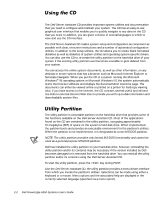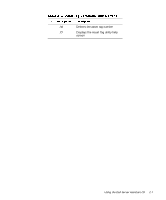Dell PowerEdge 6350 Dell PowerEdge Systems 6350 User's Guide - Page 29
NOTE: Video drivers must be reinstalled after every installation of Windows NT 4.0, Service Pack 3
 |
View all Dell PowerEdge 6350 manuals
Add to My Manuals
Save this manual to your list of manuals |
Page 29 highlights
NOTE: Video drivers must be reinstalled after every installation of Windows NT 4.0 Service Pack 3. Select the Create Diskettes category from the Dell Server Assistant main menu, and create a diskette of software drivers for Windows NT 4.0 to keep as a backup. After you make the diskette of the drivers, use the following procedure to install the video drivers: 1. Start Windows NT. 2. Log in as the administrator or as a user with administrative privileges. For information on system administration, see the reference documentation for Windows NT. 3. Click the Start button, point to Settings, and click Control Panel. 4. Double-click the Display icon. The Display Settings window appears. 5. Select the Settings tab. 6. Click Display Type, and then click Change in the Adapter box. A list of available video drivers is displayed. 7. Click Have Disk. 8. Insert the ATI Installation Disk into the diskette drive; then click OK in the Install From Disk window. 9. Make sure that ATI Technologies Inc. 3D Rage Pro (the default) is selected in the video driver list, and click Install. The Installing Drivers dialog box appears. 10. Click Yes to proceed. After the files are copied from the diskette, Windows NT prompts you to restart your system. Click OK and close all open windows. 11. Remove the ATI Installation Disk from the diskette drive, and restart Windows NT. When you restart Windows NT, you can change the display resolution and color depth. 12. Open the Program Manager, access the Control Panel, and select the Display icon. The Display Settings window appears. 13. Select the desired resolution, number of colors, and refresh rate. Using the Dell Server Assistant CD 2-5