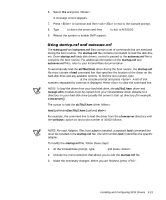Dell PowerEdge 6350 Dell PowerEdge Systems 6350 User's Guide - Page 48
Dell IntranetWare Support Menu
 |
View all Dell PowerEdge 6350 manuals
Add to My Manuals
Save this manual to your list of manuals |
Page 48 highlights
5. From the Dell IntranetWare Support Menu, type 2 to select Format primary DOS partition. 6. When prompted, type y and press to proceed with the format. 7. From the Dell IntranetWare Support Menu, type 3 to select Copy DOS system files to hard-drive. 8. Read the message that appears and type y to continue. The message FILE TRANSFER COMPLETE appears and you are returned to the a:\ prompt. 9. Remove the Dell IntranetWare Support CD from the drive and press to reboot the system. Your hard-disk drive has been prepared for IntranetWare installation. Continue to the next subsection, "Installing SCSI Drivers During IntranetWare 4.11 Installation." This section describes how to install the aic78u2.ham and aha2940.ham drivers at the same time you install IntranetWare. If you have a RAID controller, you should also install the pedge4xx.dsk driver during this process. If IntranetWare is already installed and you want to install or update the aic78u2.ham and aha2940.ham drivers, refer to the IntranetWare User's Guide for installation instructions. Also, refer to the IntranetWare User's Guide for information about partitioning, creating a server name, and checking the Internetwork Packet Exchange (IPX) network number. Follow these steps only if you are upgrading to IntranetWare or installing it for the first time: 1. Make backup copies of all IntranetWare diskettes and use those backup copies as your working diskettes. 2. Start up the server. 3. Insert the Novell IntranetWare CD into the CD-ROM drive. 4. Change to the CD-ROM drive prompt. The installation files are located in the root directory on the CD-ROM drive. 5. Type install and press . 6. Select a language at the language selection screen and press . 7. Read and accept the license agreement to continue installation. 8. Select NetWare Server Installation as the type of installation and press . 3-16 Dell PowerEdge 6350 Systems User's Guide