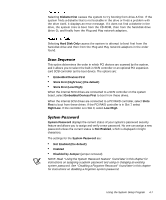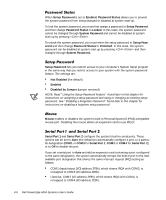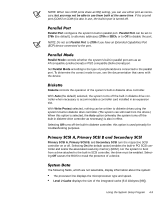Dell PowerEdge 6350 Dell PowerEdge Systems 6350 User's Guide - Page 70
Password Status, System Password, Setup Password
 |
View all Dell PowerEdge 6350 manuals
Add to My Manuals
Save this manual to your list of manuals |
Page 70 highlights
5. To confirm your password, type it a second time and press . The password setting changes to Enabled. Your system password is now set; you can exit the System Setup program and begin using your system. Note, however, that password protection does not take effect until you reboot the system by turning the system off and then on again. Whenever you turn on your system or reboot by pressing the key combination, the following prompt appears when Password Status is set to Unlocked: Type in the password and... - press to leave password security enabled. - press to disable password security. Enter password: If Password Status is set to Locked, the following prompt appears: Type the password and press . After you type the correct system password and press , your system boots and you can use the keyboard and/or mouse to operate your system as usual. NOTE: If you have assigned a setup password (see "Using the Setup Password Feature" found later in this chapter), the system accepts your setup password as an alternate system password. If a wrong or incomplete system password is entered, the following message appears on the screen: ** Incorrect password. ** Enter password: If an incorrect or incomplete system password is entered again, the same message appears on the screen. The third and subsequent times an incorrect or incomplete system password is entered, the system displays the following message: ** Incorrect password. ** Number of unsuccessful password attempts: 3 System halted! Must power down. The number of unsuccessful attempts made to enter the correct system password can alert you to an unauthorized person attempting to use your system. Even after your system is turned off and on, the previous message is displayed each time an incorrect or incomplete system password is entered. NOTE: You can use Password Status in conjunction with System Password and Setup Password to further protect your system from unauthorized changes. For more information, see "Password Status" found earlier in this chapter. 4-12 Dell PowerEdge 6350 Systems User's Guide