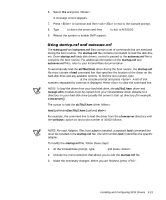Dell PowerEdge 6350 Dell PowerEdge Systems 6350 User's Guide - Page 49
NetWare 4.11, Choose the, Server Drivers, Select/Edit Disk or LAN drivers, Disk and CD-ROM Drivers,
 |
View all Dell PowerEdge 6350 manuals
Add to My Manuals
Save this manual to your list of manuals |
Page 49 highlights
9. Select NetWare 4.11 as the product to install and press . 10. Press to view detailed explanations of the installation and upgrade options, select between a simple or custom installation, and press . 11. When prompted, type a name for the server and press . 12. When prompted to install IntranetWare symmetric multiprocessing (SMP), select No and press . NOTE: Even if you plan to install IntranetWare SMP, select No at this screen. The IntranetWare Support Pack 4 or later must be applied before IntranetWare SMP can be installed. To apply IntranetWare Support Pack 5, see "Installing the DellSupplied Novell Patches and Support Pack 5" found later in this section. The system searches for existing device drivers and hardware. 13. Press to continue through the next few screens until the Choose the Server Drivers screen appears. 14. Select Select/Edit Disk or LAN drivers and press . 15. Select Disk and CD-ROM Drivers as the type of driver to install and press . A list of installed drivers appears. NOTE: Do not use the SCSI driver for the AIC-7860 host adapter that appears in the list of installed drivers. 16. Press to install an unlisted driver. 17. Insert the backup copy of the IntranetWare 4.11 SCSI and RAID driver diskette into the diskette drive and press to continue. A list of drivers on the diskette appears. NOTE: If you have not already created this diskette, refer to the Dell Server Assistant CD. 18. Select the aic78u2.ham driver and press . The driver is copied to the hard-disk drive. NOTES: Specific help text for each driver appears in the middle of the screen as you scroll down the list. The Loaded Drivers window below the list of available drivers displays the names of drivers that are loaded and operational. For a new installation, this list is initially empty. For a selective installation, the list shows the drivers already running. If you have two controllers that use the same driver, such as two Adaptec AIC-7890 host adapters, you must load the same driver twice-once for each controller. 19. At the Save existing file Y/N prompt, type Y or N as necessary and press . Installing and Configuring SCSI Drivers 3-17