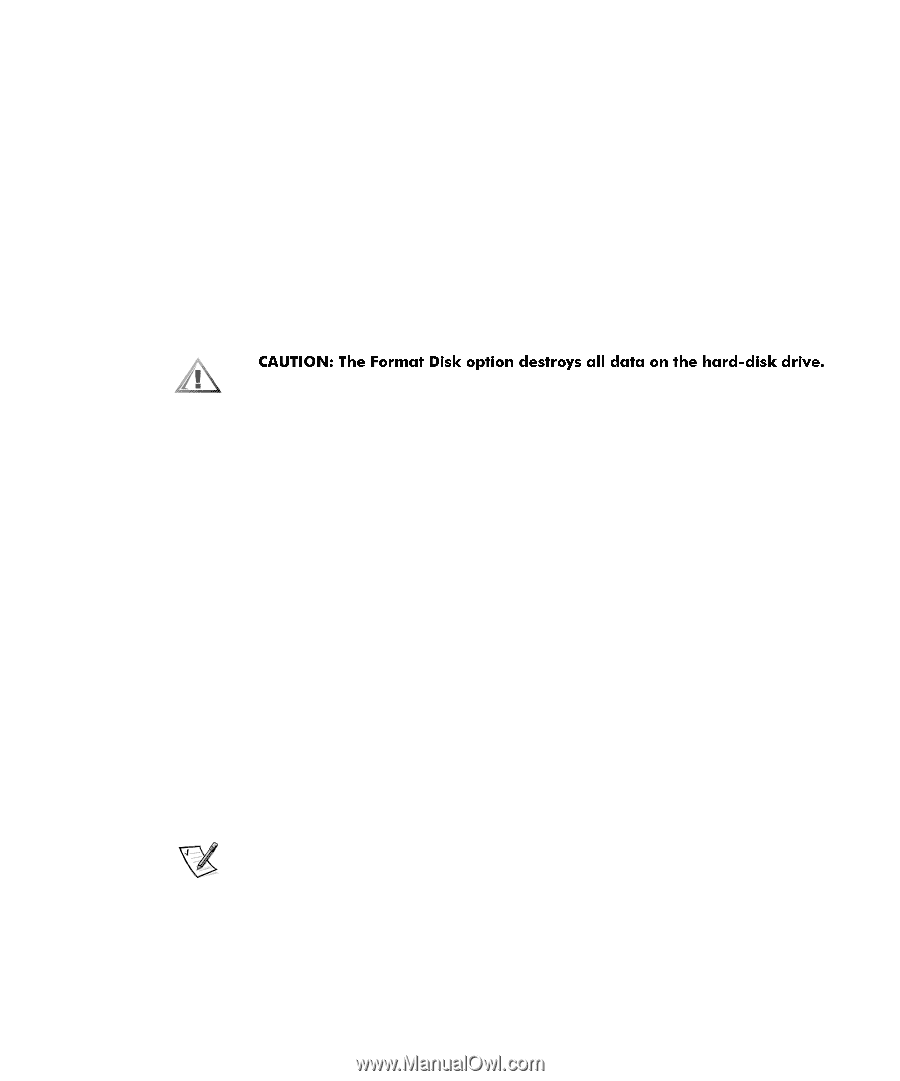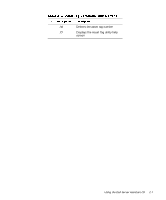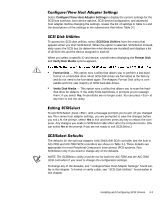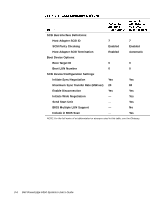Dell PowerEdge 6350 Dell PowerEdge Systems 6350 User's Guide - Page 35
&6
 |
View all Dell PowerEdge 6350 manuals
Add to My Manuals
Save this manual to your list of manuals |
Page 35 highlights
Select Configure/View Host Adapter Settings to display the current settings for the SCSI bus interface, boot device options, SCSI device/configuration, and advanced host adapter. Before changing the settings, review the list of settings in Table 3-1 and the descriptions of the settings in the subsections that follow Table 3-1. To access the SCSI disk utilities, select SCSI Disk Utilities from the menu that appears when you start SCSISelect. When the option is selected, SCSISelect immediately scans the SCSI bus (to determine what devices are installed) and displays a list of all SCSI IDs and the device assigned to each ID. When you select a specific ID and device, a small menu displaying the Format Disk and Verify Disk Media options appears. Format Disk - This option runs a utility that allows you to perform a low-level format on a hard-disk drive. Most SCSI disk drives are formatted at the factory and do not need to be formatted again. The Adaptec Format Disk utility is compatible with the vast majority of SCSI hard-disk drives. . Verify Disk Media - This option runs a utility that allows you to scan the harddisk drive for defects. If the utility finds bad blocks, it prompts you to reassign them; if you select Yes, those blocks are no longer used. You can press at any time to exit the utility. To exit SCSISelect, press until a message prompts you to exit. (If you changed any 78xx series host adapter settings, you are prompted to save the changes before you exit.) At the prompt, select Yes to exit and then press any key to reboot the computer. Any changes you made in SCSISelect take effect after the computer boots. (You can select No at the prompt if you are not ready to exit SCSISelect.) The defaults for the optional Adaptec AHA-2940U2W SCSI controller and the built-in AIC-7890 and AIC-7860 SCSI controllers are shown in Table 3-1. These defaults are appropriate for most Peripheral Component Interconnect (PCI) systems. Run SCSISelect only if you need to change any of the defaults. NOTE: The SCSISelect Utility must be run for both the AIC-7890 and the AIC-7860 SCSI controllers if you need to change the configuration settings. To change any of the defaults, see "Configure/View Host Adapter Settings" found earlier in this chapter. To format or verify a disk, see "SCSI Disk Utilities" found earlier in this chapter. Installing and Configuring SCSI Drivers 3-3