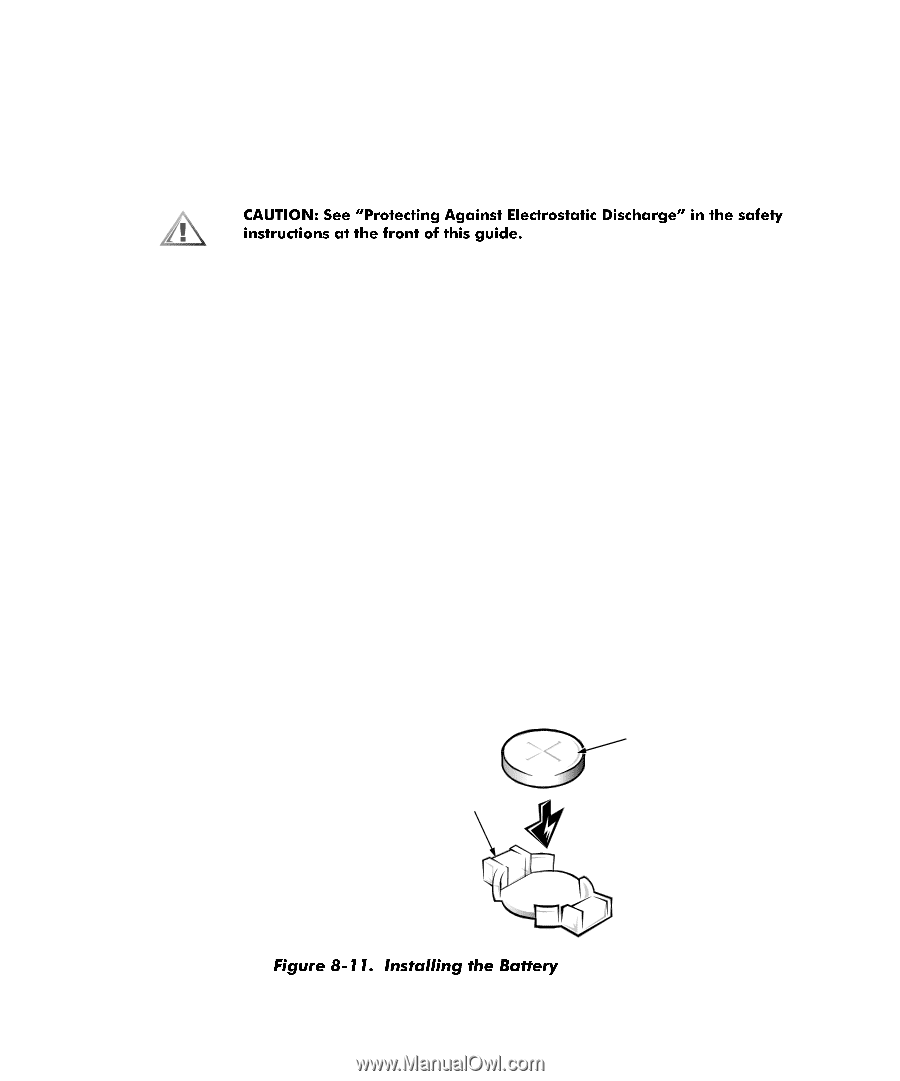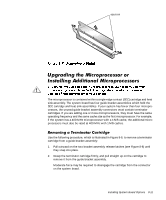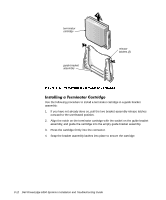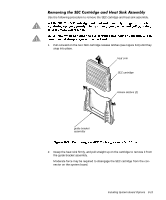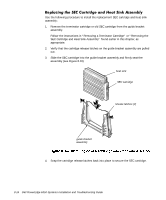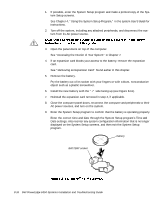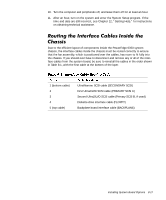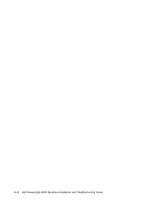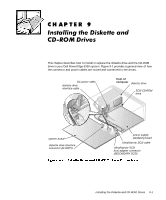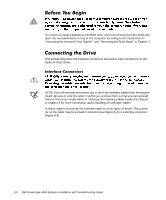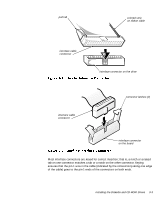Dell PowerEdge 6350 Dell PowerEdge Systems 6350 Installation and Troubleshooti - Page 126
Dell PowerEdge 6350 Systems Installation and Troubleshooting Guide, BATTERY socket, battery
 |
View all Dell PowerEdge 6350 manuals
Add to My Manuals
Save this manual to your list of manuals |
Page 126 highlights
1. If possible, enter the System Setup program and make a printed copy of the System Setup screens. See Chapter 4, "Using the System Setup Program," in the system User's Guide for instructions. 2. Turn off the system, including any attached peripherals, and disconnect the system from its AC power source. 3. Open the panel doors on top of the computer. See "Accessing the Interior of Your System" in Chapter 7. 4. If an expansion card blocks your access to the battery, remove the expansion card. See "Removing an Expansion Card" found earlier in this chapter. 5. Remove the battery. Pry the battery out of its socket with your fingers or with a blunt, nonconductive object such as a plastic screwdriver. 6. Install the new battery with the "+" side facing up (see Figure 8-11). 7. Reinstall the expansion card removed in step 4, if applicable. 8. Close the computer panel doors, reconnect the computer and peripherals to their AC power sources, and turn on the system. 9. Enter the System Setup program to confirm that the battery is operating properly. Enter the correct time and date through the System Setup program's Time and Date settings. Also reenter any system configuration information that is no longer displayed on the System Setup screens, and then exit the System Setup program. battery BATTERY socket 8-16 Dell PowerEdge 6350 Systems Installation and Troubleshooting Guide