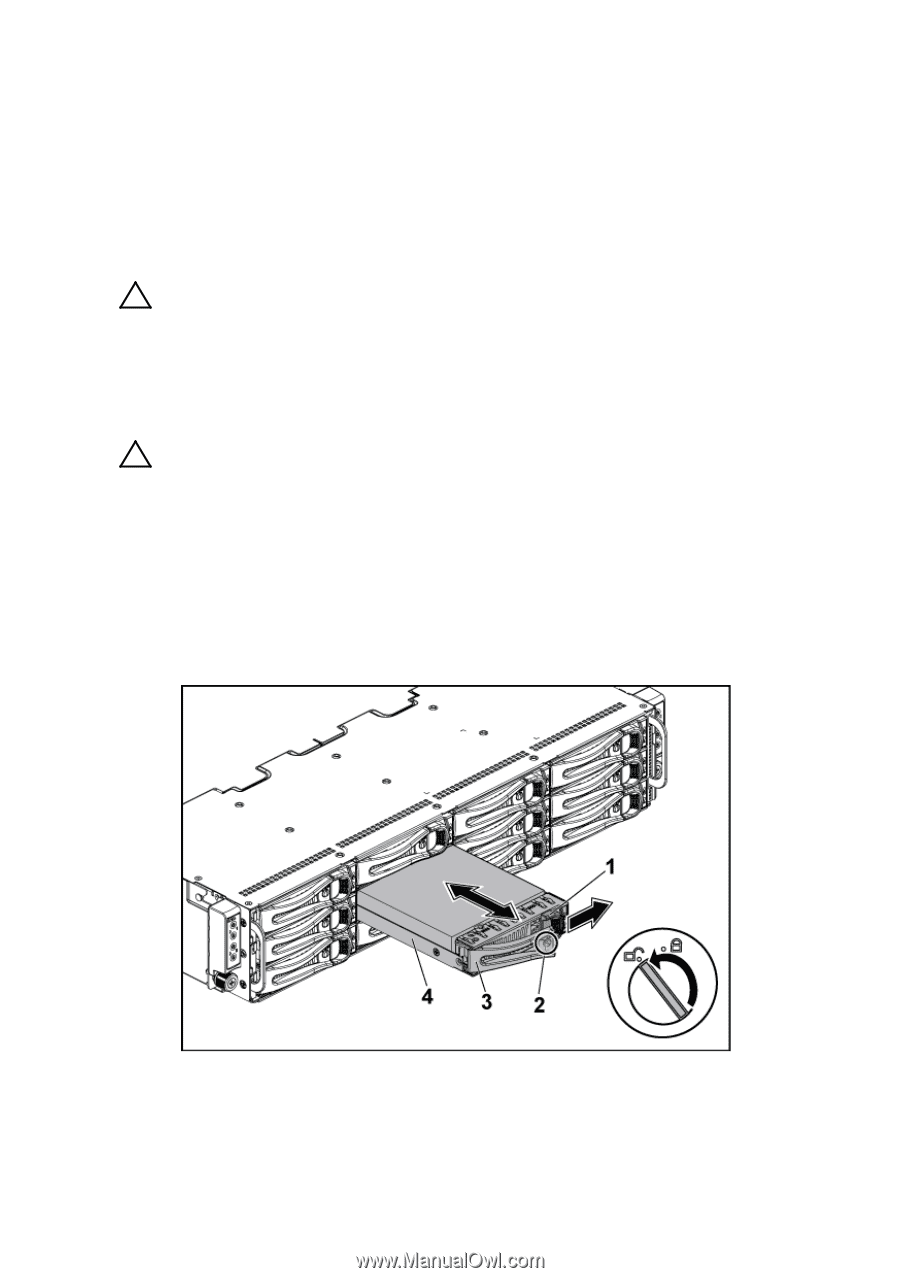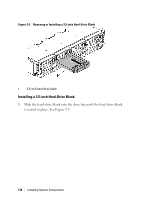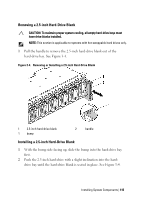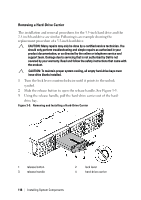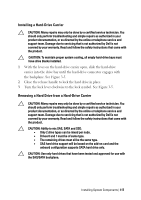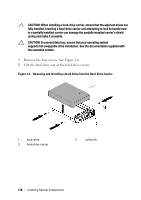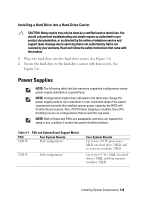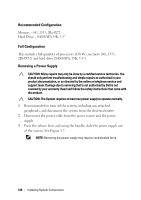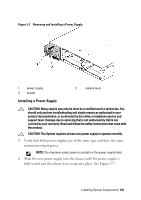Dell PowerEdge C6220 Hardware Owner's Manual - Page 116
Removing a Hard-Drive Carrier, 5-inch hard drive are similar. Following is an example showing
 |
View all Dell PowerEdge C6220 manuals
Add to My Manuals
Save this manual to your list of manuals |
Page 116 highlights
Removing a Hard-Drive Carrier The installation and removal procedures for the 3.5-inch hard drive and the 2.5-inch hard drive are similar. Following is an example showing the replacement procedure of a 3.5-inch hard drive. CAUTION: Many repairs may only be done by a certified service technician. You should only perform troubleshooting and simple repairs as authorized in your product documentation, or as directed by the online or telephone service and support team. Damage due to servicing that is not authorized by Dell is not covered by your warranty. Read and follow the safety instructions that came with the product. CAUTION: To maintain proper system cooling, all empty hard-drive bays must have drive blanks installed. 1 Turn the lock lever counterclockwise until it points to the unlock symbol. 2 Slide the release button to open the release handle. See Figure 3-5. 3 Using the release handle, pull the hard-drive carrier out of the hard- drive bay. Figure 3-5. Removing and Installing a Hard-Drive Carrier 1 release button 3 release handle 2 lock lever 4 hard-drive carrier 116 | Installing System Components