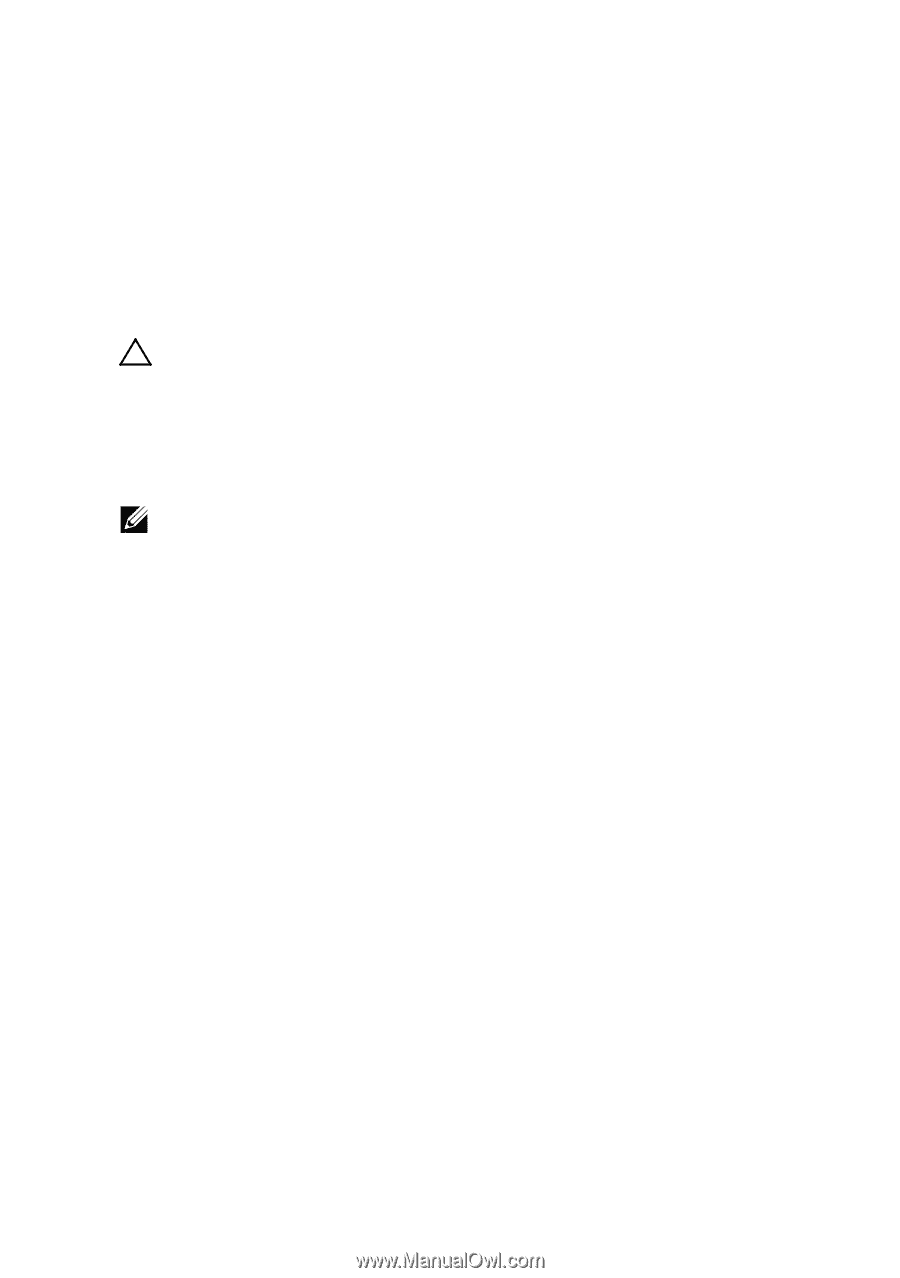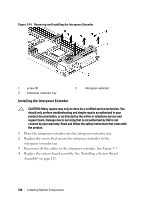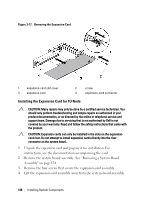Dell PowerEdge C6220 Hardware Owner's Manual - Page 133
Interposer Extender, Removing the Interposer Extender
 |
View all Dell PowerEdge C6220 manuals
Add to My Manuals
Save this manual to your list of manuals |
Page 133 highlights
12 Press to enter the System Setup program, and check that the processor information matches the new system configuration. See "System Setup Options at Boot" on page 49. Interposer Extender CAUTION: Many repairs may only be done by a certified service technician. You should only perform troubleshooting and simple repairs as authorized in your product documentation, or as directed by the online or telephone service and support team. Damage due to servicing that is not authorized by Dell is not covered by your warranty. Read and follow the safety instructions that came with the product. NOTE: This section is applicable to systems with 2U node only. Removing the Interposer Extender 1 Remove the system-board assembly. See "Removing a System-Board Assembly" on page 124. 2 Disconnect all the cables from the interposer extender. See Figure 5-7. 3 Remove the screws that secure the interposer extender to the interposer-extender tray. See Figure 3-14. 4 Lift the interposer extender out of the interposer-extender tray. See Figure 3-14. Installing System Components | 133