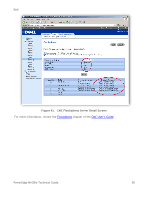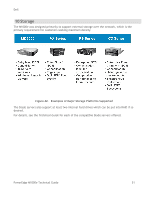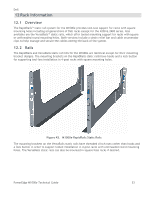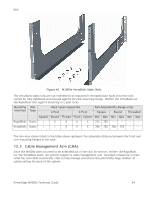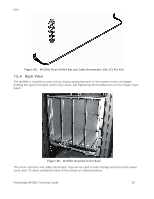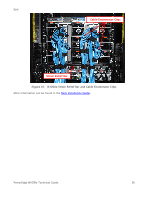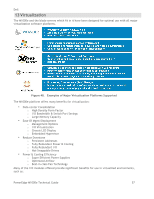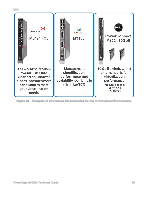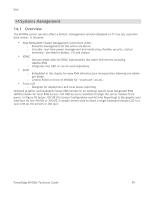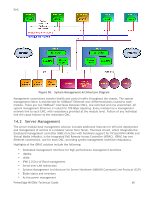Dell PowerEdge M1000e Technical Guide - Page 56
Rack View - power cords
 |
View all Dell PowerEdge M1000e manuals
Add to My Manuals
Save this manual to your list of manuals |
Page 56 highlights
Dell Figure 45. M1000e Strain Relief Bar and Cable Enumerator Clip (12 Per Kit) 12.4 Rack View The M1000e is installed on the rails by simply resting the back of the system on the rail ledges, pushing the system forward until it fully seats, and tightening the thumbscrews on the chassis front panel. Figure 46. M1000e Mounted in the Rack The strain relief bar and cable enumerator clips can be used to help manage and secure the power cords and I/O cables exiting the back of the system as indicated below. PowerEdge M1000e Technical Guide 55

Dell
PowerEdge M1000e Technical Guide
55
Figure 45.
M1000e Strain Relief Bar and Cable Enumerator Clip (12 Per Kit)
12.4
Rack View
The M1000e is installed on the rails by simply resting the back of the system on the rail ledges,
pushing the system forward until it fully seats, and tightening the thumbscrews on the chassis front
panel.
Figure 46.
M1000e Mounted in the Rack
The strain relief bar and cable enumerator clips can be used to help manage and secure the power
cords and I/O cables exiting the back of the system as indicated below.