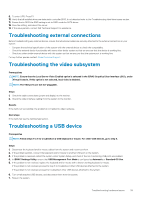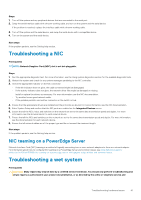Dell PowerEdge MX840c EMC PowerEdge Servers Troubleshooting Guide - Page 36
Open Crash Dump, DEFAULT_BUCKET_ID
 |
View all Dell PowerEdge MX840c manuals
Add to My Manuals
Save this manual to your list of manuals |
Page 36 highlights
b. Select Automatically restart to restart the system after a blue screen of death (BSOD) occurs. NOTE: For servers, it is recommended that you select the Automatically restart option so that the server can function if the error is not critical. c. Verify that the Overwrite any existing file option is not selected. This ensures that a record of failures is maintained if there are repeated occurrences of system failures. Figure 12. Startup and Recovery window 5. When a BSOD occurs, collect the minidump files by navigating to C:\windows\minidump. 6. Download and install the Windows Debugger (WinDbg) tool from https://msdn.microsoft.com/en-us/windows/hardware/ hh852365.aspx. Steps 1. Open WinDbg. 2. Click File → Symbol File Path or press Ctrl + S on the keyboard. 3. In the Symbol Path field, enter SRV**http://msdl.microsoft.com/download/symbols where, is the path where you want to download the symbol files. 4. Click OK. 5. Click File → Open Crash Dump or press Ctrl + D. 6. Navigate to the folder where the mini dump file is saved. 7. Select the mini dump file and click OK. 8. Click No when the system prompts to save information for workspace. Debugging starts. 9. Click !analyze -v to get detailed debugging information. 10. Note down the values for the following parameters: a. DEFAULT_BUCKET_ID 36 Running diagnostics