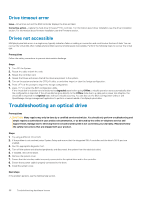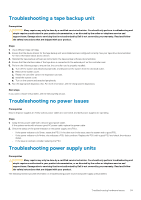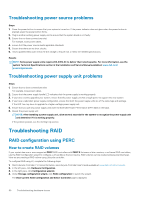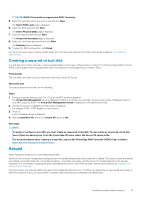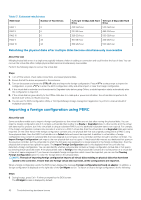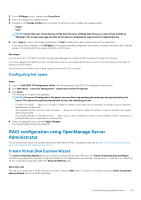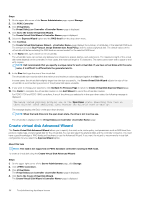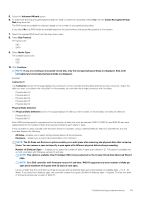Dell PowerEdge MX840c EMC PowerEdge Servers Troubleshooting Guide - Page 63
Configuring hot spare, RAID configuration using OpenManage Server Administrator
 |
View all Dell PowerEdge MX840c manuals
Add to My Manuals
Save this manual to your list of manuals |
Page 63 highlights
2. On the VD Mgmt screen, highlight the Controller #. 3. Press F2 to display the available actions. 4. Navigate to the Foreign Config option and press the right arrow key to display the available actions: • Import • Clear NOTE: Ensure that your virtual disk has all the hard drives by verifying that there are no hard drives marked as Missing in the foreign view page and that all the disks are displayed as expected before importing them. 5. Select Import to import the foreign configuration or Clear to delete the foreign configuration and then press Enter. If you import the configuration, the VD Mgmt screen displays detailed configuration information. It includes information about the disk groups, virtual disks, hard drives, space allocation, and hot spares. Next steps You can export the TTY PERC Controller Log using OpenManage Server Administrator to analyze the cause for the issue. If you have replaced the failed drive with a working drive, then the automated rebuild does not work. You must configure a hot spare to rebuild your RAID volume. If the firmware of controller is out of date, update the firmware/PERC controller. Configuring hot spare Steps 1. Enter the Dell PERC 10 Configuration Utility. See the Navigating to Dell PERC 10 configuration utility section. 2. Click Main Menu > Controller Management > Advanced Controller Properties. 3. Click Spare. The following list of options are displayed: NOTE: If there are Pending jobs in the queue, you can delete the pending jobs and assign the physical disk as hot spare. This allows the replaced physical disk to start the rebuilding process • Persistent Hot Spare - allows you to enable or disable the ability to have same system backplane or storage enclosure disk slots dedicated as hot spare slots. • Allow Replace Member with Revertible Hot Spare - allows you to enable or disable the option to copy the data form a hot spare disk to physical disk. • Auto Replace Member on Predictive Failure - allows you to enable or disable the option to start a Replace Member operation if a predictive failure error is detected on a physical disk. 4. Select the applicable option and click Apply Changes. The changes made are saved successfully. RAID configuration using OpenManage Server Administrator For more information about the OpenManage Server Administrator RAID Configuration video, go to https://www.youtube.com/playlist? list=PLe5xhhyFjDPfL6NsJ29FXLVsP9uE-AFO0. Create Virtual Disk Express Wizard The Create Virtual Disk Wizard allows you to select the wizard type and the RAID level. The Create Virtual Disk Express Wizard calculates the appropriate virtual disk configuration based on the available space and controller requirements. To make your own selections for the virtual disk configuration, select the Advanced Wizard option. About this task This task is not supported on PERC hardware controllers running in HBA mode. To create a virtual disk by using the Create Virtual Disk Express Wizard, perform the following steps: Troubleshooting hardware issues 63