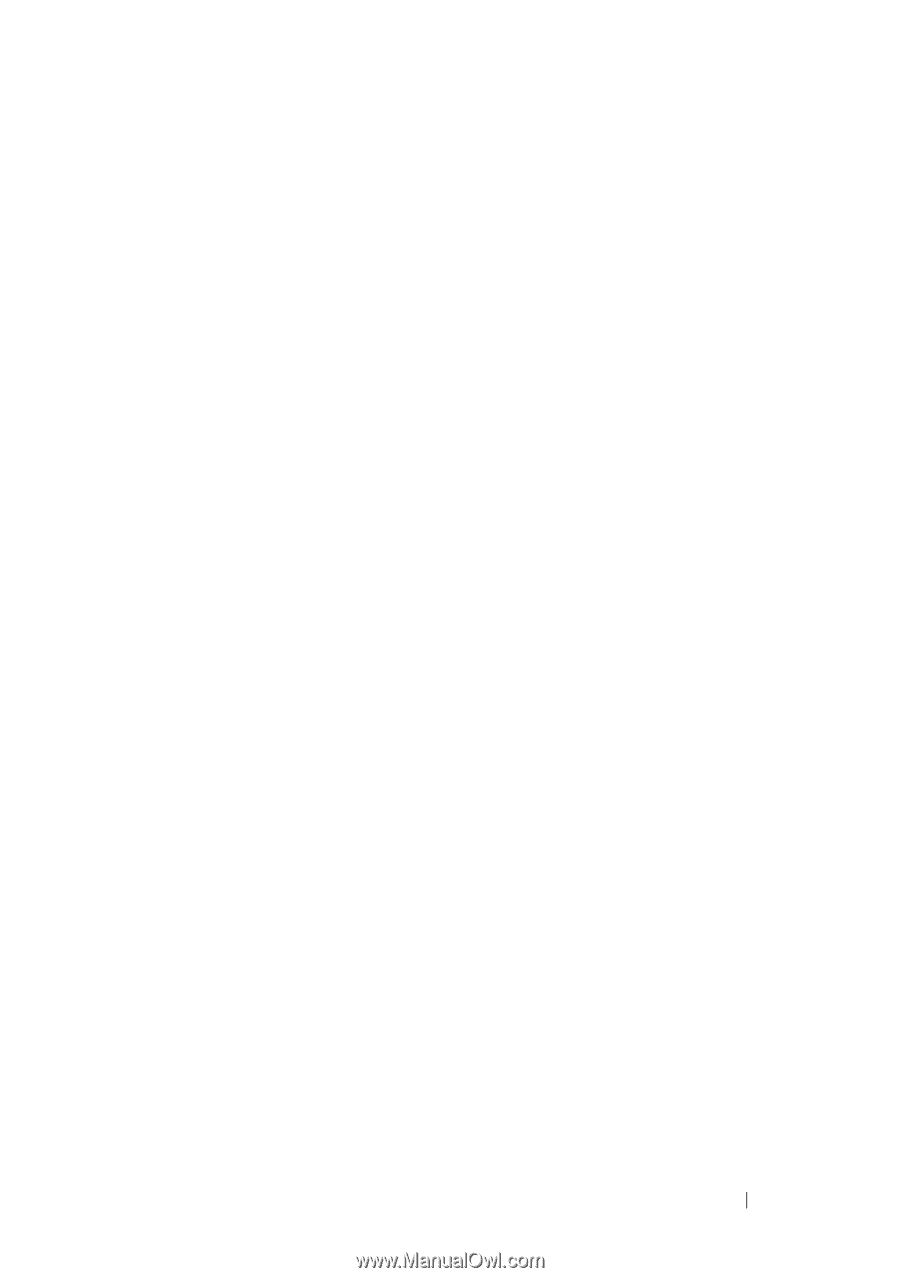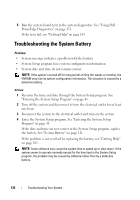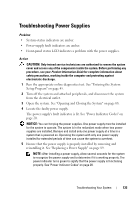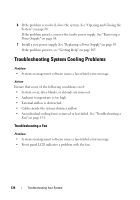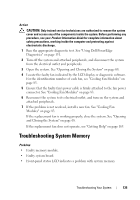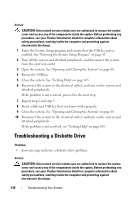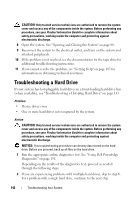Dell PowerEdge R300 Hardware Owner's Manual (PDF) - Page 137
Troubleshooting an Internal USB Key - boot from usb
 |
View all Dell PowerEdge R300 manuals
Add to My Manuals
Save this manual to your list of manuals |
Page 137 highlights
8 Reseat the memory modules in their sockets. See "Installing Memory Modules" on page 104. 9 Close the system. See "Opening and Closing the System" on page 68. 10 Reconnect the system to its electrical outlet, and turn on the system and attached peripherals. 11 Enter the System Setup program and check the system memory setting. See "Entering the System Setup Program" on page 45. If the amount of memory installed still does not match the system memory setting, proceed to the next step. 12 Turn off the system and attached peripherals, and disconnect the system from its electrical outlet. 13 Open the system. See "Opening and Closing the System" on page 68. 14 If a diagnostic test or error message indicates a specific memory module as faulty, swap or replace the module. Otherwise, swap the memory module in the first DIMM socket with a module of the same type and capacity that is known to be good. See "Installing Memory Modules" on page 104. 15 Close the system. See "Opening and Closing the System" on page 68. 16 Reconnect the system to its electrical outlet, and turn on the system and attached peripherals. 17 As the system boots, observe any error message that appears and the diagnostic indicators on the front of the system. 18 If the memory problem is still indicated, repeat step 12 through step 17 for each memory module installed. If the problem persists, see "Getting Help" on page 165. Troubleshooting an Internal USB Key Problem • System cannot read data from a USB memory key. Troubleshooting Your System 137