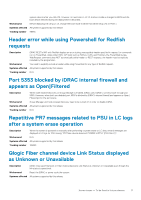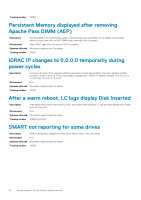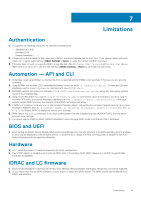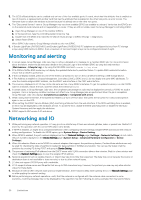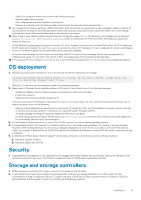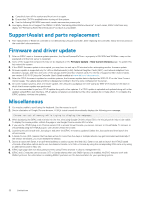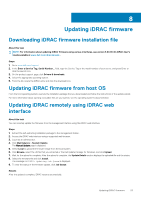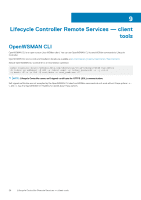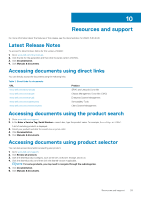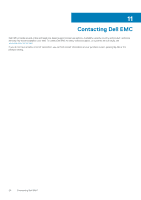Dell PowerEdge R6525 iDRAC9 with Lifecycle Controller Version 3.42.42.42 Relea - Page 22
SupportAssist and parts replacement, Firmware and driver update, Miscellaneous
 |
View all Dell PowerEdge R6525 manuals
Add to My Manuals
Save this manual to your list of manuals |
Page 22 highlights
a. Completely turn off the system and then turn it on again. b. Ensure that CSIOR is enabled before turning off the system. c. Use the following RACADM command: racadm serveraction powercycle 3. Few legacy drives do not support the SMART ID #245 "Remaining Rated Write Endurance". In such cases, iDRAC interfaces may display the "Remaining Rated Write Endurance" attribute as unavailable. SupportAssist and parts replacement 1. Part-replacement of BOSS-S1 controller is not detected by Lifecycle Controller. After replacing the controller, follow the instructions in the controller's documentation. Firmware and driver update 1. After an iDRAC reset or firmware update operation, the ServerPoweredOnTime-a property in RACADM and WSMan-may not be populated until the host server is restarted. 2. Some of the supported components may not be displayed on the Firmware Update > View Current Versions page. To update this list, restart the system. 3. If the iDRAC firmware update is interrupted, you may have to wait up to 30 minutes before attempting another firmware update. 4. Firmware update is supported only for LAN on Motherboards (LoM), Network Daughter Cards (NDC), and network adapters from Broadcom, QLogic, and Intel, and some of the QLogic and Emulex fiber channel cards. For the list of supported fiber channel cards, see version 3.40.40.40 Lifecycle Controller User's Guide available at www.dell.com/idracmanuals . 5. After the CPLD firmware is updated on modular systems, the firmware update date is displayed as 2000-01-01 on the View Current Versions page. The update date and time is displayed according to the time zone configured on the server. 6. On some modular systems, after a firmware update, the Lifecycle Log displays the time-stamp as 1999-12-31 instead of the date on which the firmware update was performed. 7. It is not recommended to perform CPLD update along with other updates. If a CPLD update is uploaded and updated along with other updates using iDRAC web interface, CPLD update completes successfully but the other updates do not take effect. To complete the iDRAC updates, reinitiate the updates. Miscellaneous 1. You may be unable to scroll using the keyboard. Use the mouse to scroll. 2. Due to a limitation of Google Chrome browser, HTML5 virtual console intermittently displays the following error message: Chrome ran out of memory while trying to display the webpage. 3. When accessing the iDRAC web interface for the first time using Google Chrome version 59.0, the mouse pointer may not be visible. To display the mouse pointer, refresh the page or use Google Chrome version 61.0 or later. 4. If you use the HTML5 plug-in on Chrome version 61.0 to access Virtual Console, you cannot connect to Virtual Media. To connect to Virtual Media using the HTML5 plug-in, use Chrome version 63 or later. 5. Launching Virtual Console with Java plug-in fails after the iDRAC firmware is updated. Delete the Java cache and then launch the virtual console. 6. A Serial-On-Lan (SOL) session that has been active for more than five days or multiple reboots may get terminated automatically. If the session terminates, you must reinitiate the session. 7. Due to an issue with Safari, if an ipv6 literal address is used to log into the Web GUI, Safari is not able to launch the HTML5 based vConsole. Alternative options are to use Java based vConsole, or HTML5 vConsole by using the corresponding DNS name or by using an alternate browser in Mac OS. 8. iDRAC login page does not allow password entry using Firefox browser in Ubuntu management OS. 9. iDRAC and LC features cannot access CIFS or Samba shares when only SMBv1 protocol is enabled. All iDRAC features work with SMBv2 protocol. For information on enabling SMBv2 protocol, see the documentation for your operating system. 22 Limitations