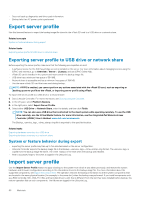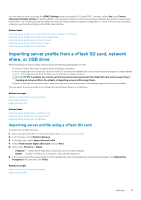Dell PowerEdge R830 Lifecycle Controller GUI v2.70.70.70 Users Guide - Page 56
Configuring CIFS servers, Conditions while configuring HTTP / HTTPS server
 |
View all Dell PowerEdge R830 manuals
Add to My Manuals
Save this manual to your list of manuals |
Page 56 highlights
For example: [root@localhost ~]# cat /etc/exports /nfs_share *(rw,fsid=0,insecure,sync,no_root_squash,no_subtree_check) 2. Save the configuration file and restart the NFS service. Configuring CIFS servers To configure a CIFS server, perform the following tasks: 1. Right-click the folder that you want to configure as CIFS share and select Properties > Sharing. 2. Click the Advanced Sharing tab, and select Share this folder. 3. Click the Permissions tab. 4. Click Add to add names of the users for whom you want to provide access to the CIFS share. 5. Type the names, and click OK. 6. In the Permissions section under Allow column, select Full Control. NOTE: The SMB2 option-RequireSecuritySignature must be set to False. The command to set the value from PowerShell is Set-SmbServerConfiguration -RequireSecuritySignature $false Now the selected folder is shared over network and it can be accessed over CIFS protocol by using the \\ \share_name folder path. Conditions while configuring HTTP / HTTPS server While configuring the HTTP servers, ensure that: • The HTTP server is configured to the default port 80 and HTTPS server to port 443. The Lifecycle Controller web interface accesses the web server using the default port. If the web server is configured to a port other than the default, Lifecycle Controller will not be able to access the web server. • The Apache web server is set as the default web server. Using other web servers may result in unexpected behavior or errors. 56 Configure