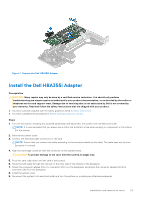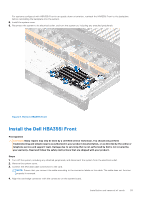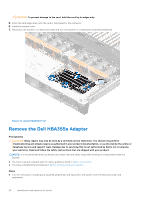Dell PowerEdge R860 Host Bus Adapter Users Guide HBA 355 and 350 Series - Page 28
Connect the Dell HBA355e Adapter to the storage enclosure
 |
View all Dell PowerEdge R860 manuals
Add to My Manuals
Save this manual to your list of manuals |
Page 28 highlights
NOTE: For more information about power support units (PSUs), see the owner's manual of your system Dell.com/ poweredgemanuals. 4. Disconnect the system from the network. 5. Remove the cover of the system. 6. Select an appropriate PCIe slot. NOTE: To avoid damage to the controller, hold the controller by its edges only. 7. Align the connector on the HBA355e Adapter with the PCIe slot on the system. 8. Press down the controller until the connectors are firmly engaged. 9. Tighten the screws on the bracket, if any, or use retention clips of the system to secure the controller on the system. 10. Use SAS cables to connect the external tape device or enclosure to the adapter. 11. Install the system cover. 12. Reconnect the power cables and network cables, and then turn on the system. Figure 12. Install the HBA355e Adapter Connect the Dell HBA355e Adapter to the storage enclosure About this task Perform the following steps to connect HBA355e Adapter to the hard drives in storage enclosures: Steps 1. Set up the HBA355e Adapter. See Install the HBA355e card. 2. Connect the HD Mini-SAS SFF-8644 cables as shown in the following diagrams. 28 Installation and removal of cards