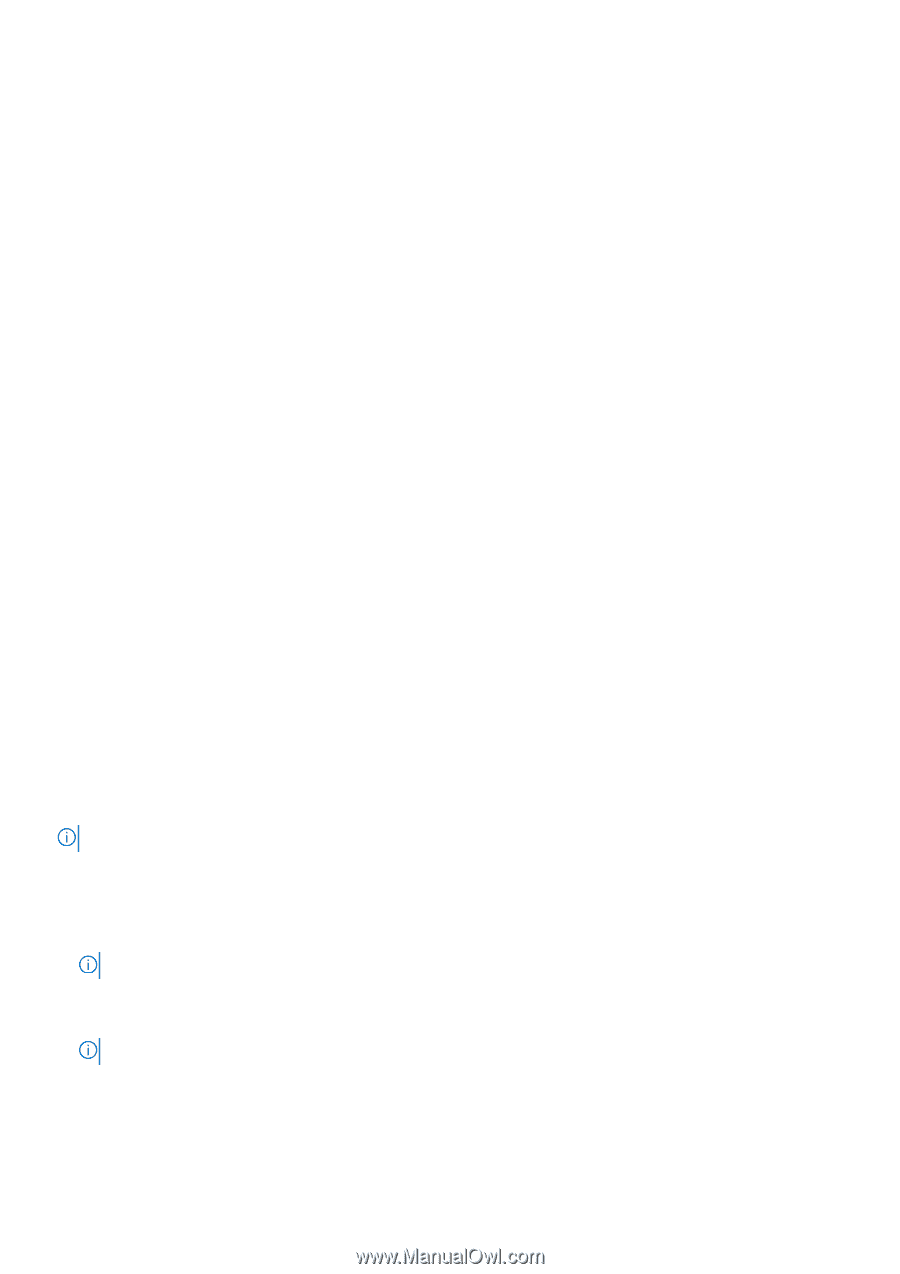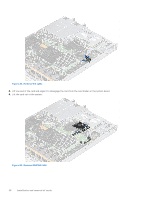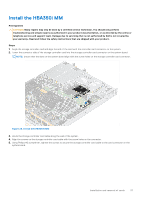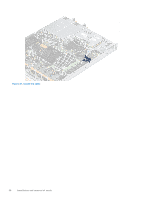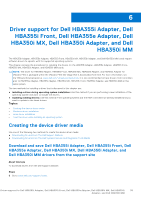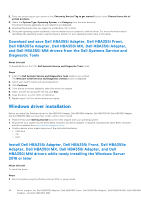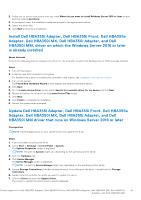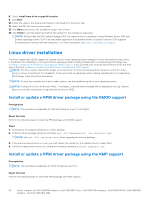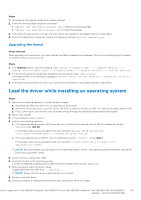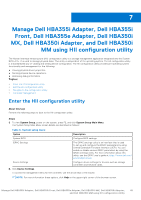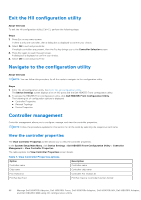Dell PowerEdge R860 Host Bus Adapter Users Guide HBA 355 and 350 Series - Page 41
Install Dell HBA355i Adapter, Dell HBA355i Front, Dell HBA355e Adapter, Dell HBA350i MX, Dell
 |
View all Dell PowerEdge R860 manuals
Add to My Manuals
Save this manual to your list of manuals |
Page 41 highlights
2. Follow the on-screen instructions until you reach Where do you want to install Windows Server 2016 or later window, and then select Load driver. 3. As prompted, insert the installation media and browse to the appropriate location. 4. Select the driver files. 5. Click Next and continue installation. Install Dell HBA355i Adapter, Dell HBA355i Front, Dell HBA355e Adapter, Dell HBA350i MX, Dell HBA350i Adapter, and Dell HBA350i MM, driver on which the Windows Server 2016 or later is already installed About this task Perform the following steps to configure the driver for the controller on which the Windows Server 2016 is already installed: Steps 1. Turn off the system. 2. Install the new SAS controller in the system. For detailed instructions on installing the controller in the system, see ,Installation and removal of cards . 3. Turn on the system. The Found New Hardware Wizard screen displays the detected hardware device. 4. Click Next. 5. On the Locate device driver screen, select Search for a suitable driver for my device and click Next. 6. Browse and select the drivers from the Locate Driver Files screen. 7. Click Next. 8. Click Finish to complete the installation. 9. Reboot the system when prompted. Update Dell HBA355i Adapter, Dell HBA355i Front, Dell HBA355e Adapter, Dell HBA350i MX, Dell HBA350i Adapter, and Dell HBA350i MM driver that runs on Windows Server 2016 or later Prerequisites NOTE: Close all applications on your system before you update the driver. Steps 1. Insert the media containing the driver. 2. Select Start > Settings > Control Panel > System. The System Properties screen is displayed. NOTE: The path to System might vary depending on the operating system family. 3. Click the Hardware tab. 4. Click Device Manager. The Device Manager screen is displayed. NOTE: The path to Device Manager might vary depending on the operating system family. 5. Expand Storage Controllers by double-clicking the entry or by clicking on the plus (+) symbol next to Storage Controllers. 6. Double-click the controller for which you want to update the driver. 7. Click the Driver tab and click Update Driver. The screen to update the device driver wizard is displayed. Driver support for Dell HBA355i Adapter, Dell HBA355i Front, Dell HBA355e Adapter, Dell HBA350i MX, Dell HBA350i 41 Adapter, and Dell HBA350i MM