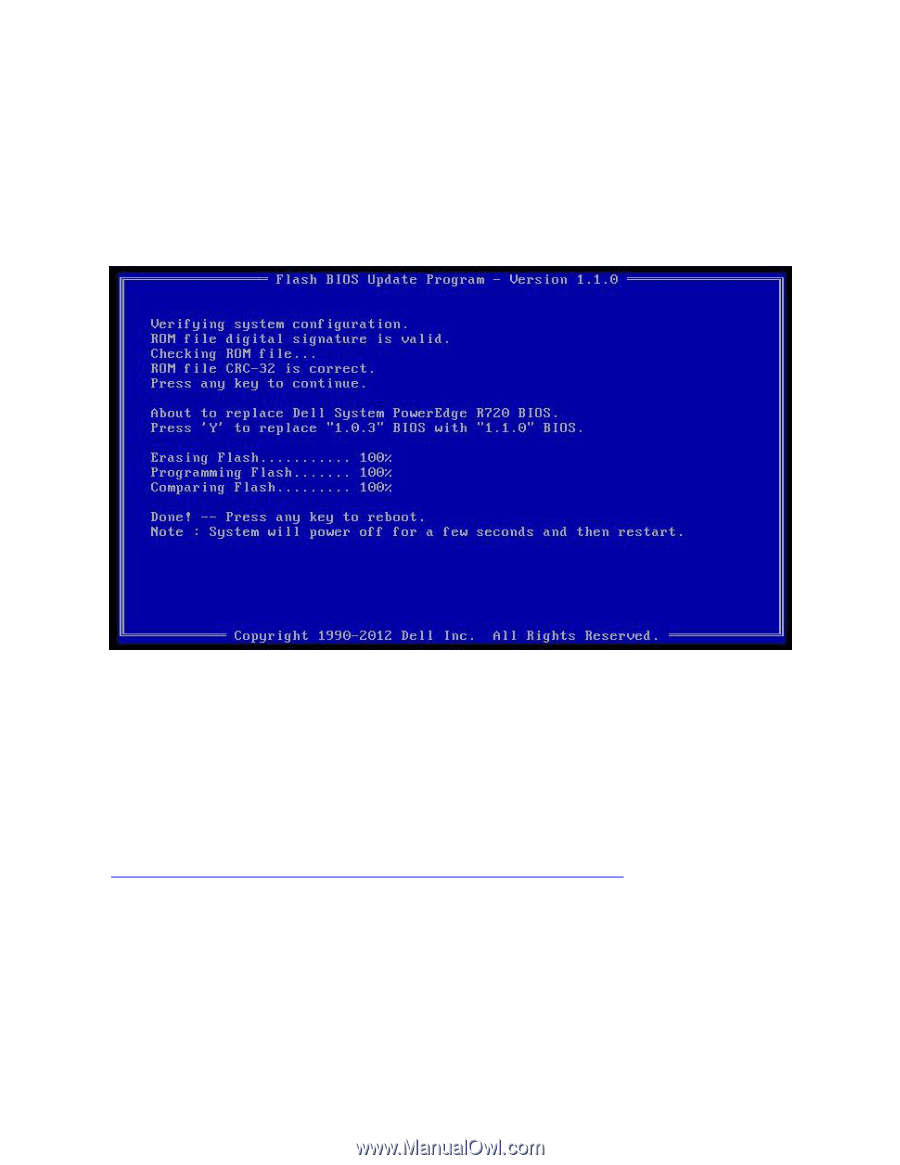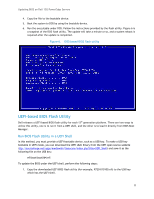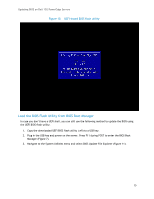Dell PowerEdge SDS 100 Updating BIOS on Dell 12th-Generation PowerEdge Servers - Page 11
UEFI-based BIOS Flash Utility
 |
View all Dell PowerEdge SDS 100 manuals
Add to My Manuals
Save this manual to your list of manuals |
Page 11 highlights
Updating BIOS on Dell 12G PowerEdge Servers 4. Copy the file to the bootable device. 5. Boot the system to DOS by using the bootable device. 6. Run the executable under DOS. Follow the instructions provided by the flash utility. Figure 6 is a snapshot of the DOS flash utility. The update will take a minute or so, and a system reboot is required after the update is completed. Figure 6. DOS-based BIOS flash utility UEFI-based BIOS Flash Utility Dell releases a UEFI-based BIOS flash utility for each 12th generation platform. There are two ways to utilize this utility, one is to run it from a UEFI shell, and the other is to load it directly from BIOS Boot Manager. Run BIOS Flash Utility in a UEFI Shell In this method, you must provide a UEFI-bootable device, such as a USB key. To make a USB key bootable in UEFI mode, you can download the UEFI shell binary from the UEFI open source website (ttp://sourceforge.net/apps/mediawiki/tianocore/index.php?title=UEFI_Shell) and save it as the following file on the USB key: efi\boot\bootX64.efi To update the BIOS under the UEFI shell, perform the following steps: 1. Copy the downloaded UEFI BIOS flash utility (for example, R720-010100.efi) to the USB key which has the UEFI shell. 11