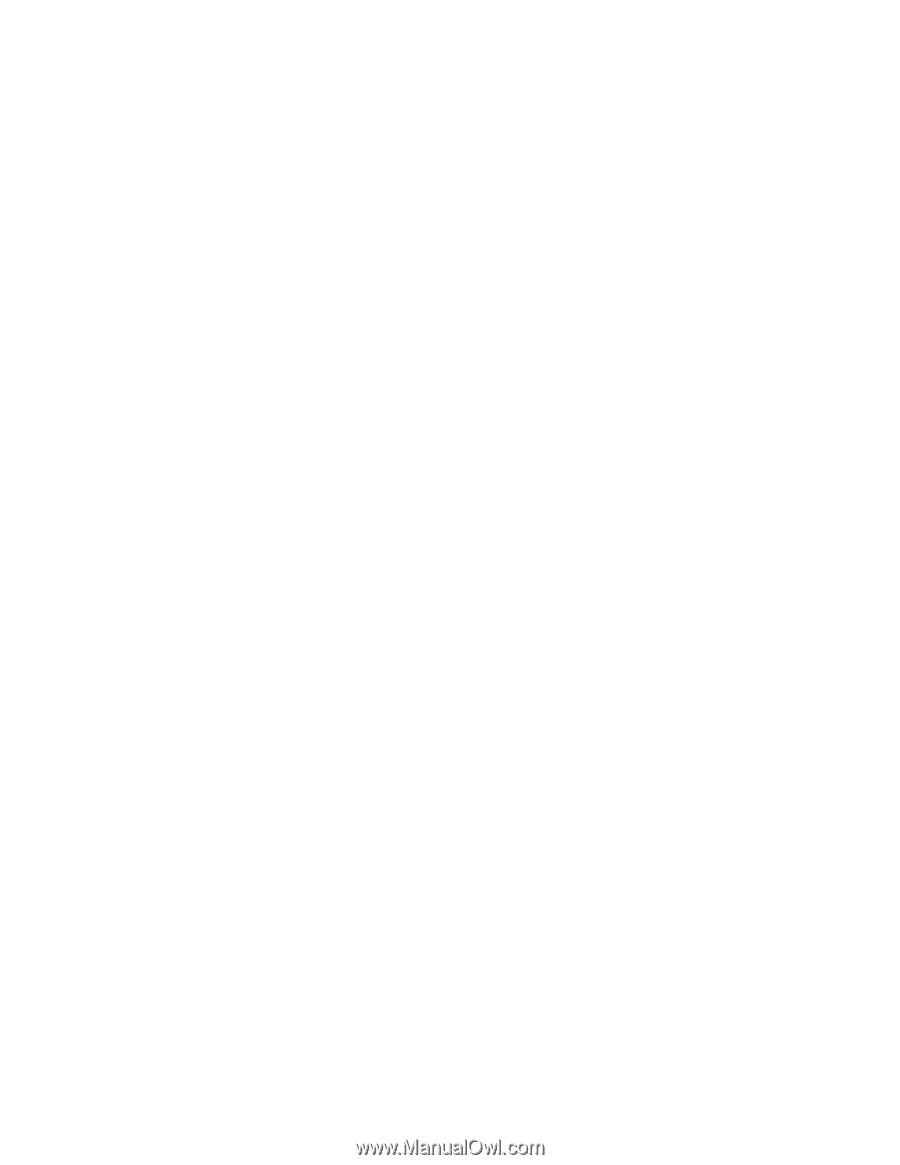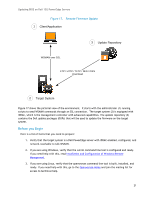Dell PowerEdge SDS 100 Updating BIOS on Dell 12th-Generation PowerEdge Servers - Page 26
The update package is downloaded from the repository and may take some time depending
 |
View all Dell PowerEdge SDS 100 manuals
Add to My Manuals
Save this manual to your list of manuals |
Page 26 highlights
Updating BIOS on Dell 12G PowerEdge Servers 2 = Graceful shutdown and reboot (Recommended) 3 = Forceful shutdown if graceful shutdown does not succeed 4 = No reboot 9. The script prompts for deleting all existing jobs in iDRAC. Dell recommends that you choose "yes" to have a clean start. Erase all previous jobs stored in the iDRAC? (yes/no) yes Deleting all iDRAC jobs Completed job deletion 10. The script prompts you to specify the start time for the job. The job can be scheduled either immediately or for a future time. Schedule the bios update now or schedule later (now, schedule)? now The format of the StartTime argument is defined by the CIM Infrastructure Specification. Select the "now" option to schedule the jobs immediately. Use the "schedule" option to schedule the job for a future time. The "schedule" option will prompt for a start time, which should be of the format MM-DD-YYYY hh:mm:ss Y = Year, M = Month, D = Day, H = Hour, m = minute, S = second 12-13-2011 11:11:11 Once the start time is specified, the Update job is initiated. 11. The update package is downloaded from the repository and may take some time depending on the size of the package and network state. 12. Once the update package is successfully downloaded, the update and the reboot job are scheduled for the specified start time. The following is a sample output: bios update successfully created Creating reboot job Reboot job successfully created. Scheduling bios update job Scheduling reboot job The bios updating from version 1.0.4 to version tftp://192.168.0.100/BIOS_VT7R8_WN32_1.1.0.EXE Check the status of the reboot job and the bios update job by using the fw_pull.py script. 26