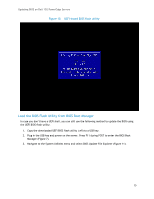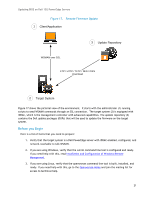Dell PowerEdge SDS 100 Updating BIOS on Dell 12th-Generation PowerEdge Servers - Page 19
Select Update Repository in Platform Update,
 |
View all Dell PowerEdge SDS 100 manuals
Add to My Manuals
Save this manual to your list of manuals |
Page 19 highlights
Updating BIOS on Dell 12G PowerEdge Servers Figure 15. Select Update Repository in Platform Update 3. Select your USB device from the Local Drive drop-down list. Type in the name of the DUP (for example, BIOS_VTR78_WN32_1.1.0.EXE) to be used to update. 19
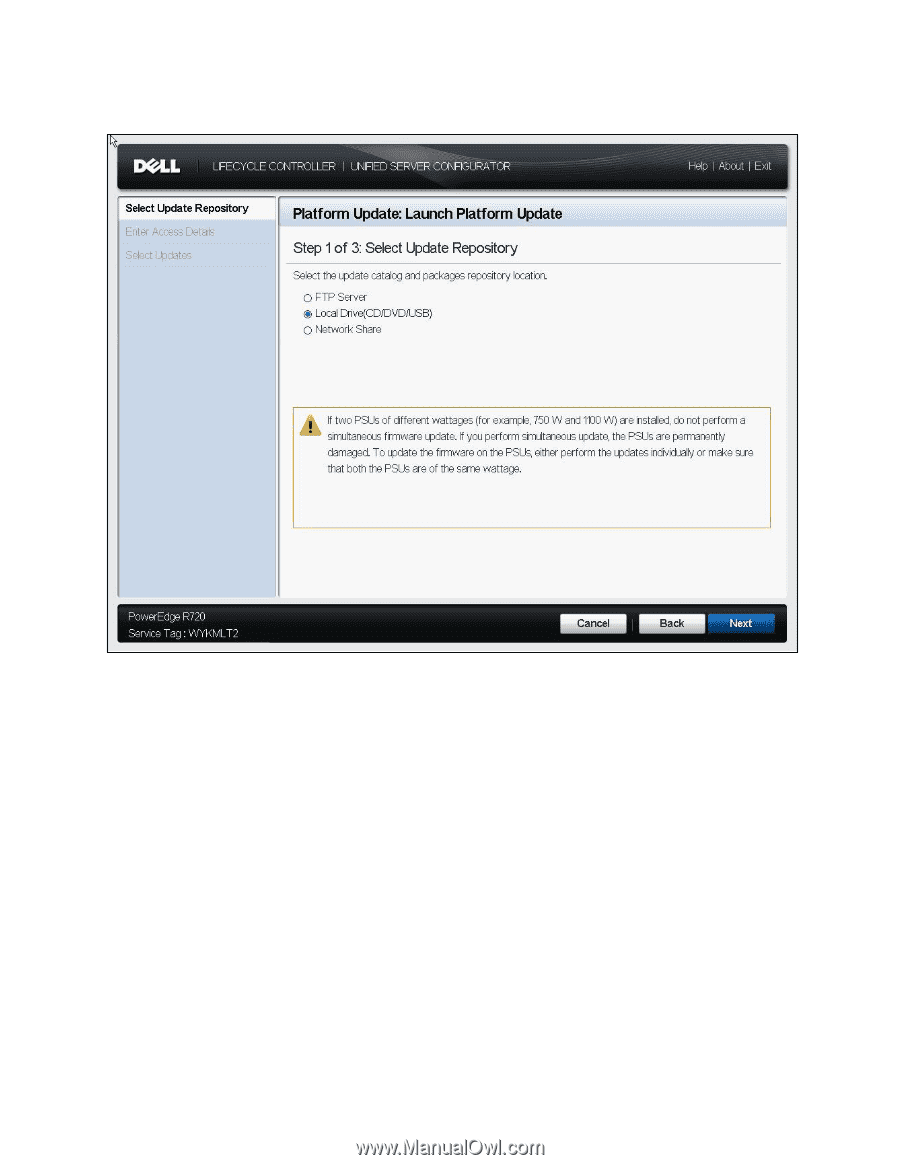
Updating BIOS on Dell 12G PowerEdge Servers
19
Select Update Repository in Platform Update
Figure 15.
3.
Select your USB device from the Local Drive drop-down list. Type in the name of the DUP (for
example, BIOS_VTR78_WN32_1.1.0.EXE) to be used to update.