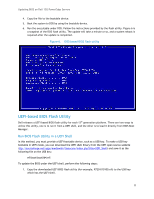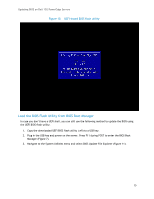Dell PowerEdge SDS 100 Updating BIOS on Dell 12th-Generation PowerEdge Servers - Page 15
Load the BIOS Flash Utility from BIOS Boot Manager
 |
View all Dell PowerEdge SDS 100 manuals
Add to My Manuals
Save this manual to your list of manuals |
Page 15 highlights
Updating BIOS on Dell 12G PowerEdge Servers Figure 10. UEFI-based BIOS flash utility Load the BIOS Flash Utility from BIOS Boot Manager In case you don't have a UEFI shell, you can still use the following method to update the BIOS using the UEFI BIOS flash utility. 1. Copy the downloaded UEFI BIOS flash utility (.efi) to a USB key. 2. Plug in the USB key and power on the server. Press F11 during POST to enter the BIOS Boot Manager (Figure 7). 3. Navigate to the System Utilities menu and select BIOS Update File Explorer (Figure 11). 15
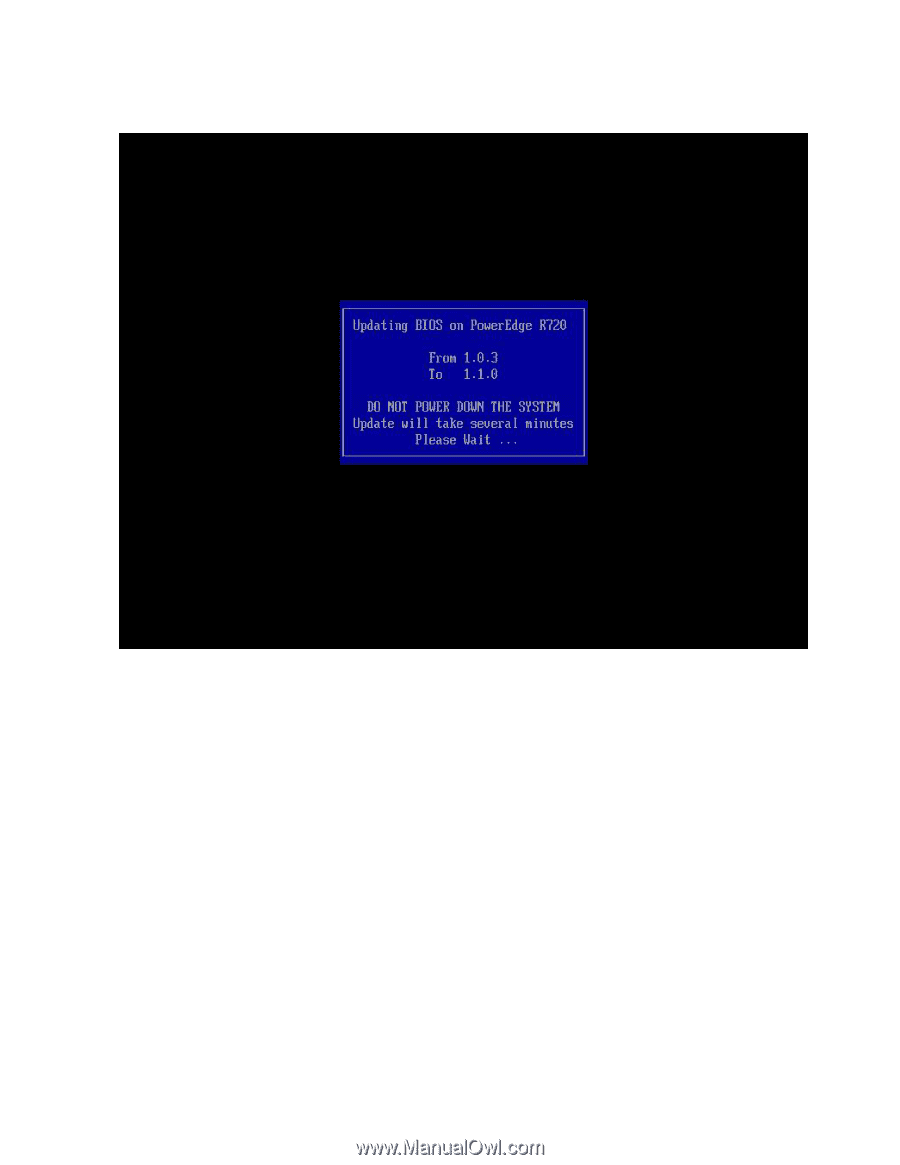
Updating BIOS on Dell 12G PowerEdge Servers
15
UEFI-based BIOS flash utility
Figure 10.
Load the BIOS Flash Utility from BIOS Boot Manager
In case you don’t have a UEFI shell, you can still use the following method to update the BIOS using
the UEFI BIOS flash utility.
1.
Copy the downloaded UEFI BIOS flash utility (.efi) to a USB key.
2.
Plug in the USB key and power on the server. Press F11 during POST to enter the BIOS Boot
Manager (Figure 7).
3.
Navigate to the System Utilities menu and select BIOS Update File Explorer (Figure 11).