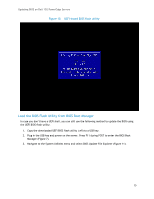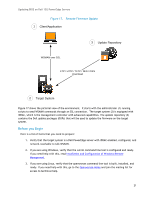Dell PowerEdge SDS 100 Updating BIOS on Dell 12th-Generation PowerEdge Servers - Page 18
Lifecycle Controller screen after pressing F10 during POST, Platform Update screen,
 |
View all Dell PowerEdge SDS 100 manuals
Add to My Manuals
Save this manual to your list of manuals |
Page 18 highlights
Updating BIOS on Dell 12G PowerEdge Servers Figure 13. Lifecycle Controller screen after pressing F10 during POST 1. Click on Platform Update Launch Platform Update (Figure 14). Figure 14. Platform Update screen 2. Select Local Drive (Figure 15). 18
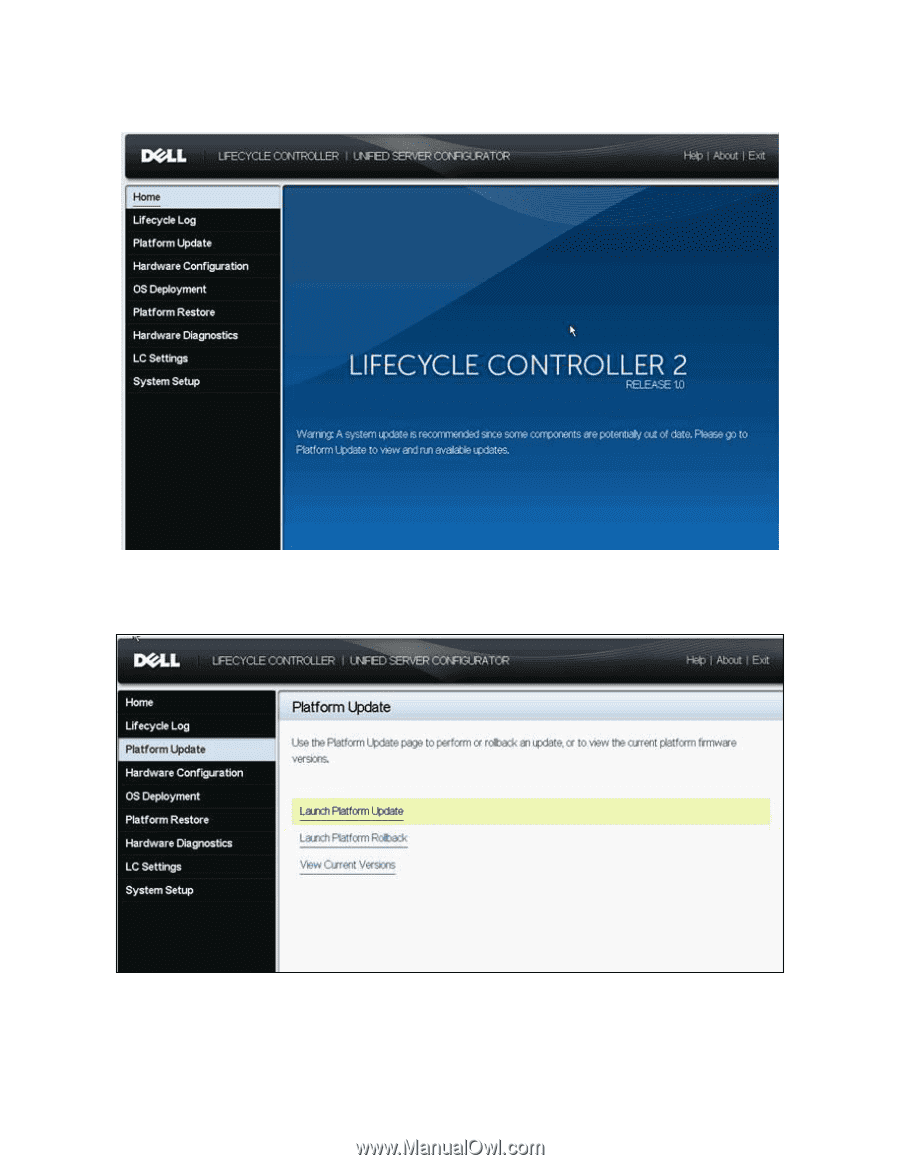
Updating BIOS on Dell 12G PowerEdge Servers
18
Lifecycle Controller screen after pressing F10 during POST
Figure 13.
1.
Click on Platform Update
Launch Platform Update (Figure 14).
Platform Update screen
Figure 14.
2.
Select Local Drive (Figure 15).