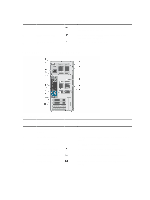Dell PowerEdge T20 Dell PowerEdge T20 Owners Manual - Page 13
Using The System Setup And Boot Manager, Choosing The System Boot Mode - compatibility
 |
View all Dell PowerEdge T20 manuals
Add to My Manuals
Save this manual to your list of manuals |
Page 13 highlights
2 Using The System Setup And Boot Manager System Setup enables you to manage your system hardware and specify BIOS-level options. The following keystrokes provide access to system features during startup: Keystroke Description Enters the System Setup. Enters the Boot Manager. From the System Setup, you can: • Change the NVRAM settings after you add or remove hardware • View the system hardware configuration • Enable or disable integrated devices • Set performance and power management thresholds • Manage system security From the Boot Manager, you can: • Verify the boot mode and the secure boot status • Select a one-time boot device • Perform hardware diagnostics • Configure the Intel Management Engine BIOS Extension • Update the BIOS Choosing The System Boot Mode System Setup enables you to specify the boot mode for installing your operating system: • Legacy boot mode (the default) is the standard BIOS-level boot interface. • Unified Extensible Firmware Interface (UEFI) boot mode is an enhanced 64-bit boot interface based on UEFI specifications that overlays the system BIOS. In System Setup, select boot mode in the Boot List Option field of the Boot Sequence screen. Once you specify the boot mode, the system boots in the specified boot mode and then proceeds to install your operating system from that mode. Thereafter, you must boot the system in the same boot mode (Legacy or UEFI) to access the installed operating system. Trying to boot the operating system from the other boot mode will cause the system to halt at startup. NOTE: Operating systems must be UEFI-compatible to be installed from the UEFI boot mode. DOS and 32-bit operating systems do not support UEFI and can only be installed from the Legacy boot mode. NOTE: For the latest information on supported operating systems, go to dell.com/ossupport. 13