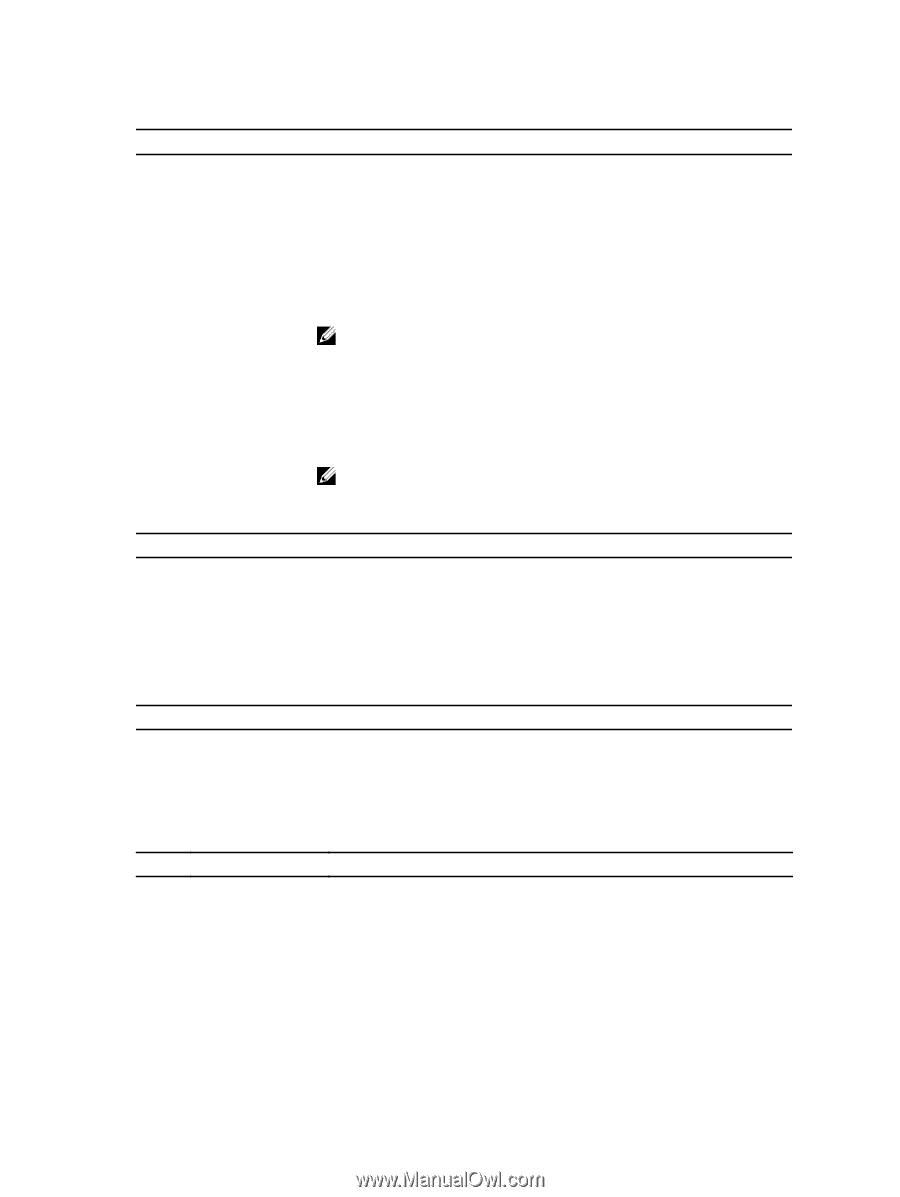Dell PowerEdge T20 Dell PowerEdge T20 Owners Manual - Page 22
Boot Manager Screen, Enable Intel Virtualization Technology for Direct I/O - xeon
 |
View all Dell PowerEdge T20 manuals
Add to My Manuals
Save this manual to your list of manuals |
Page 22 highlights
Table 8. Virtualization Support Option Virtualization VT for Direct I/O Trusted Execution Description This option specifies whether a Virtual Machine Monitor (VMM) can utilize the additional hardware capabilities provided by Intel Virtualization technology. • Enable Intel Virtualization Technology - This option is enabled by default. Enables or disables the VMM from utilizing the additional hardware capabilities provided by Intel Virtualization technology for direct I/O. • Enable Intel Virtualization Technology for Direct I/O - This option is enabled by default. NOTE: This is supported only on Intel Xeon processor-based systems. This option specifies whether a Measured Virtual Machine Monitor (MVMM) can utilize the additional hardware capabilities provided by Intel Trusted Execution technology. The TPM virtualization technology and virtualization technology for direct I/O must be enabled to use this feature. • Trusted Execution - This option is disabled by default. NOTE: This is supported only on Intel Xeon processor-based systems. Table 9. Maintenance Option Service Tag Asset Tag SERR Messages Table 10. System Logs Option BIOS events Description Displays the service tag of your system. Allows you to create a system asset tag if an asset tag is not already set. This option is not set by default. Controls the SERR message mechanism. This option is not set by default. Some graphics cards require that the SERR message mechanism be disabled. Description Displays the system event log and allows you to clear the log. • Clear Log Boot Manager Screen Option LEGACY/UEFI BOOT OTHER OPTIONS BIOS Setup BIOS Flash Update Description Allows you to select a one-time boot device from bootable devices list. Enters System Setup. Allows you to update the BIOS from the USB drive with the released BIOS file. This option is for advanced users. 22