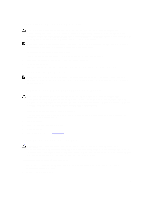Dell PowerEdge T20 Dell PowerEdge T20 Owners Manual - Page 62
Entering The Service Tag After Replacing The System Board, Installing System Components
 |
View all Dell PowerEdge T20 manuals
Add to My Manuals
Save this manual to your list of manuals |
Page 62 highlights
For more installation information, see Installing System Components. 8. Reconnect all cables to the system board. 9. Close the system. 10. Place the system upright on a flat, stable surface. 11. Reconnect the system to its electrical outlet and turn the system on, including any attached peripherals. Enter the system service tag after you replace the system board. For information on entering the service tag, see Entering The Service Tag After Replacing The System Board. Entering The Service Tag After Replacing The System Board Enter the system service tag after you replace the system board. NOTE: To replace the system board within the warranty period, contact Dell for technical support. To replace the system board after the system warranty expires, see Removing The System Board. 1. Power on the system. 2. Press to enter the System Setup. 3. Select Maintenance → Service Tag. 4. Enter the service tag. NOTE: You can enter the service tag can only when the Service Tag field is empty. Ensure that you enter the correct service tag. Once the service tag is entered, it cannot be updated or changed. 5. Click Apply and Exit. 62