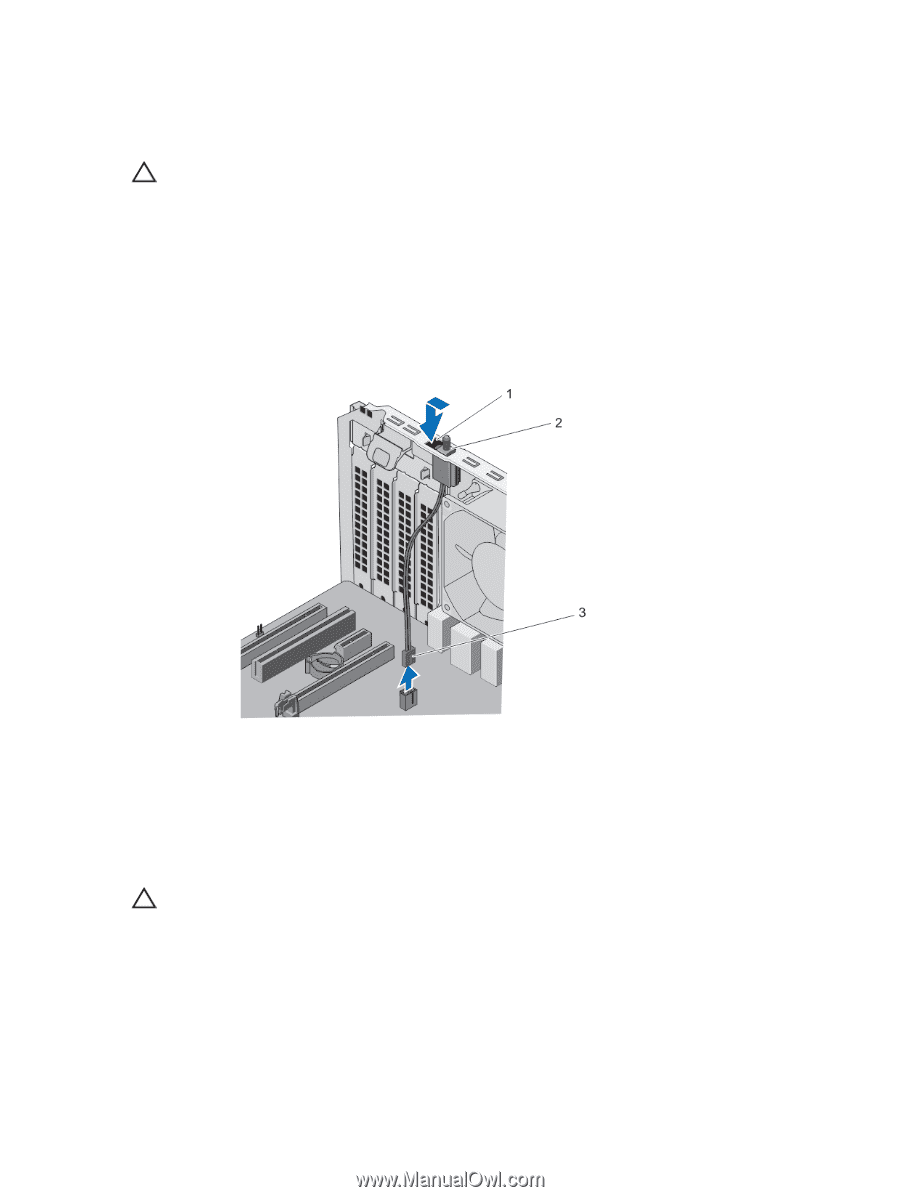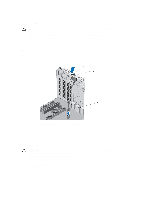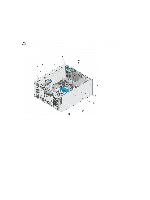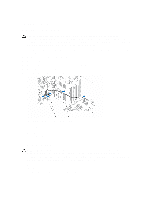Dell PowerEdge T20 Dell PowerEdge T20 Owners Manual - Page 30
Removing The Chassis-Intrusion Switch, Removing and Installing the Chassis-Intrusion Switch
 |
View all Dell PowerEdge T20 manuals
Add to My Manuals
Save this manual to your list of manuals |
Page 30 highlights
Removing The Chassis-Intrusion Switch CAUTION: Many repairs may only be done by a certified service technician. You should only perform troubleshooting and simple repairs as authorized in your product documentation, or as directed by the online or telephone service and support team. Damage due to servicing that is not authorized by Dell is not covered by your warranty. Read and follow the safety instructions that came with the product. 1. Turn off the system, including any attached peripherals, and disconnect the system from the electrical outlet and peripherals. 2. Lay the system on its side, on a flat and stable surface. 3. Open the system. 4. Disconnect the chassis-intrusion switch cable from the system board. 5. Slide the chassis-intrusion switch and push it out of the chassis-intrusion switch slot. Figure 7. Removing and Installing the Chassis-Intrusion Switch 1. chassis-intrusion switch slot 2. chassis-intrusion switch 3. chassis-intrusion switch cable Installing The Chassis-Intrusion Switch CAUTION: Many repairs may only be done by a certified service technician. You should only perform troubleshooting and simple repairs as authorized in your product documentation, or as directed by the online or telephone service and support team. Damage due to servicing that is not authorized by Dell is not covered by your warranty. Read and follow the safety instructions that came with the product. 1. Turn off the system, including any attached peripherals, and disconnect the system from the electrical outlet and peripherals. 2. Lay the system on its side, on a flat and stable surface. 30