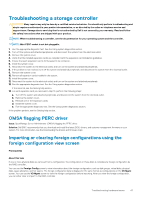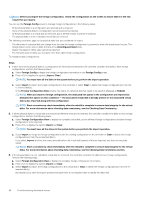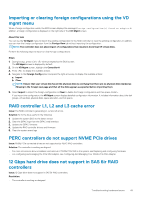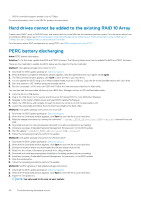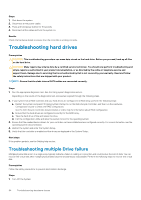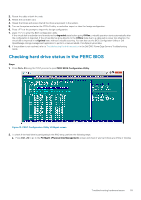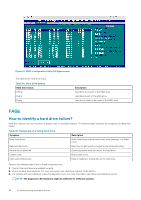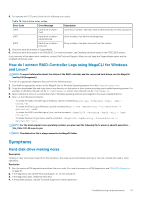Dell PowerEdge T30 EMC PowerEdge Servers Troubleshooting Guide - Page 52
Creating non-raid disks for storage purpose, Firmware or Physical disks out-of-date
 |
View all Dell PowerEdge T30 manuals
Add to My Manuals
Save this manual to your list of manuals |
Page 52 highlights
Creating non-raid disks for storage purpose About this task By default, all the disks are in RAID capable unconfigured state. The user can convert the RAID capable disks to non-RAID disks using either the BIOS configuration utility or the UEFI/HII RAID configuration utility. To create a non-RAID disk, perform the following steps in the BIOS Configuration Utility ( ): Steps 1. On the Virtual Disk Mgmnt screen, use the arrow keys to highlight the PERC 9 adapter or Disk Group #. 2. Press . The list of available action is displayed. 3. Click Convert to Non-RAID. The Convert RAID Capable Disks to Non-RAID window is displayed. 4. Press the down-arrow key to highlight an available physical disk. 5. Press the spacebar to select the disk. An X is displayed beside the selected physical disk(s). 6. Select OK. Firmware or Physical disks out-of-date Issue:The Firmware or Drives out of date adn results in unknown disk errors. Solution: • Update the Firmware/ PERC Controller. Cannot boot to Windows due to foreign configuration About this task When a foreign configuration exists in the controller, and you cannot boot to Windows, do the following: Steps 1. Import the foreign configuration to the RAID controller. See, Importing foreign configuration using PERC. 2. Rebuild the failed hard drives. See, Rebuild. 3. Upgrade the iDRAC firmware/PERC. See, Downloading drivers and firmware. Offline or missing virtual drives with preserved cache error message Error Message: There are offline or missing virtual drives with preserved cache. Please check the cables and ensure that all drives are present. Press any key to enter the configuration utility. Probable Cause: The controller preserves the dirty cache from a virtual disk if the disk becomes offline or is deleted because of missing physical disks. This preserved dirty cache is called pinned cache, and is preserved until you import the virtual disk, or discard the cache. Corrective Action: Use the utility to import the virtual disk or discard the preserved cache. For the steps used to manage preserved cache, see Managing preserved cache. NOTE: Ctrl R is not available for systems set to UEFI boot mode. Use the HII menu to manage preserved cache in these cases. 52 Troubleshooting hardware issues