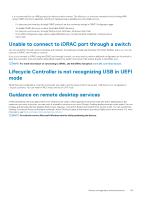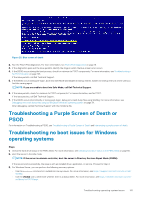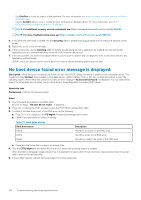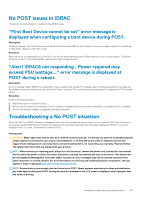Dell PowerEdge T30 EMC PowerEdge Servers Troubleshooting Guide - Page 98
PowerEdge T130, R230, and T330 servers may report a critical error during scheduled warm reboots
 |
View all Dell PowerEdge T30 manuals
Add to My Manuals
Save this manual to your list of manuals |
Page 98 highlights
PowerEdge T130, R230, R330, and T330 servers may report a critical error during scheduled warm reboots PowerEdge T130, R230, R330, and T330 servers may report a critical error during scheduled warm reboots and displays an error messages in the Hardware System event logs, the Lifecycle Controller logs. Dell EMC recommends that you download and install the latest BIOS, drivers, and systems management firmware on your system. For more information, see the Downloading the drivers and firmware topic. https://www.dell.com/support/home/us/en/04/product-support/product/poweredge-t130/drivers SSD is not detected About this task If Solid-state drive (SSD) is not detected by server operating system, you must update all firmware versions including OpenManage Server Administrator. To update firmware version, do the following: Steps 1. Download the latest versions of the supported firmware and drivers. For more information downloading the latest firmware, see the Downloading firmware and drivers section. 2. Double-click the downloaded file, and follow the on-screen instructions to install the latest firmware or drivers. TRIM/UNMAP and Dell Enterprise SSD Drives Support Certain operating systems support the TRIM function, which translates deleted files to the associated LBA (logical block address) on the storage device (SSD). For SATA, the command is referred to as TRIM, for SAS, the command is called UNMAP. The TRIM/UNMAP command notifies the drive that it no longer needs data in certain Logical Block Addresses (LBA) which then free up several NAND pages. The TRIM/UNMAP command must be supported by the operating system, the drive, and the controller in order to work. The TRIM/ UNMAP command could result in higher SSD performance from both the reduced data needed to be rewritten during garbage collection and the higher free space resulting on the drive. Dell enterprise drives which are currently shipped have high performance and endurance so they do not yet support these commands even if the OS supports them. These features are being investigated for subsequent Dell SSD offerings. OpenManage Essentials does not recognize the server About this task OpenManage Essentials does not recognize the server. To setup the a new discovery range and inventory and enable WMI protocol. Steps 1. Launch OpenManage Essentials. 2. Navigate to Manage --> Discovery and Inventory. 3. In the left panel, click Add Discovery Range. 4. Enter the IP address of the specific client device or the IP range having all the client devices with the subnet mask details. 5. Click Next. 6. In the ICMP Configuration page, click Next. 7. Protocol Selection From Dell Command | Monitor 9.0 onwards, both SNMP and WMI protocols are supported for discovery and inventory. Select the required protocols (only SNMP or only WMI or both SNMP and WMI) and enter the required information. 98 Server management software issues