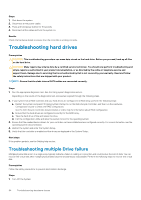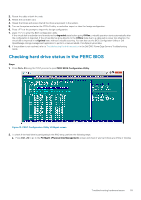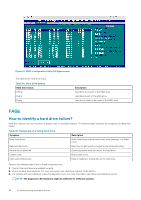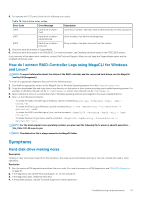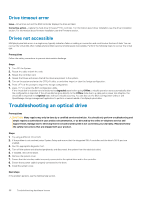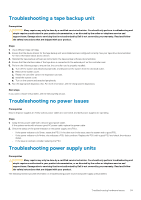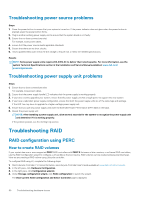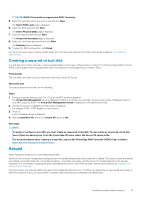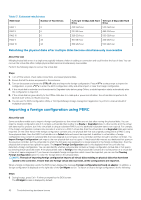Dell PowerEdge T30 EMC PowerEdge Servers Troubleshooting Guide - Page 57
Symptoms, How do I extract RAID-Controller Logs using MegaCLI for Windows, and Linux?
 |
View all Dell PowerEdge T30 manuals
Add to My Manuals
Save this manual to your list of manuals |
Page 57 highlights
4. For systems with LCD panel, check for the following error codes: Table 16. Hard drive error codes Error Code Error Message Description E1810 Hard drive fault. Hard drive has had a fault as determined by the SAS subsystem. E1811 Hard drive rebuild aborted. Drive has had its rebuild aborted. E1812 Hard drive removed. Drive has been removed from the system. 5. Check the hard drive status in SupportAssist. 6. Check the hard drive status in the RAID BIOS. For more information, see Checking hard drive status in the PERC BIOS section. If you have any of the above error conditions, contact Dell Technical Support. When you call, keep the SupportAssist report and the troubleshooting logs ready. How do I extract RAID-Controller Logs using MegaCLI for Windows and Linux? NOTE: To export information about the status of the RAID controller and the connected hard drives, use the MegaCLI tool by LSI (Avagotech). To create the appropriate diagnostic files, perform the following steps: 1. Download the appropriate version of the MegaCli tool for Windows Operating systems from the Avagotech support site. 2. Unzip the downloaded files and copy them in any directory on the server or host system according your installed operating system. For example, on Windows the path can be C:\temp\megacli, and on Linux the path can be /tmp/megacli. 3. Open a terminal in Linux or a command prompt in Windows operating systems and navigate to the newly created directory. 4. Now, run the following commands: • To create the RAID controller logs in Windows, use the command MegaCli.exe -FwTermLog -Dsply -aALL > ttylog.txt. • To create the Event Log in Windows, use the command MegaCli.exe -AdpEventLog -IncludeDeleted -f deleted.txt -aALL. • To create the RAID controller logs in Linux, use the command ./MegaCli64 -FwTermLog -Dsply -aALL > /tmp/ ttylog.txt. • To create the Event Log in Linux, use the command ./MegaCli64 -AdpEventLog -IncludeDeleted -f deleted.txt -aALL. NOTE: For the most popular Linux operating systems, you also need the following file to ensure a smooth execution: Lib_Utils-1.00-09.noarch.rpm NOTE: The deleted.txt file is always stored in the MegaCli folder. Symptoms Hard disk drive making noise Description Clicking or other loud noise is heard from the hard drive. The noise can be intermittent and may or may not coincide with read or write operations. Resolution 1. Run the custom ePSA diagnostics and obtain the error code. For more information on ePSA diagnostics, see PSA/ePSA Diagnostics on page 18. 2. If the diagnostics fail, call Dell Technical Support for further assistance. 3. If the diagnostics pass, reseat the hard drive. 4. If the problem persists, call Dell Technical Support for further assistance. Troubleshooting hardware issues 57