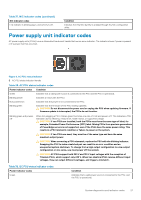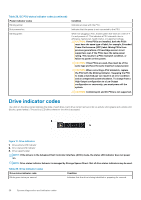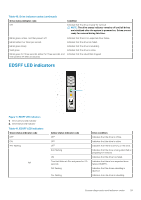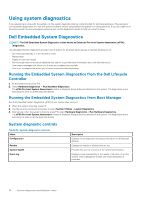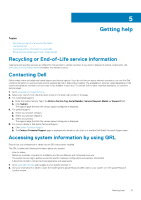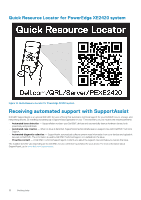Dell PowerEdge XE2420 EMC Technical Specifications - Page 30
Using system diagnostics, Dell Embedded System Diagnostics
 |
View all Dell PowerEdge XE2420 manuals
Add to My Manuals
Save this manual to your list of manuals |
Page 30 highlights
Using system diagnostics If you experience an issue with the system, run the system diagnostics before contacting Dell for technical assistance. The purpose of running system diagnostics is to test the system hardware without using additional equipment or risking data loss. If you are unable to fix the issue yourself, service and support personnel can use the diagnostics results to help you solve the issue. Dell Embedded System Diagnostics NOTE: The Dell Embedded System Diagnostics is also known as Enhanced Pre-boot System Assessment (ePSA) diagnostics. The Embedded System Diagnostics provide a set of options for particular device groups or devices allowing you to: • Run tests automatically or in an interactive mode • Repeat tests • Display or save test results • Run thorough tests to introduce additional test options to provide extra information about the failed device(s) • View status messages that inform you if tests are completed successfully • View error messages that inform you of issues encountered during testing Running the Embedded System Diagnostics from the Dell Lifecycle Controller 1. As the system boots, press F10. 2. Select Hardware Diagnostics → Run Hardware Diagnostics. The ePSA Pre-boot System Assessment window is displayed, listing all devices detected in the system. The diagnostics starts executing the tests on all the detected devices. Running the Embedded System Diagnostics from Boot Manager Run the Embedded System Diagnostics (ePSA) if your system does not boot. 1. When the system is booting, press F11. 2. Use the up arrow and down arrow keys to select System Utilities > Launch Diagnostics. 3. Alternatively, when the system is booting, press F10, select Hardware Diagnostics > Run Hardware Diagnostics. The ePSA Pre-boot System Assessment window is displayed, listing all devices detected in the system. The diagnostics starts executing the tests on all the detected devices. System diagnostic controls Table 42. System diagnostic controls Menu Configuration Results System health Event log Description Displays the configuration and status information of all detected devices. Displays the results of all tests that are run. Provides the current overview of the system performance. Displays a time-stamped log of the results of all tests run on the system. This is displayed if at least one event description is recorded. 30 System diagnostics and indicator codes