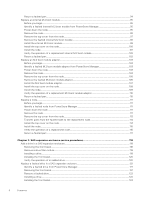Dell PowerStore 1200T EMC PowerStore Installation and Service Guide for PowerS - Page 11
Install a new base enclosure and optional expansion enclosure, Install a new base enclosure
 |
View all Dell PowerStore 1200T manuals
Add to My Manuals
Save this manual to your list of manuals |
Page 11 highlights
1 Install a new base enclosure and optional expansion enclosure Follow these procedures to add a new base enclosure and an optional expansion enclosure to the system. For a detailed overview of these components, see the PowerStore Hardware Information Guide. NOTE: Review the information in Safety precautions for handling replaceable units on page 161 before handling parts. Topics: • Install a new base enclosure • Install a SAS expansion enclosure • Add a SAS expansion enclosure • Install an NVMe expansion enclosure • Add an NVMe expansion enclosure Install a new base enclosure Take the following actions to install a new base enclosure into a rack. Installation power overview Follow these guidelines for when to power on your system during various installation scenarios. Table 1. Installing expansion enclosures during the initial system installation Installation Scenario Order of Operations Installing just a base enclosure 1. Install the base enclosure. 2. Plug in the power cables. Installing a base enclosure and expansion enclosures 1. Install the base enclosure and expansion enclosures. 2. Cable the expansion enclosures to the base enclosure. 3. Plug in the power cables. Table 2. Adding expansion enclosures to a running system Installation Scenario Order of Operations Adding the first expansion enclosure 1. Install the expansion enclosure. 2. Cable the expansion enclosures to the base enclosure. 3. Plug in the power cables. Adding a second expansion enclosure 1. Install the expansion enclosure. 2. Plug in the power cables. 3. Move the loopback cables and then add two new cables. Adding a third expansion enclosure 1. Install the expansion enclosure. 2. Plug in the power cables. 3. Move loopback cables and then add two new cables. Install a new base enclosure and optional expansion enclosure 11