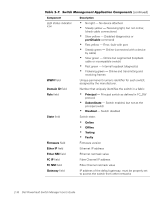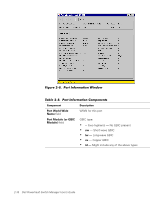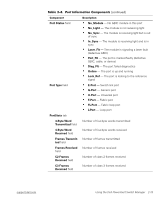Dell PowerVault 50F Dell PowerVault Switch Manager User's Guide - Page 24
Switch Management Application, Fabric View, Members, Enable Config, Apply, Enabled Config, Cancel,
 |
View all Dell PowerVault 50F manuals
Add to My Manuals
Save this manual to your list of manuals |
Page 24 highlights
Configuration Members field Enable Config checkbox Enabled Config field Apply button Cancel button Done button Displays a list of members for the selected zone configuration; only one configuration can be enabled at a time; if no configurations are enabled, the zone configurations are not active in the fabric Check to enable the currently selected configuration; uncheck to disable; the enabled configuration does not actually take effect until you click Apply Displays the enabled configuration or the configuration that will be enabled when you change configurations and click Apply; the enabled configuration does not actually take effect until you click Apply Click to apply all changes made to the switch during this session NOTE: If you have made changes to a function, click Apply before switching to another function; otherwise, you may lose the changes. Click to cancel all changes and exit Zone Administration; changes cannot be canceled after they have been applied Click to apply all changes made to the switch during this session and close the dialog box The Switch Management Application is a representation of the front panel of the switch and is displayed when you click a switch icon from the Fabric View. The information displayed is as close as possible to a real time view of switch status. Figure 2-7 shows the Switch Management Application. Table 2-7 provides a description for each component in this window. 2-14 Dell PowerVault Switch Manager User's Guide