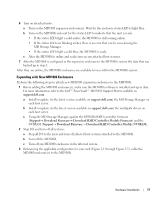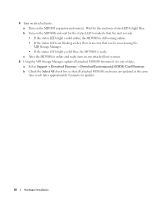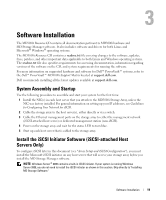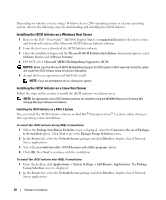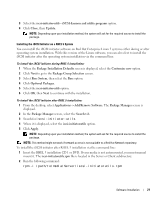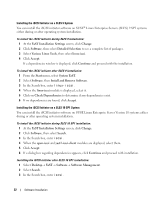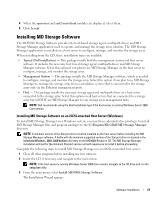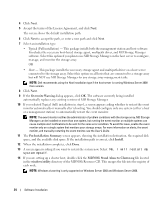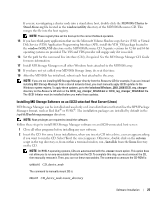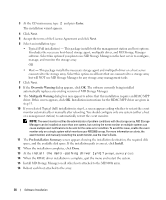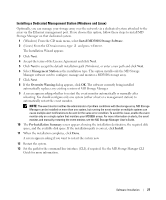Dell PowerVault MD3000i Installation Guide - Page 22
Linux Enterprise Servers SLES 9 SP3 systems, Install and Remove Software
 |
View all Dell PowerVault MD3000i manuals
Add to My Manuals
Save this manual to your list of manuals |
Page 22 highlights
Installing the iSCSI Initiator on a SLES 9 System You can install the iSCSI initiator software on SUSE® Linux Enterprise Servers (SLES) 9 SP3 systems either during or after operating system installation. To install the iSCSI initiator during SLES 9 installation: 1 At the YaST Installation Settings screen, click Change. 2 Click Software, then select Detailed Selection to see a complete list of packages. 3 Select Various Linux Tools, then select linux-iscsi. 4 Click Accept. If a dependencies window is displayed, click Continue and proceed with the installation. To install the iSCSI initiator after SLES 9 installation: 1 From the Start menu, select System YaST. 2 Select Software, then Install and Remove Software. 3 In the Search box, enter linux-iscsi. 4 When the linux-iscsi module is displayed, select it. 5 Click on Check Dependencies to determine if any dependencies exist. 6 If no dependencies are found, click Accept. Installing the iSCSI Initiator on a SLES 10 SP1 System You can install the iSCSI initiator software on SUSE Linux Enterprise Server Version 10 systems either during or after operating system installation. To install the iSCSI initiator during SLES 10 SP1 installation: 1 At the YaST Installation Settings screen, click Change. 2 Click Software, then select Search. 3 In the Search box, enter iscsi. 4 When the open-iscsi and yast2-iscsi-client modules are displayed, select them. 5 Click Accept. 6 If a dialog box regarding dependencies appears, click Continue and proceed with installation. Installing the iSCSI initiator after SLES 10 SP1 installation: 1 Select Desktop→ YaST→ Software→ Software Management. 2 Select Search. 3 In the Search box, enter iscsi. 22 Software Installation