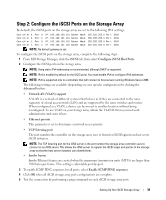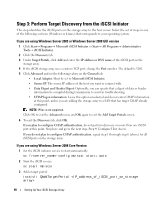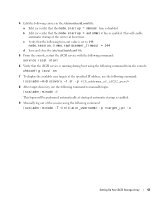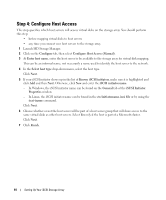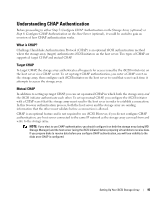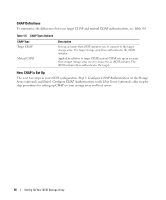Dell PowerVault MD3000i Installation Guide - Page 44
Step 4: Con Host Access, Launch MD Storage Manager.
 |
View all Dell PowerVault MD3000i manuals
Add to My Manuals
Save this manual to your list of manuals |
Page 44 highlights
Step 4: Configure Host Access This step specifies which host servers will access virtual disks on the storage array. You should perform this step: • before mapping virtual disks to host servers • any time you connect new host servers to the storage array 1 Launch MD Storage Manager. 2 Click on the Configure tab, then select Configure Host Access (Manual). 3 At Enter host name, enter the host server to be available to the storage array for virtual disk mapping. This can be an informal name, not necessarily a name used to identify the host server to the network. 4 In the Select host type drop-down menu, select the host type. Click Next. 5 If your iSCSI initiator shows up in the list of Known iSCSI initiators, make sure it is highlighted and click Add and then Next. Otherwise, click New and enter the iSCSI initiator name. - In Windows, the iSCSI initiator name can be found on the General tab of the iSCSI Initiator Properties window. - In Linux, the iSCSI initiator name can be found in the etc/initiatorname.iscsi file or by using the iscsi-iname command. Click Next. 6 Choose whether or not the host server will be part of a host server group that will share access to the same virtual disks as other host servers. Select Yes only if the host is part of a Microsoft cluster. Click Next. 7 Click Finish. 44 Setting Up Your iSCSI Storage Array