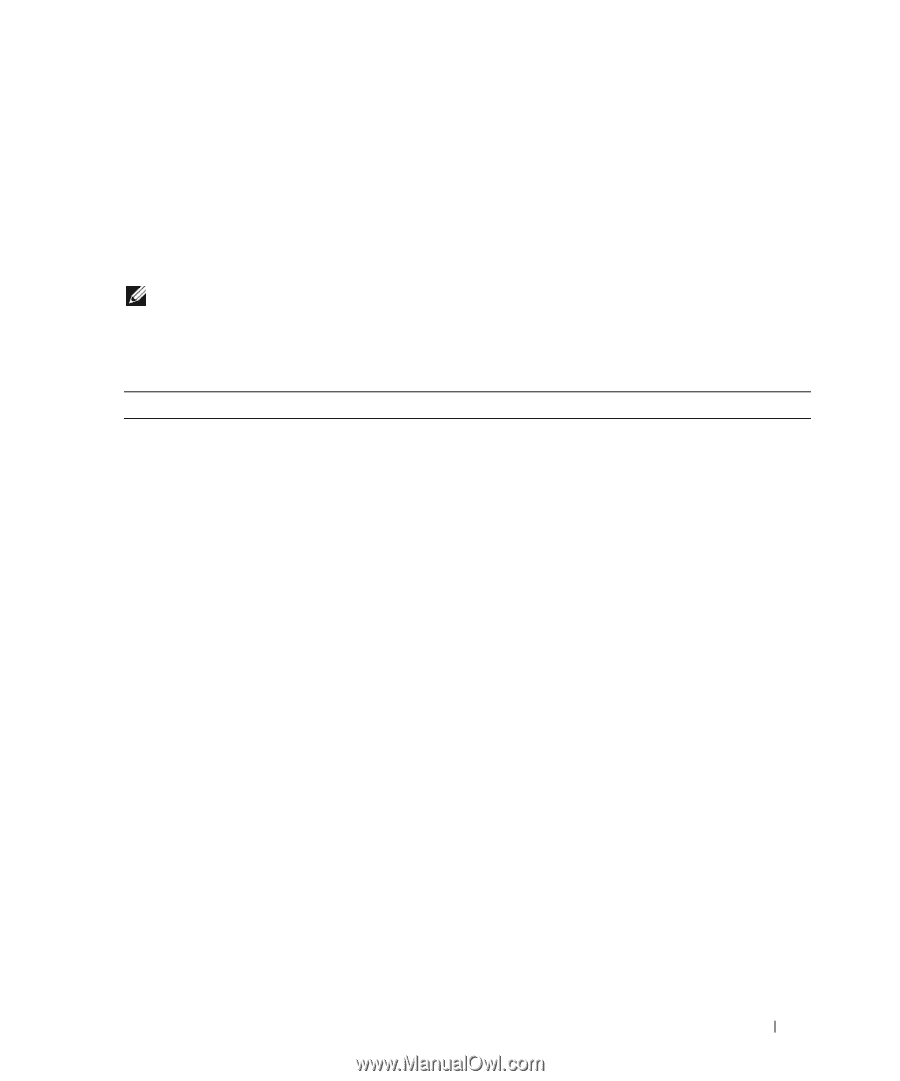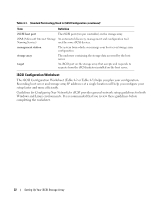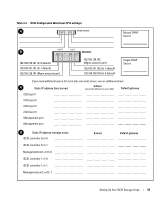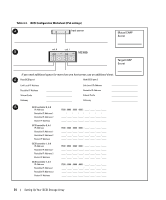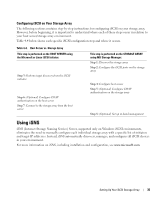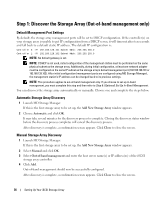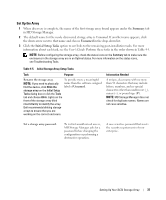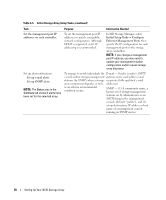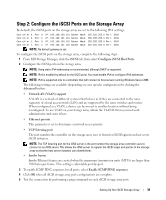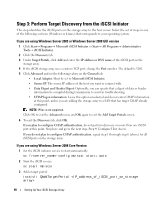Dell PowerVault MD3000i Installation Guide - Page 37
Set Up the Array, in MD Storage Manager. - default password
 |
View all Dell PowerVault MD3000i manuals
Add to My Manuals
Save this manual to your list of manuals |
Page 37 highlights
Set Up the Array 1 When discovery is complete, the name of the first storage array found appears under the Summary tab in MD Storage Manager. 2 The default name for the newly discovered storage array is Unnamed. If another name appears, click the down arrow next to that name and choose Unnamed in the drop-down list. 3 Click the Initial Setup Tasks option to see links to the remaining post-installation tasks. For more information about each task, see the User's Guide. Perform these tasks in the order shown in Table 4-5. NOTE: Before configuring the storage array, check the status icons on the Summary tab to make sure the enclosures in the storage array are in an Optimal status. For more information on the status icons, see Troubleshooting Tools. Table 4-5. Initial Storage Array Setup Tasks Task Purpose Rename the storage array. To provide more a meaningful NOTE: If you need to physically name than the software-assigned find the device, click Blink the label of Unnamed. storage array on the Initial Setup Tasks dialog box or click the Tools tab and choose Blink. Lights on the front of the storage array blink intermittently to identify the array. Dell recommends blinking storage arrays to ensure that you are working on the correct enclosure. Information Needed A unique, clear name with no more than 30 characters that may include letters, numbers, and no special characters other than underscore (_), minus (-), or pound sign (#). NOTE: MD Storage Manager does not check for duplicate names. Names are not case sensitive. Set a storage array password. To restrict unauthorized access, MD Storage Manager asks for a password before changing the configuration or performing a destructive operation. A case-sensitive password that meets the security requirements of your enterprise. Setting Up Your iSCSI Storage Array 37